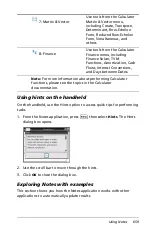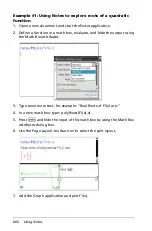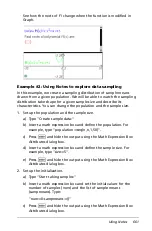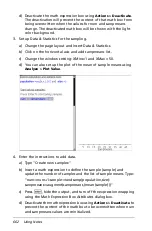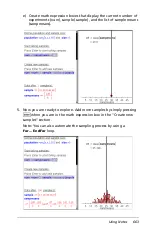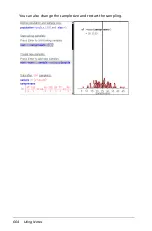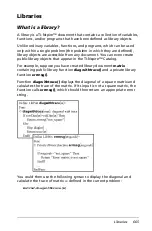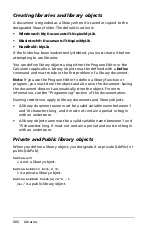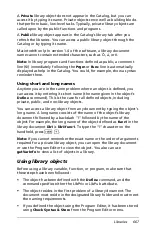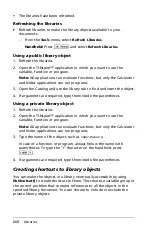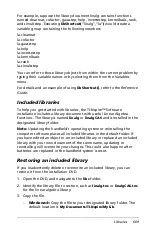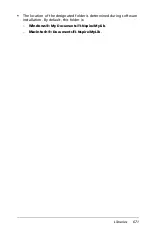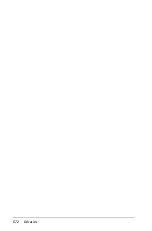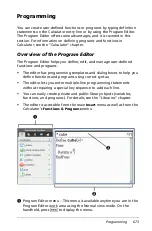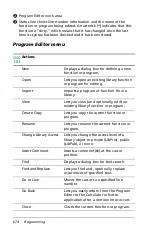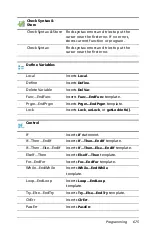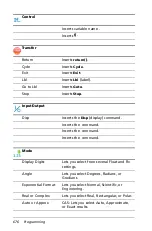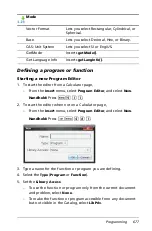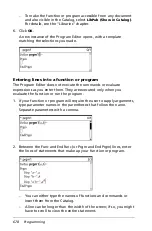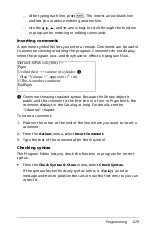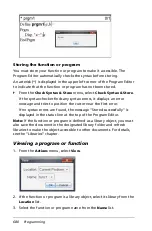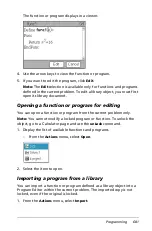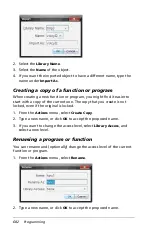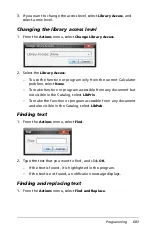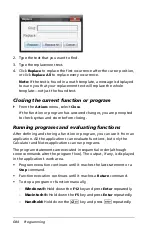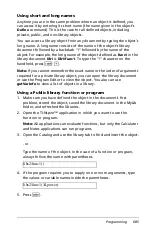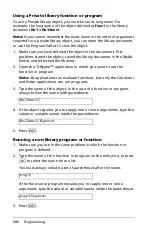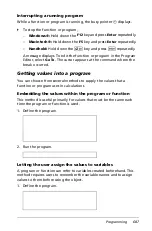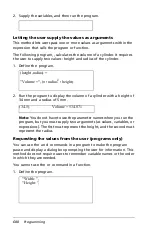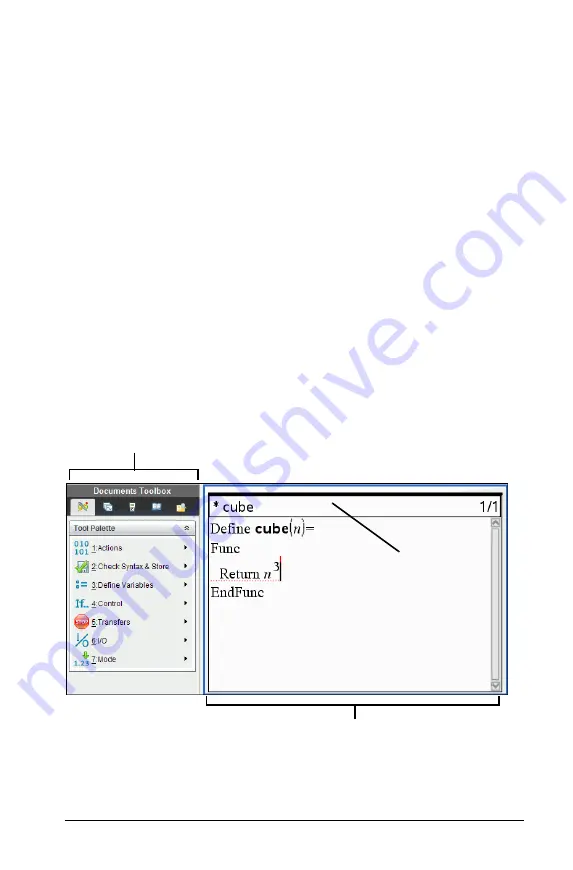
Programming
673
Programming
You can create user-defined functions or programs by typing definition
statements on the Calculator entry line or by using the Program Editor.
The Program Editor offers some advantages, and it is covered in this
section. For information on defining programs and functions in
Calculator, see the “Calculator” chapter.
Overview of the Program Editor
The Program Editor helps you define, edit, and manage user-defined
functions and programs.
•
The editor has programming templates and dialog boxes to help you
define functions and programs using correct syntax.
•
The editor lets you enter multiple-line programming statements
without requiring a special key sequence to add each line.
•
You can easily create private and public library objects (variables,
functions, and programs). For details, see the “Libraries” chapter.
•
The editor is accessible from the main
Insert
menu as well as from the
Calculator’s
Functions & Programs
menu.
À
Program Editor menu – This menu is available anytime you are in the
Program Editor work area using the Normal view mode. On the
handheld, press
b
to display the menu.
Á
Â
À
Summary of Contents for TI-Nspire
Page 38: ...26 Setting up the TI Nspire Navigator Teacher Software ...
Page 46: ...34 Getting started with the TI Nspire Navigator Teacher Software ...
Page 84: ...72 Using the Content Workspace ...
Page 180: ...168 Capturing Screens ...
Page 256: ...244 Embedding documents in web pages ...
Page 336: ...324 Polling students ...
Page 374: ...362 Using the Review Workspace ...
Page 436: ...424 Calculator ...
Page 450: ...438 Using Variables ...
Page 602: ...590 Using Lists Spreadsheet ...
Page 676: ...664 Using Notes You can also change the sample size and restart the sampling ...
Page 684: ...672 Libraries ...
Page 714: ...702 Programming ...
Page 828: ...816 Data Collection and Analysis ...
Page 846: ...834 Regulatory Information ...
Page 848: ...836 ...