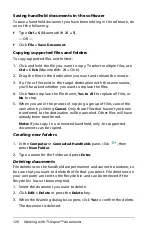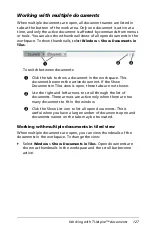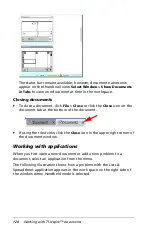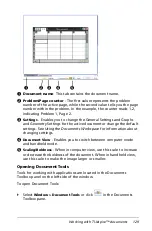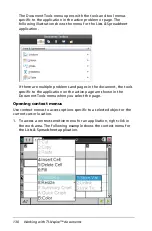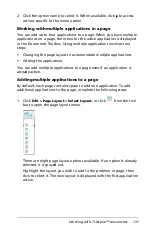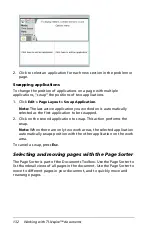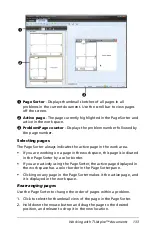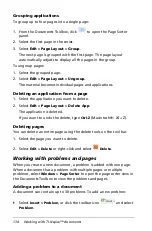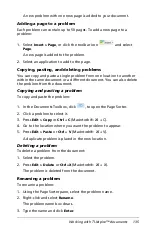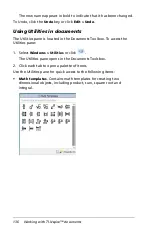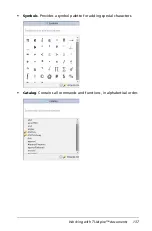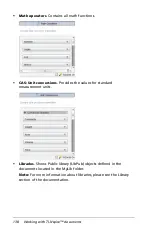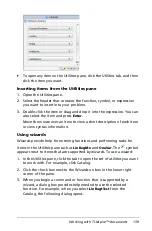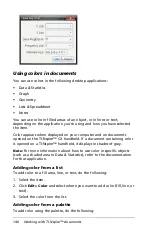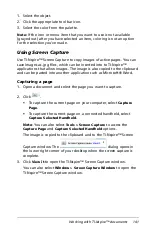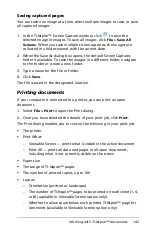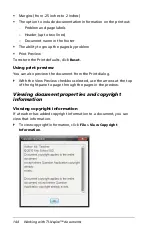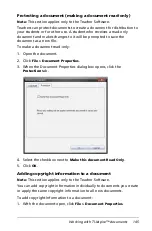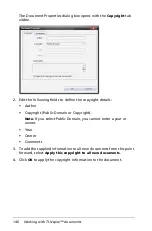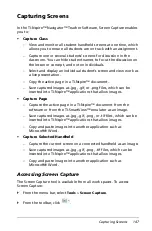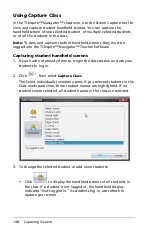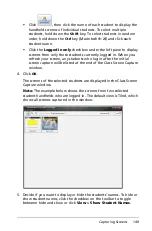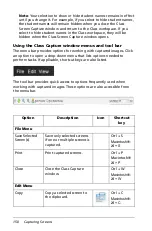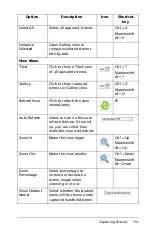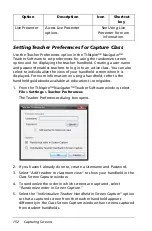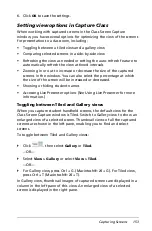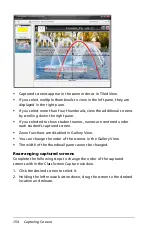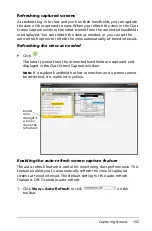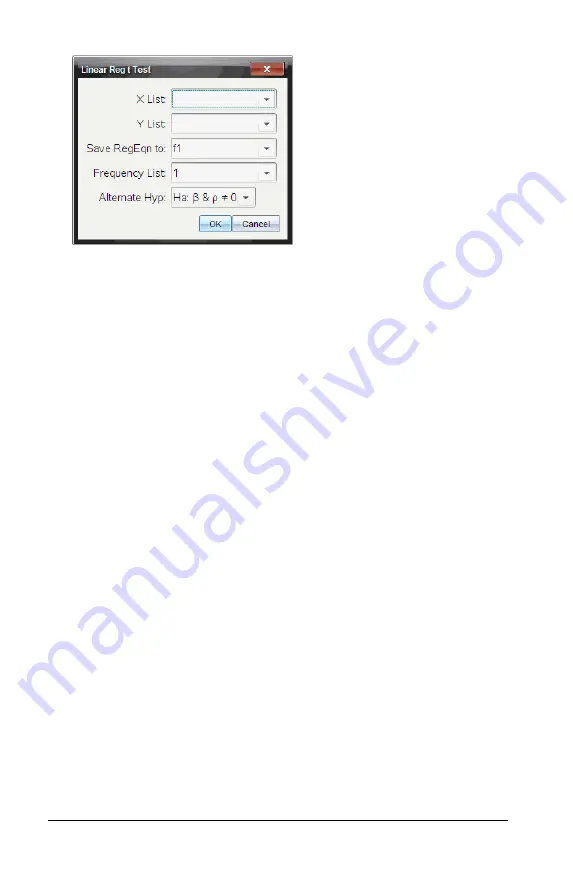
140
Working with TI-Nspire™ documents
Using colors in documents
You can use colors in the following desktop applications:
•
Data & Statistics
•
Graph
•
Geometry
•
Lists & Spreadsheet
•
Notes
You can use color in filled areas of an object, or in lines or text,
depending on the application you’re using and how you have selected
the item.
Color appears when displayed on your computer and on documents
opened on the TI-Nspire™ CX handheld. If a document containing color
is opened on a TI-Nspire™ handheld, it displays in shades of gray.
Note:
For more information about how to use color in specific objects
(such as a shaded area in Data & Statistics), refer to the documentation
for that application.
Adding color from a list
To add color to a fill area, line, or text, do the following:
1. Select the item.
2. Click
Edit > Color
and select where you want to add color (fill, line, or
text).
3. Select the color from the list.
Adding color from a palette
To add color using the palette, do the following:
Summary of Contents for TI-Nspire
Page 38: ...26 Setting up the TI Nspire Navigator Teacher Software ...
Page 46: ...34 Getting started with the TI Nspire Navigator Teacher Software ...
Page 84: ...72 Using the Content Workspace ...
Page 180: ...168 Capturing Screens ...
Page 256: ...244 Embedding documents in web pages ...
Page 336: ...324 Polling students ...
Page 374: ...362 Using the Review Workspace ...
Page 436: ...424 Calculator ...
Page 450: ...438 Using Variables ...
Page 602: ...590 Using Lists Spreadsheet ...
Page 676: ...664 Using Notes You can also change the sample size and restart the sampling ...
Page 684: ...672 Libraries ...
Page 714: ...702 Programming ...
Page 828: ...816 Data Collection and Analysis ...
Page 846: ...834 Regulatory Information ...
Page 848: ...836 ...