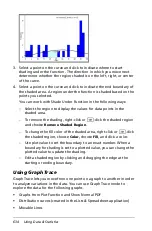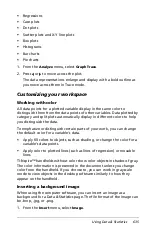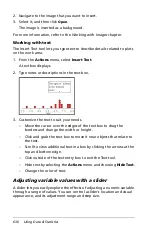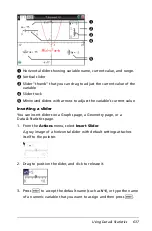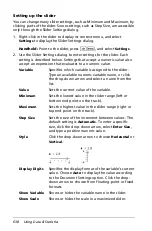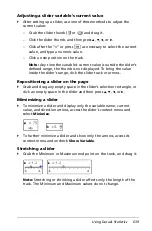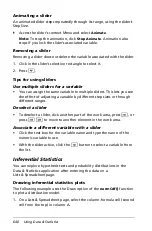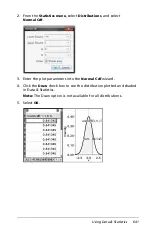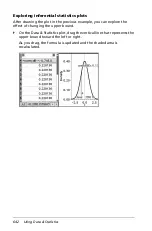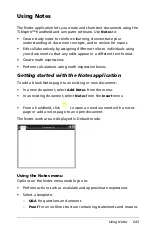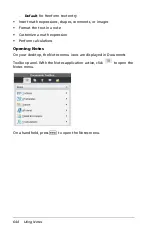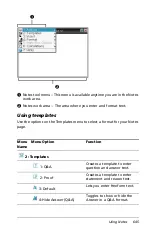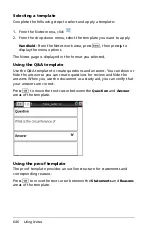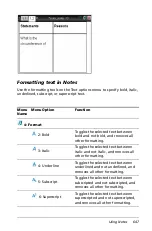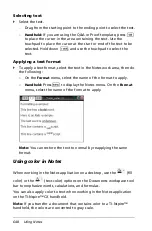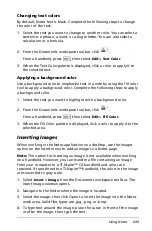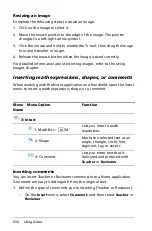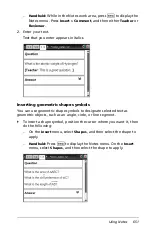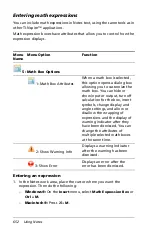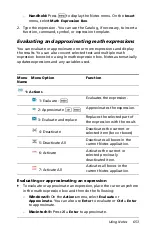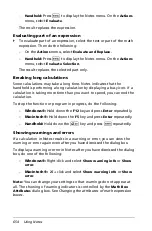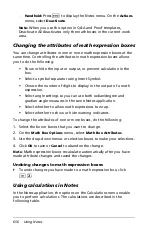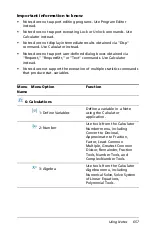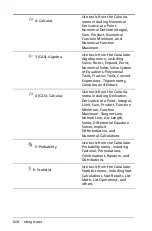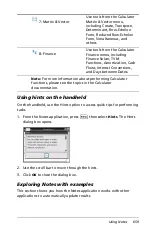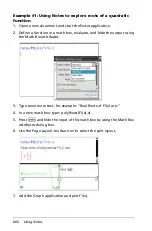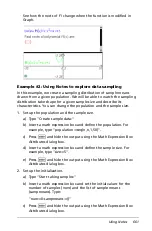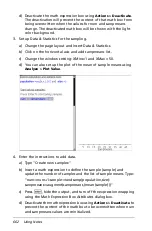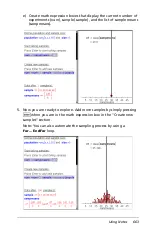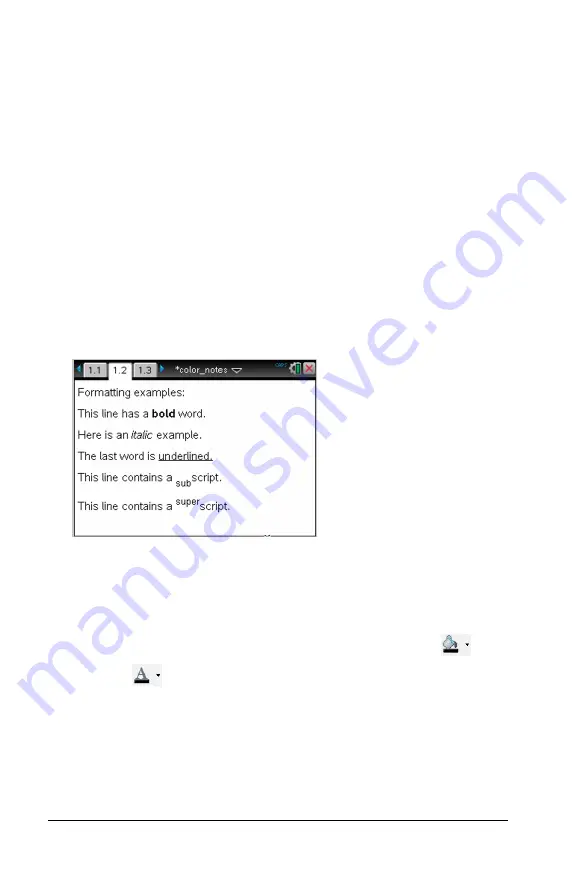
648
Using Notes
Selecting text
`
Select the text.
–
Drag from the starting point to the ending point to select the text.
–
Handheld:
If you are using the Q&A or Proof template, press
e
to place the cursor in the area containing the text. Use the
touchpad to place the cursor at the start or end of the text to be
selected. Hold down
g
, and use the touchpad to select the
text.
Applying a text format
`
To apply a text format, select the text in the Notes work area, then do
the following:
–
On the
Format
menu, select the name of the format to apply.
–
Handheld:
Press
b
to display the Notes menu. On the
Format
menu, select the name of the format to apply.
Note:
You can restore the text to normal by reapplying the same
format.
Using color in Notes
When working in the Notes application on a desktop, use the
(fill
color) or the
(text color) options on the Documents workspace tool
bar to emphasize words, calculations, and formulas.
You can also apply color to text when working in the Notes application
on the TI-Nspire™ CX handheld.
Note:
If you transfer a document that contains color to a TI-Nspire™
handheld, the colors are converted to gray scale.
Summary of Contents for TI-Nspire
Page 38: ...26 Setting up the TI Nspire Navigator Teacher Software ...
Page 46: ...34 Getting started with the TI Nspire Navigator Teacher Software ...
Page 84: ...72 Using the Content Workspace ...
Page 180: ...168 Capturing Screens ...
Page 256: ...244 Embedding documents in web pages ...
Page 336: ...324 Polling students ...
Page 374: ...362 Using the Review Workspace ...
Page 436: ...424 Calculator ...
Page 450: ...438 Using Variables ...
Page 602: ...590 Using Lists Spreadsheet ...
Page 676: ...664 Using Notes You can also change the sample size and restart the sampling ...
Page 684: ...672 Libraries ...
Page 714: ...702 Programming ...
Page 828: ...816 Data Collection and Analysis ...
Page 846: ...834 Regulatory Information ...
Page 848: ...836 ...