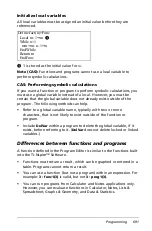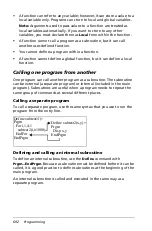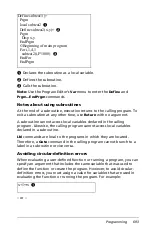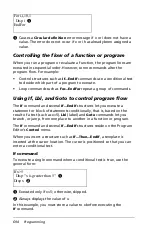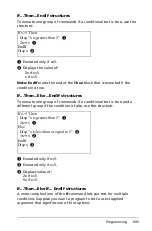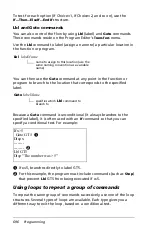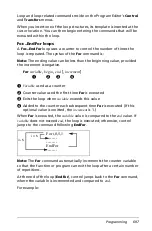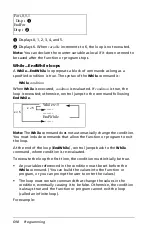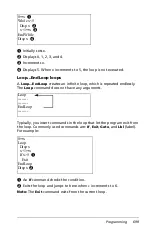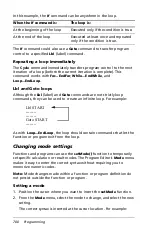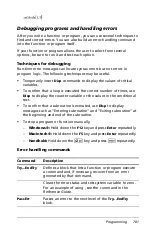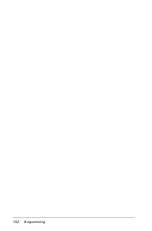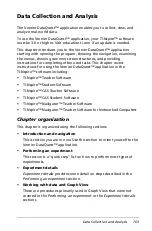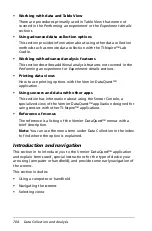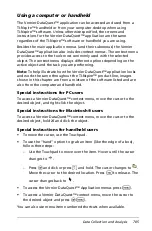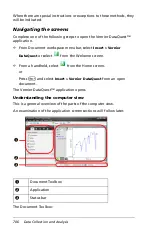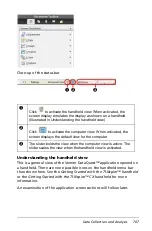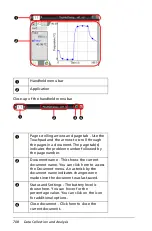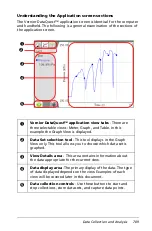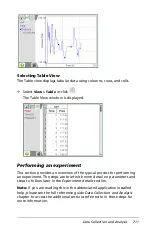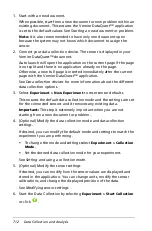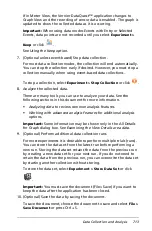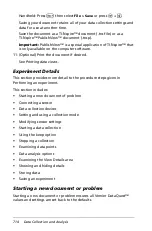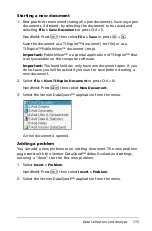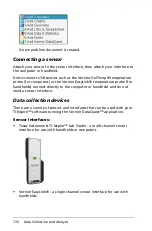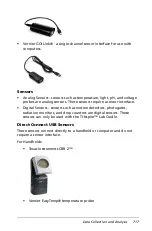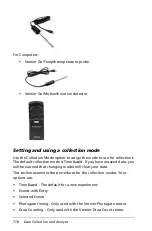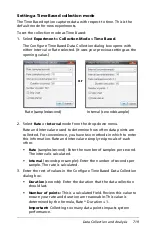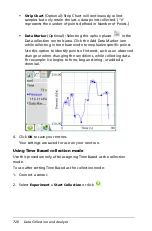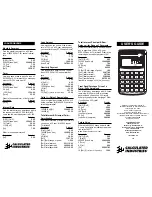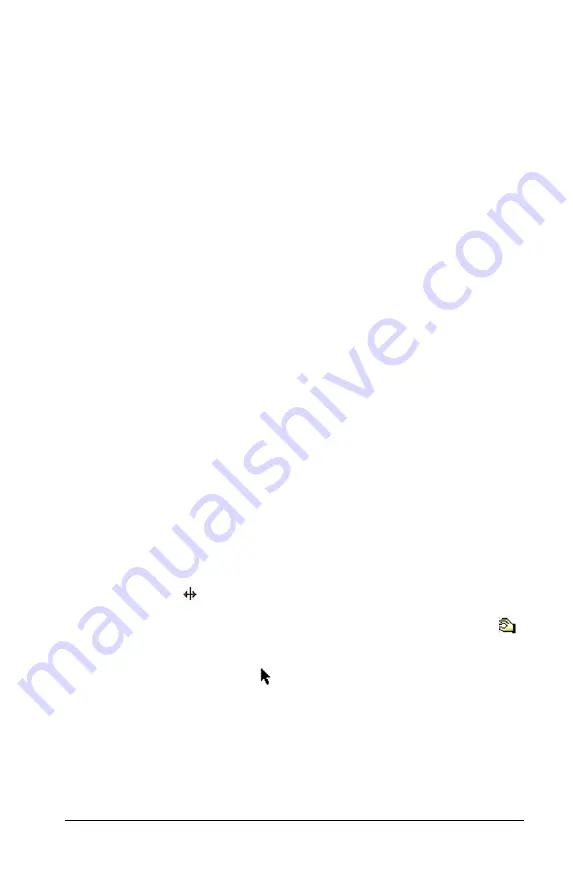
Data Collection and Analysis
705
Using a computer or handheld
The Vernier DataQuest™ application can be accessed and used from a
TI-Nspire™ handheld or from your computer desktop when using
TI-Nspire™ software. Unless otherwise specified, the screens and
instructions for the Vernier DataQuest™ application are the same
regardless of the TI-Nspire™ software or handheld you are using.
Besides the main application menus (and their submenus) the Vernier
DataQuest™ application also includes context menus. The context menu
provides access to the tools most commonly used with the selected
object. The context menu displays different options depending on the
active object and the task you are performing.
Note:
To help illustrate how the Vernier DataQuest™ application looks
and works the same throughout the TI-Nspire™ product line, images
shown in this chapter are from a mixture of the software listed and are
also from the computer and handheld.
Special instructions for PC users
To access a Vernier DataQuest™ context menu, move the cursor to the
desired object, and right-click the object.
Special instructions for Macintosh® users
To access a Vernier DataQuest™ context menu, move the cursor to the
desired object, hold
“
and click the object.
Special instructions for handheld users
•
To move the cursor, use the Touchpad.
•
To use the “hand” option to grab an item (like the edge of a box),
follow these steps:
–
Use the Touchpad to move over the item. Hover until the cursor
changes to
.
–
Press
/
and click or press
x
and hold. The cursor changes to
.
Move the cursor to the desired location. Press
d
to release. The
cursor changes back to
.
•
To access the Vernier DataQuest™ Application menus press
b
.
•
To access a Vernier DataQuest™ context menu, move the cursor to
the desired object and press
/ b
.
You can also use menu item numbered shortcuts when available.
Summary of Contents for TI-Nspire
Page 38: ...26 Setting up the TI Nspire Navigator Teacher Software ...
Page 46: ...34 Getting started with the TI Nspire Navigator Teacher Software ...
Page 84: ...72 Using the Content Workspace ...
Page 180: ...168 Capturing Screens ...
Page 256: ...244 Embedding documents in web pages ...
Page 336: ...324 Polling students ...
Page 374: ...362 Using the Review Workspace ...
Page 436: ...424 Calculator ...
Page 450: ...438 Using Variables ...
Page 602: ...590 Using Lists Spreadsheet ...
Page 676: ...664 Using Notes You can also change the sample size and restart the sampling ...
Page 684: ...672 Libraries ...
Page 714: ...702 Programming ...
Page 828: ...816 Data Collection and Analysis ...
Page 846: ...834 Regulatory Information ...
Page 848: ...836 ...