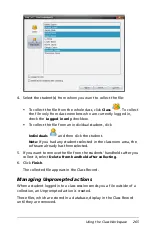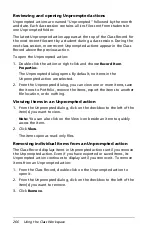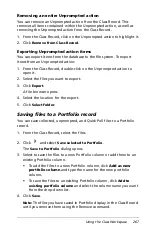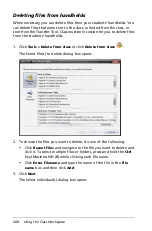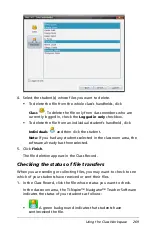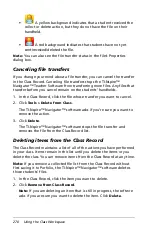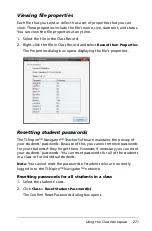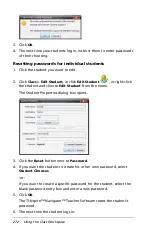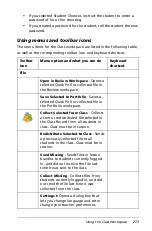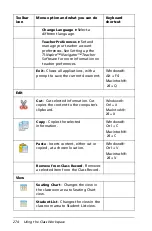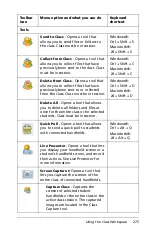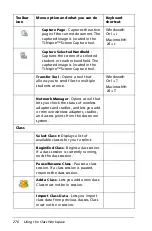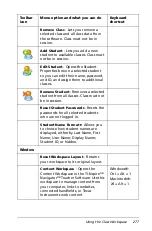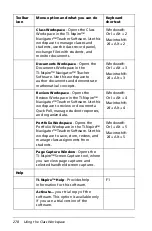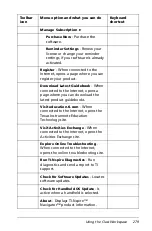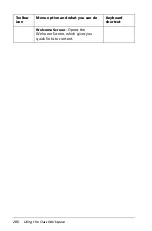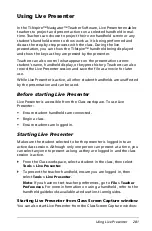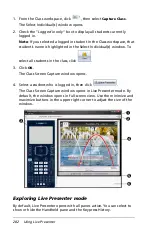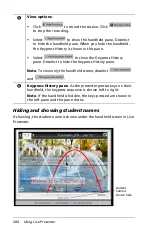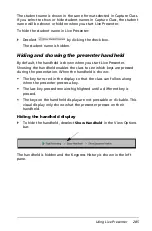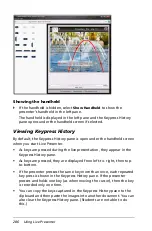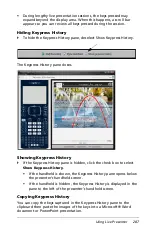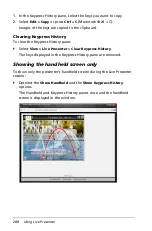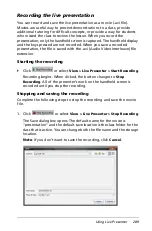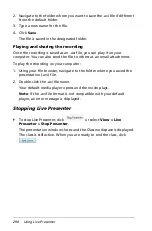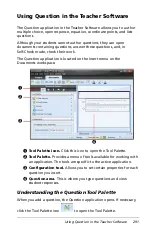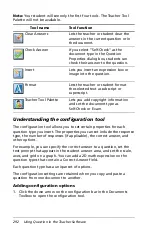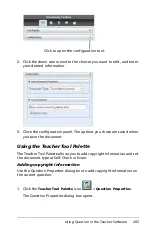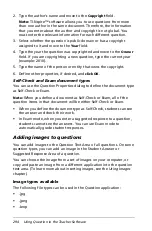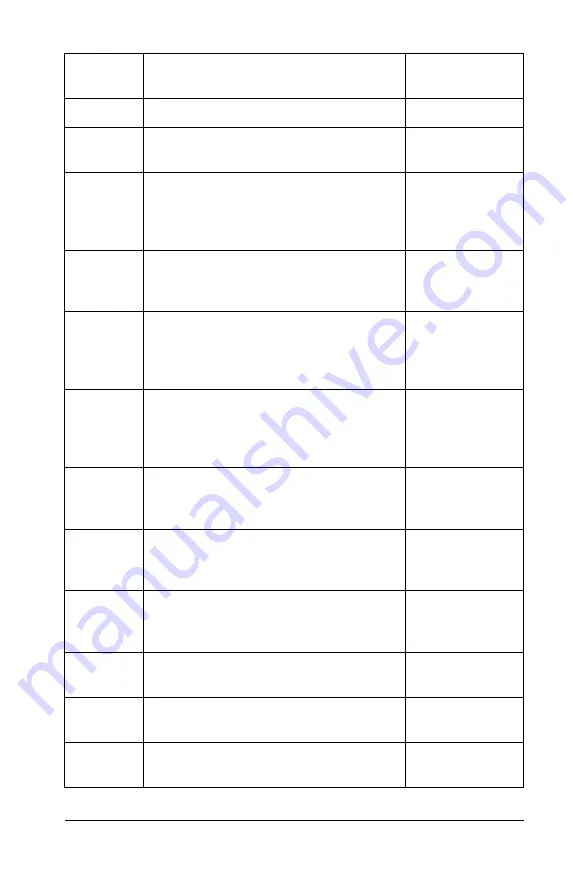
Using the Class Workspace
279
Manage Subscription
8
Purchase Now
- Purchase the
software.
Reminder Settings
- Renew your
license or change your reminder
settings, if your software is already
activated.
Register
- When connected to the
Internet, opens a page where you can
register your product.
Download Latest Guidebook
- When
connected to the Internet, opens a
page where you can download the
latest product guidebooks.
Visit education.ti.com
- When
connected to the Internet, opens the
Texas Instruments Education
Technology site.
Visit Activities Exchange
- When
connected to the Internet, opens the
Activities Exchange site.
Explore Online Troubleshooting
-
When connected to the Internet,
opens the online troubleshooting site.
Run TI-Nspire Diagnostics
- Run
diagnostics and send a report to TI
support.
Check for Software Updates
- Locates
software updates.
Check for Handheld OS Update
- Is
active when a handheld is selected.
About
- Displays TI-Nspire™
Navigator™ product information.
Toolbar
icon
Menu option and what you can do
Keyboard
shortcut
Summary of Contents for TI-Nspire
Page 38: ...26 Setting up the TI Nspire Navigator Teacher Software ...
Page 46: ...34 Getting started with the TI Nspire Navigator Teacher Software ...
Page 84: ...72 Using the Content Workspace ...
Page 180: ...168 Capturing Screens ...
Page 256: ...244 Embedding documents in web pages ...
Page 336: ...324 Polling students ...
Page 374: ...362 Using the Review Workspace ...
Page 436: ...424 Calculator ...
Page 450: ...438 Using Variables ...
Page 602: ...590 Using Lists Spreadsheet ...
Page 676: ...664 Using Notes You can also change the sample size and restart the sampling ...
Page 684: ...672 Libraries ...
Page 714: ...702 Programming ...
Page 828: ...816 Data Collection and Analysis ...
Page 846: ...834 Regulatory Information ...
Page 848: ...836 ...