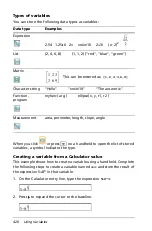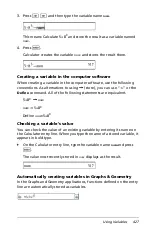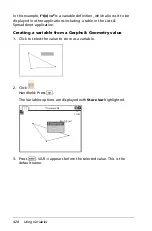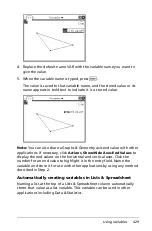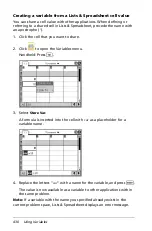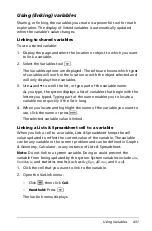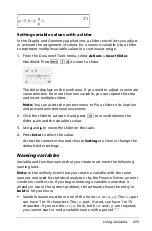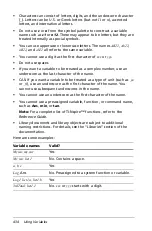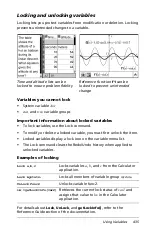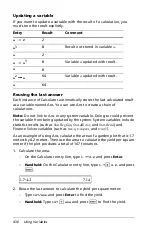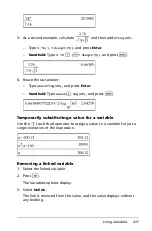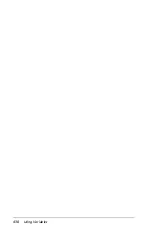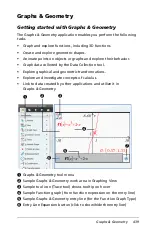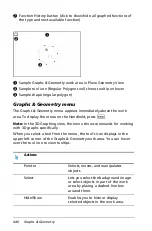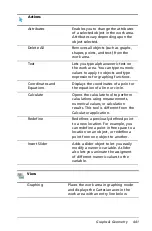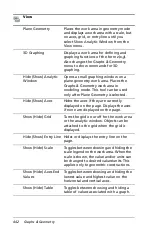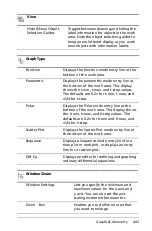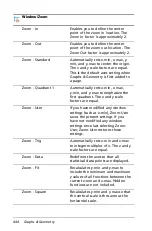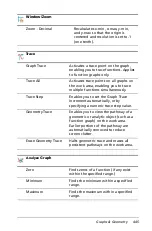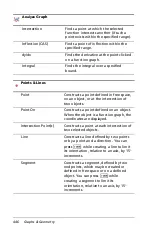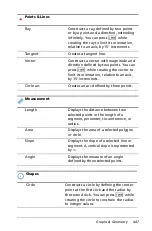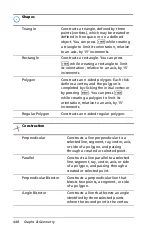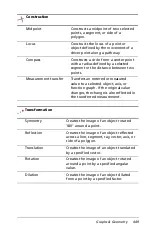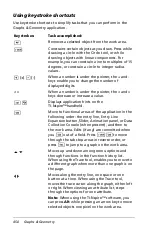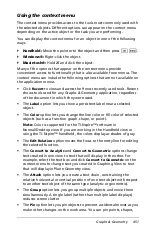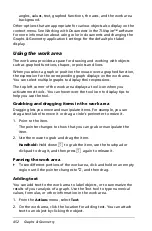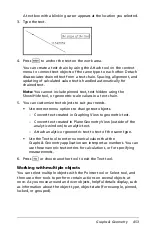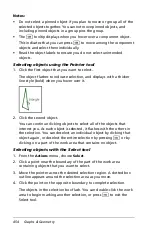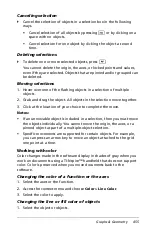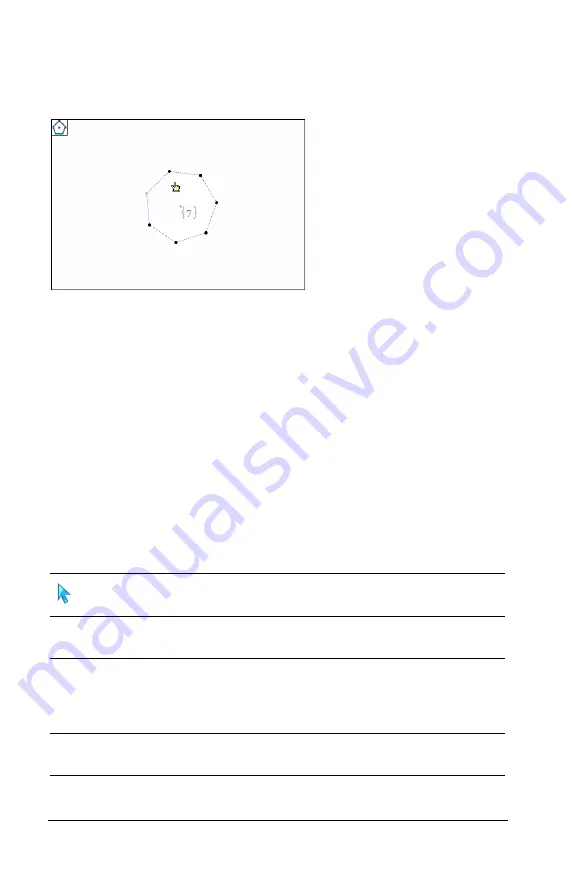
440
Graphs & Geometry
Æ
Function History button (click to show/hide all graphed functions of
the type and next available function)
À
Sample Graphs & Geometry work area in Plane Geometry View
Á
Sample tool icon (Regular Polygon tool) shows tooltip on hover
Â
Sample shape (regular polygon)
Graphs & Geometry menu
The Graphs & Geometry menu appears immediately above the work
area. To display the menu on the Handheld
,
press
b
.
Note:
In the 3D Graphing view, the menu shows commands for working
with 3D graphs specifically.
When you select a tool from the menu, the tool’s icon displays in the
upper left corner of the Graphs & Geometry work area. You can hover
over the tool icon to view tooltips.
Actions
Pointer Selects,
moves, and manipulates
objects.
Select
Lets you select the background image
or select objects in part of the work
area by placing a dashed-line box
around them.
Hide/Show
Enables you to hide or display
selected objects in the work area.
Â
À
Á
Summary of Contents for TI-Nspire
Page 38: ...26 Setting up the TI Nspire Navigator Teacher Software ...
Page 46: ...34 Getting started with the TI Nspire Navigator Teacher Software ...
Page 84: ...72 Using the Content Workspace ...
Page 180: ...168 Capturing Screens ...
Page 256: ...244 Embedding documents in web pages ...
Page 336: ...324 Polling students ...
Page 374: ...362 Using the Review Workspace ...
Page 436: ...424 Calculator ...
Page 450: ...438 Using Variables ...
Page 602: ...590 Using Lists Spreadsheet ...
Page 676: ...664 Using Notes You can also change the sample size and restart the sampling ...
Page 684: ...672 Libraries ...
Page 714: ...702 Programming ...
Page 828: ...816 Data Collection and Analysis ...
Page 846: ...834 Regulatory Information ...
Page 848: ...836 ...