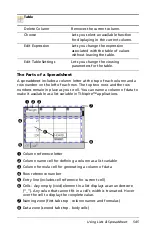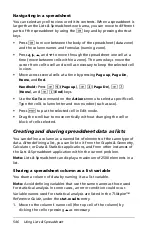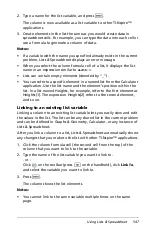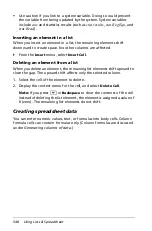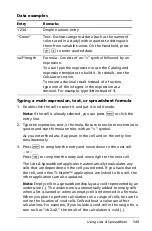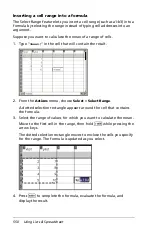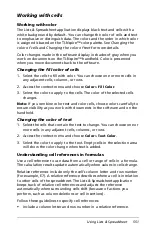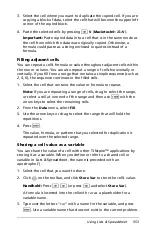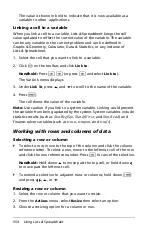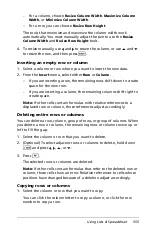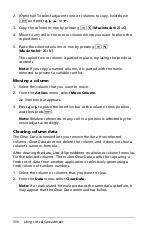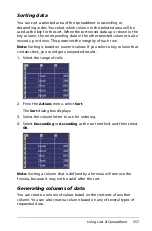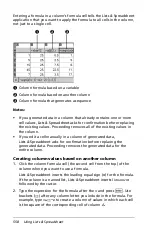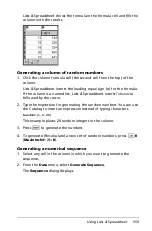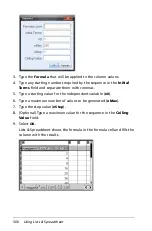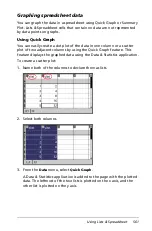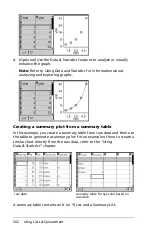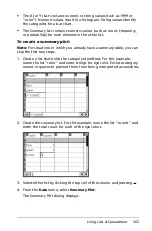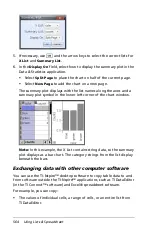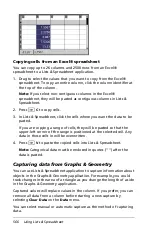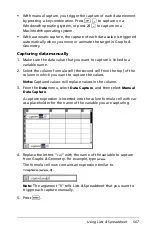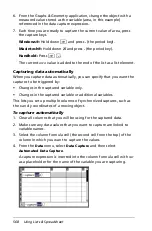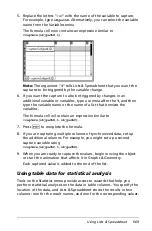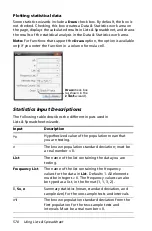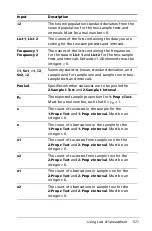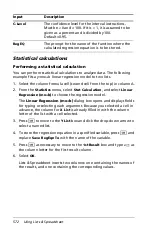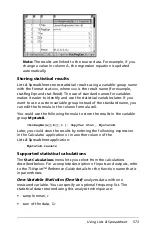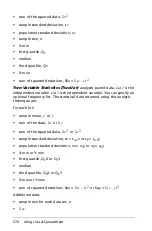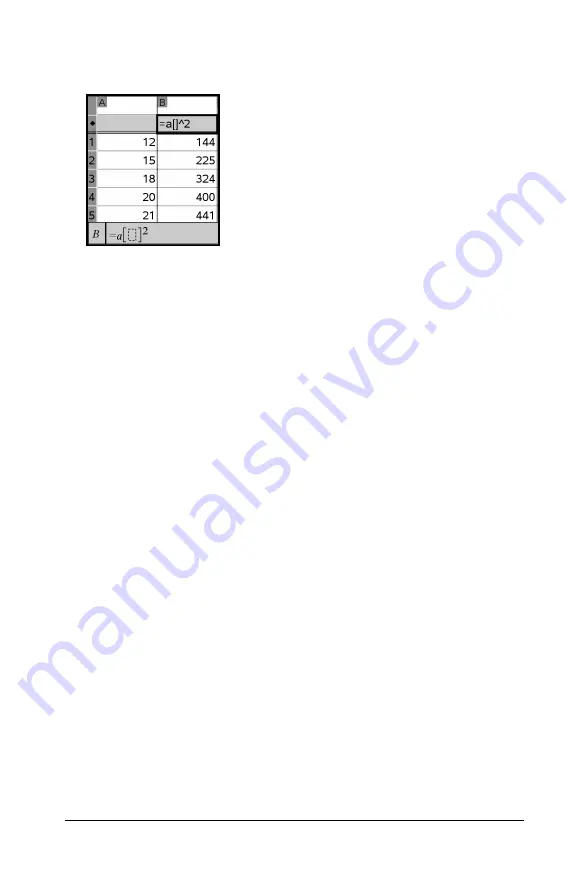
Using Lists & Spreadsheet
559
Lists & Spreadsheet shows the formula in the formula cell and fills the
column with the results.
Generating a column of random numbers
1. Click the column formula cell (the second cell from the top) of the
column.
Lists & Spreadsheet inserts the leading equal sign (
=
) for the formula.
If the column is a named list, Lists & Spreadsheet inserts
listname
:=
followed by the cursor.
2. Type the expression for generating the random numbers. You can use
the Catalog to insert an expression instead of typing characters.
RandInt(1,6,20)
This example places 20 random integers in the column.
3. Press
·
to generate the numbers.
4. To generate (Recalculate) a new set of random numbers, press
/
R
(
Macintosh®
:
“
+
R
).
Generating a numerical sequence
1. Select any cell in the column in which you want to generate the
sequence.
2. From the
Data
menu, select
Generate Sequence
.
The
Sequence
dialog displays.
Summary of Contents for TI-Nspire
Page 38: ...26 Setting up the TI Nspire Navigator Teacher Software ...
Page 46: ...34 Getting started with the TI Nspire Navigator Teacher Software ...
Page 84: ...72 Using the Content Workspace ...
Page 180: ...168 Capturing Screens ...
Page 256: ...244 Embedding documents in web pages ...
Page 336: ...324 Polling students ...
Page 374: ...362 Using the Review Workspace ...
Page 436: ...424 Calculator ...
Page 450: ...438 Using Variables ...
Page 602: ...590 Using Lists Spreadsheet ...
Page 676: ...664 Using Notes You can also change the sample size and restart the sampling ...
Page 684: ...672 Libraries ...
Page 714: ...702 Programming ...
Page 828: ...816 Data Collection and Analysis ...
Page 846: ...834 Regulatory Information ...
Page 848: ...836 ...