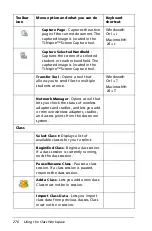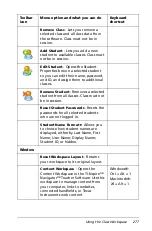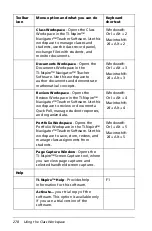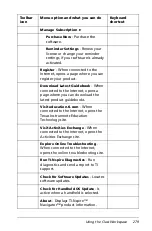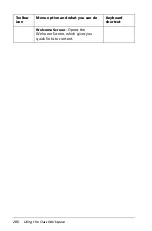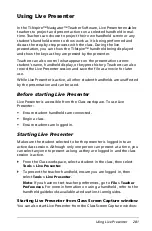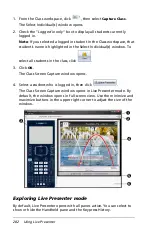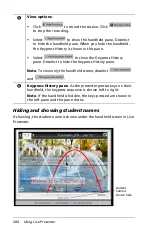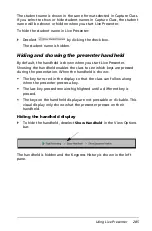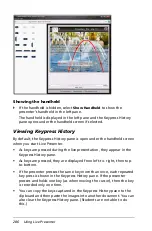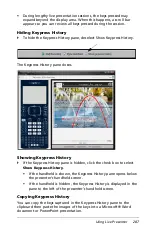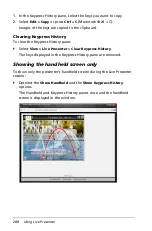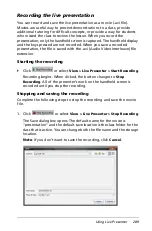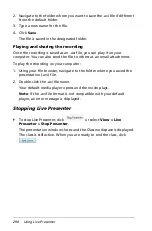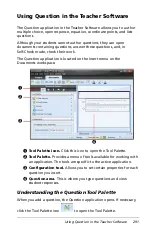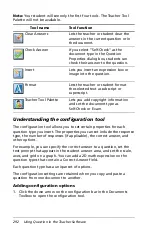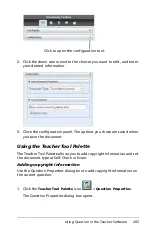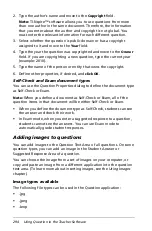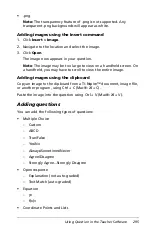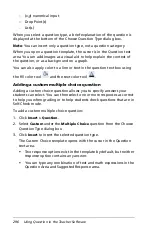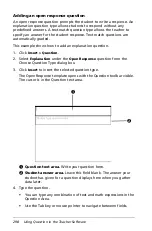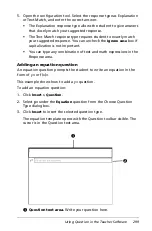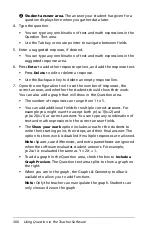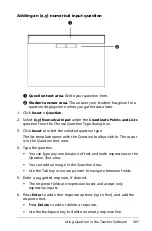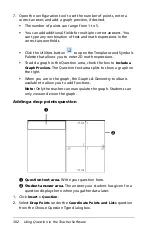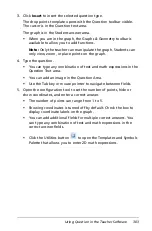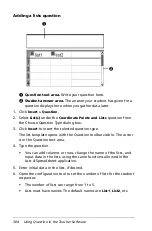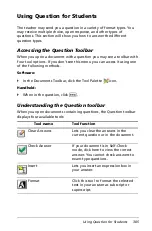290
Using Live Presenter
2. Navigate to the folder where you want to save the .avi file if different
from the default folder.
3. Type a new name for the file.
4. Click
Save
.
The file is saved in the designated folder.
Playing and sharing the recording
Once the recording is saved as an .avi file, you can play it on your
computer. You can also send the file to others as an email attachment.
To play the recording on your computer:
1. Using your file browser, navigate to the folder where you saved the
presentation (.avi) file.
2. Double-click the .avi file name.
Your default media player opens and the movie plays.
Note
: If the .avi file format is not compatible with your default
player, an error message is displayed.
Stopping Live Presenter
`
To stop Live Presenter, click
or select
View > Live
Presenter > Stop Presenter
.
The presentation window closes and the Class workspace is displayed.
The class is still active. When you are ready to end the class, click
.
Summary of Contents for TI-Nspire
Page 38: ...26 Setting up the TI Nspire Navigator Teacher Software ...
Page 46: ...34 Getting started with the TI Nspire Navigator Teacher Software ...
Page 84: ...72 Using the Content Workspace ...
Page 180: ...168 Capturing Screens ...
Page 256: ...244 Embedding documents in web pages ...
Page 336: ...324 Polling students ...
Page 374: ...362 Using the Review Workspace ...
Page 436: ...424 Calculator ...
Page 450: ...438 Using Variables ...
Page 602: ...590 Using Lists Spreadsheet ...
Page 676: ...664 Using Notes You can also change the sample size and restart the sampling ...
Page 684: ...672 Libraries ...
Page 714: ...702 Programming ...
Page 828: ...816 Data Collection and Analysis ...
Page 846: ...834 Regulatory Information ...
Page 848: ...836 ...