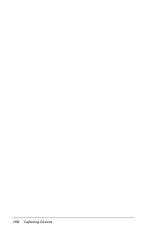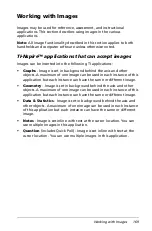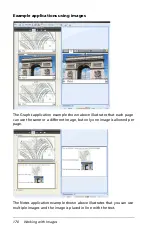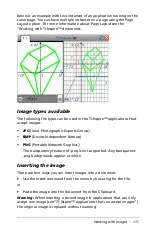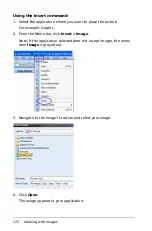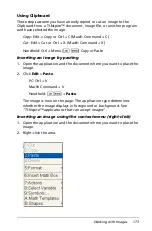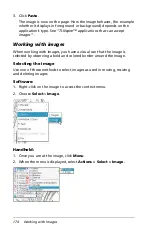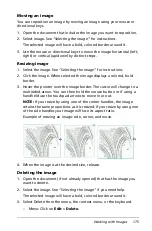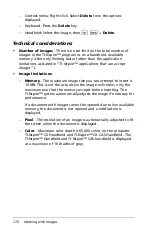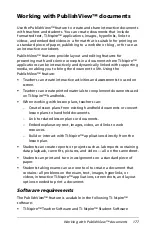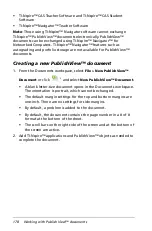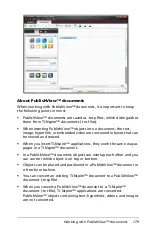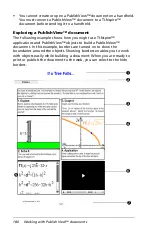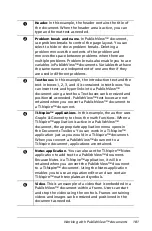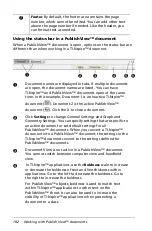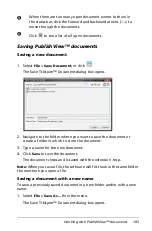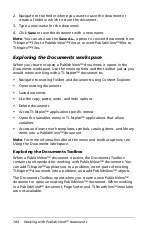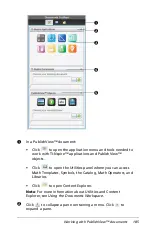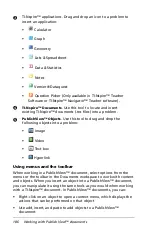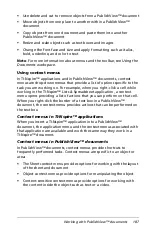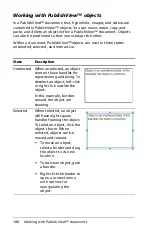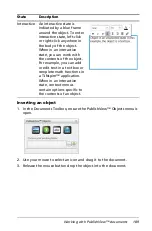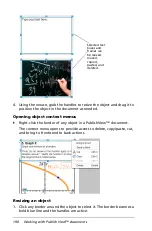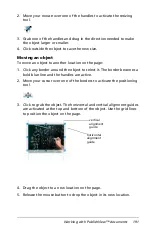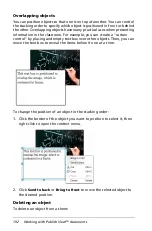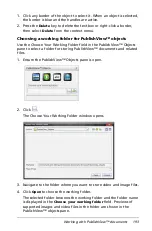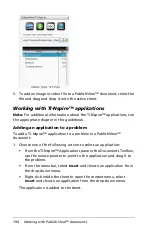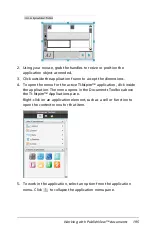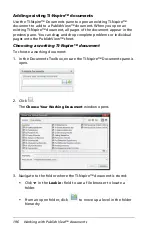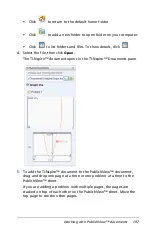182
Working with PublishView™ documents
Using the status bar in a PublishView™ document
When a PublishView™ document is open, options on the status bar are
different than when working in a TI-Nspire™ document.
Æ
Footer
. By default, the footer area contains the page
number, which cannot be edited. You can add other text
above the page number if needed. Like the header, you
can format text as needed.
À
Document names are displayed in tabs. If multiple documents
are open, the document names are listed. You can have
TI-Nspire™ and PublishView™ documents open at the same
time. In this example, Document 1 is an inactive TI-Nspire™
document (
). Document 2 is the active PublishView™
document (
). Click the X to close a document.
Á
Click
Settings
to change General Settings and Graph and
Geometry Settings. You can specify settings that are specific to
an active document or set default settings for all
PublishView™ documents. When you convert a TI-Nspire™
document into a PublishView™ document, the settings in the
TI-Nspire™ document convert to the settings defined for
PublishView™ documents.
Â
Document View is not active in a PublishView™ document.
You cannot switch between computer view and handheld
view.
Ã
In TI-Nspire™ applications, use the
Boldness
scale to increase
or decrease the boldness of text and line thickness within
applications. Go to the left to decrease the boldness. Go to
the right to increase the boldness.
For PublishView™ objects, boldness is used to match text
within TI-Nspire™ applications to other text on the
PublishView™ sheet. It can also be used to increase the
visibility of Ti-Nspire™ applications when presenting a
document to a class.
À
Á
Â
Ã
Ä Å
Summary of Contents for TI-Nspire
Page 38: ...26 Setting up the TI Nspire Navigator Teacher Software ...
Page 46: ...34 Getting started with the TI Nspire Navigator Teacher Software ...
Page 84: ...72 Using the Content Workspace ...
Page 180: ...168 Capturing Screens ...
Page 256: ...244 Embedding documents in web pages ...
Page 336: ...324 Polling students ...
Page 374: ...362 Using the Review Workspace ...
Page 436: ...424 Calculator ...
Page 450: ...438 Using Variables ...
Page 602: ...590 Using Lists Spreadsheet ...
Page 676: ...664 Using Notes You can also change the sample size and restart the sampling ...
Page 684: ...672 Libraries ...
Page 714: ...702 Programming ...
Page 828: ...816 Data Collection and Analysis ...
Page 846: ...834 Regulatory Information ...
Page 848: ...836 ...