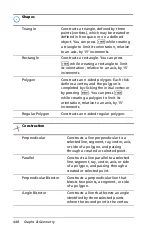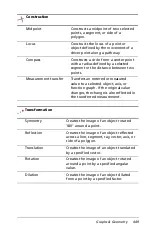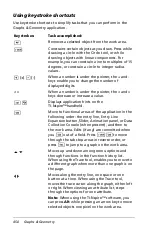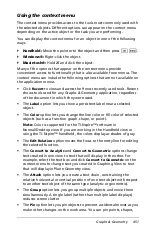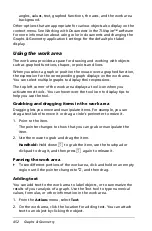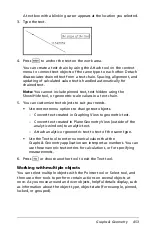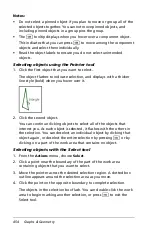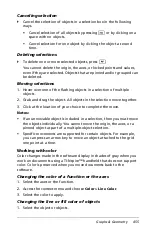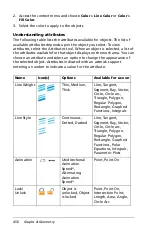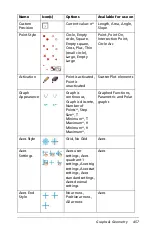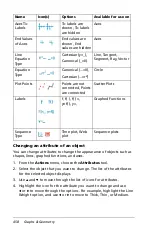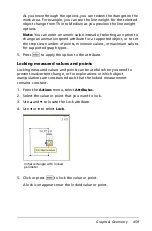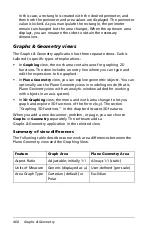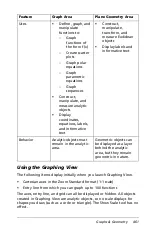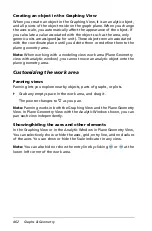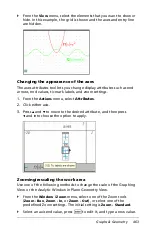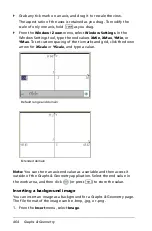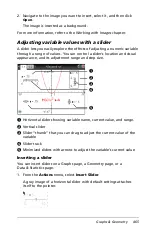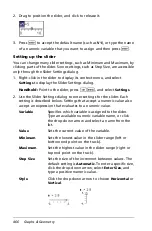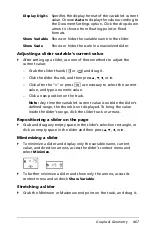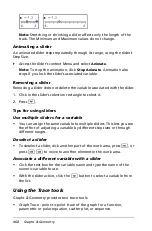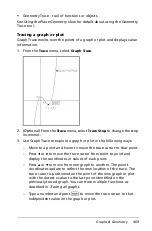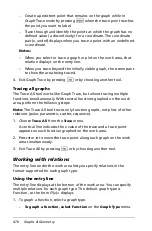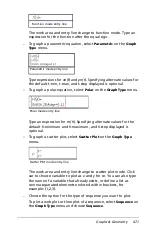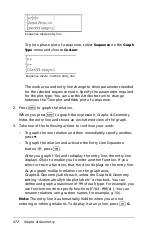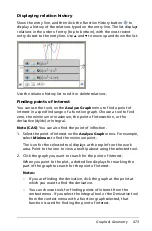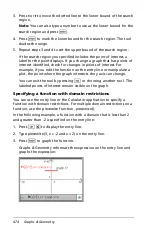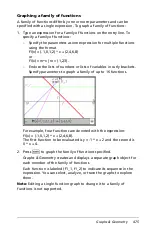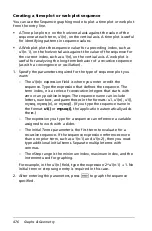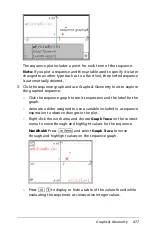462
Graphs & Geometry
Creating an object in the Graphing View
When you create an object in the Graphing View, it is an analytic object,
and all points of the object reside on the graph plane. When you change
the axes scale, you automatically affect the appearance of the object. If
you calculate a value associated with the object such as the area, only
generic units are assigned (
u
for unit). These objects remain associated
with the coordinate plane until you delete them or redefine them to the
plane geometry area.
Note:
When working with a modeling view work area (Plane Geometry
view with analytic window), you cannot move an analytic object onto the
plane geometry area.
Customizing the work area
Panning views
Panning lets you explore nearby objects, parts of graphs, or plots.
`
Grab any empty space in the work area, and drag it.
The pointer changes to
ù
as you pan.
Note:
Panning works in both the Graphing View and the Plane Geometry
View. In Plane Geometry View with the Analytic Window shown, you can
pan each view independently.
Showing/hiding the axes and other elements
In the Graphing View or in the Analytic Window in Plane Geometry View,
You can selectively show or hide the axes, grid, entry line, and end values
of the axes. You can show or hide the Scale indicator in any view.
Note:
You can also hide or show the entry line by clicking
or
at the
lower left corner of the work area.
Summary of Contents for TI-Nspire
Page 38: ...26 Setting up the TI Nspire Navigator Teacher Software ...
Page 46: ...34 Getting started with the TI Nspire Navigator Teacher Software ...
Page 84: ...72 Using the Content Workspace ...
Page 180: ...168 Capturing Screens ...
Page 256: ...244 Embedding documents in web pages ...
Page 336: ...324 Polling students ...
Page 374: ...362 Using the Review Workspace ...
Page 436: ...424 Calculator ...
Page 450: ...438 Using Variables ...
Page 602: ...590 Using Lists Spreadsheet ...
Page 676: ...664 Using Notes You can also change the sample size and restart the sampling ...
Page 684: ...672 Libraries ...
Page 714: ...702 Programming ...
Page 828: ...816 Data Collection and Analysis ...
Page 846: ...834 Regulatory Information ...
Page 848: ...836 ...