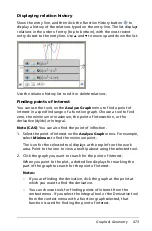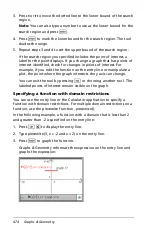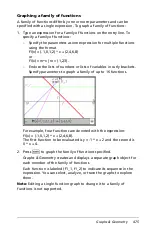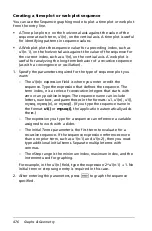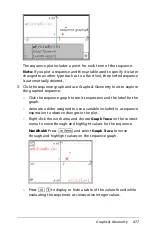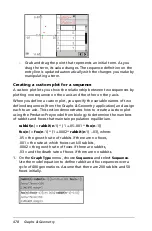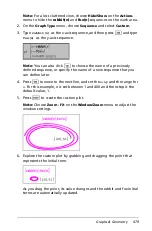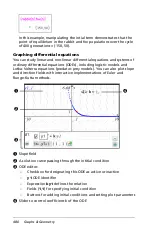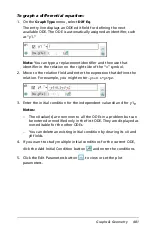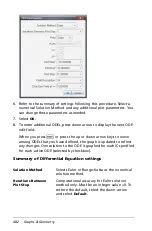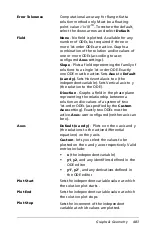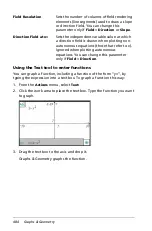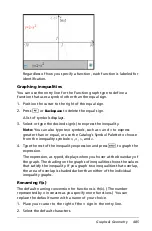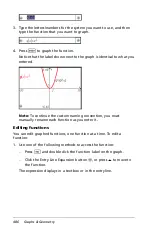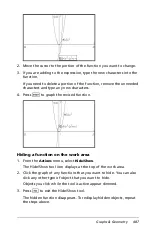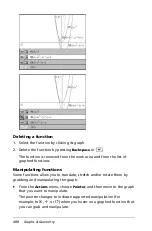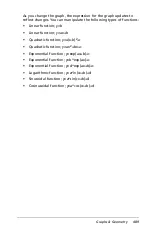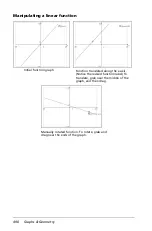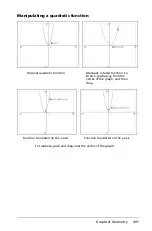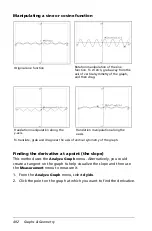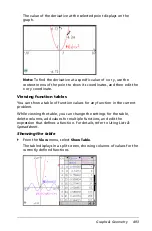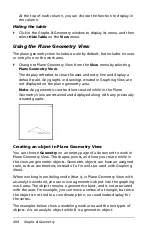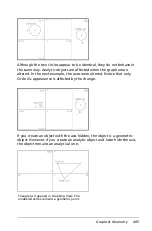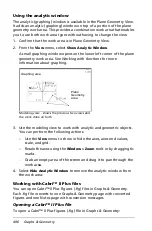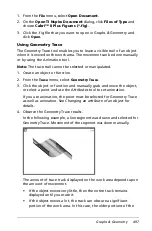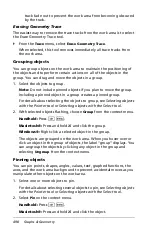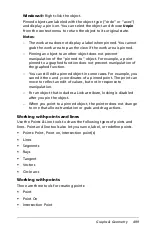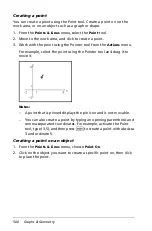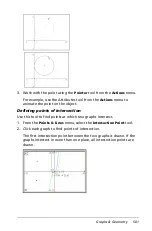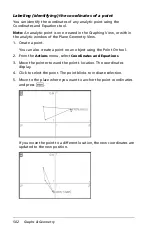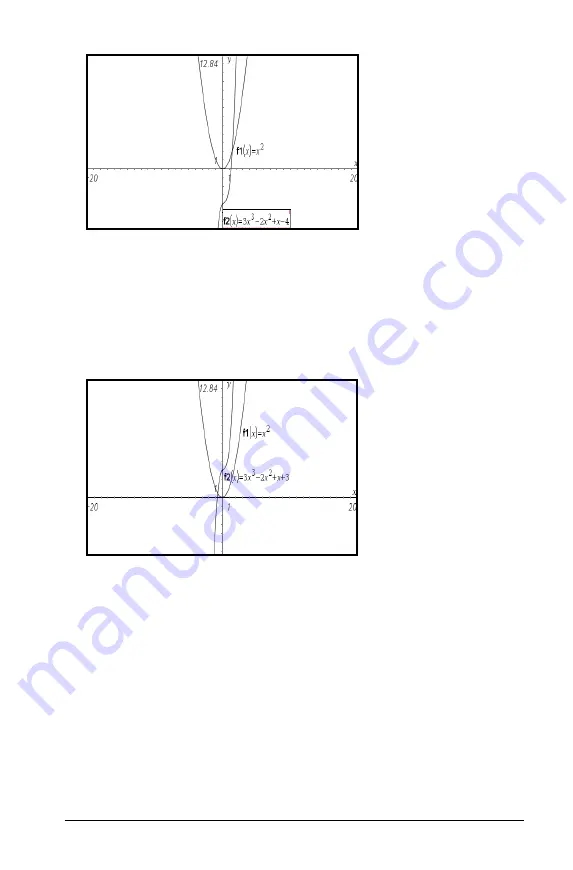
Graphs & Geometry
487
2. Move the cursor to the portion of the function you want to change.
3. If you are adding to the expression, type the new characters into the
function.
If you need to delete a portion of the function, remove the unneeded
characters and type any new characters.
4. Press
·
to graph the revised function.
Hiding a function on the work area
1. From the
Actions
menu, select
Hide/Show
.
The Hide/Show tool icon displays at the top of the work area.
2. Click the graph of any functions that you want to hide. You can also
click any other type of object that you want to hide.
Objects you click while the tool is active appear dimmed.
3. Press
d
to exit the Hide/Show tool.
The hidden function disappears. To redisplay hidden objects, repeat
the steps above.
Summary of Contents for TI-Nspire
Page 38: ...26 Setting up the TI Nspire Navigator Teacher Software ...
Page 46: ...34 Getting started with the TI Nspire Navigator Teacher Software ...
Page 84: ...72 Using the Content Workspace ...
Page 180: ...168 Capturing Screens ...
Page 256: ...244 Embedding documents in web pages ...
Page 336: ...324 Polling students ...
Page 374: ...362 Using the Review Workspace ...
Page 436: ...424 Calculator ...
Page 450: ...438 Using Variables ...
Page 602: ...590 Using Lists Spreadsheet ...
Page 676: ...664 Using Notes You can also change the sample size and restart the sampling ...
Page 684: ...672 Libraries ...
Page 714: ...702 Programming ...
Page 828: ...816 Data Collection and Analysis ...
Page 846: ...834 Regulatory Information ...
Page 848: ...836 ...