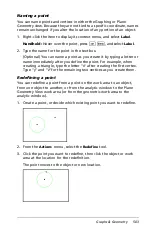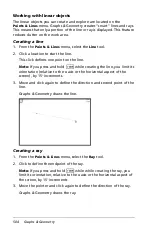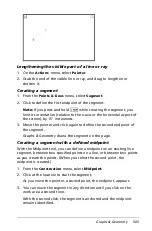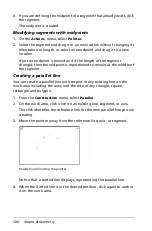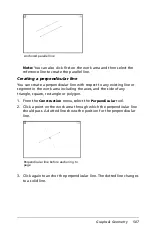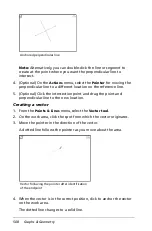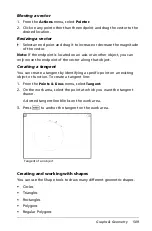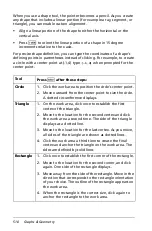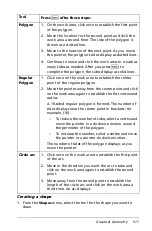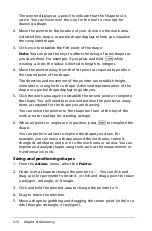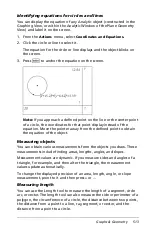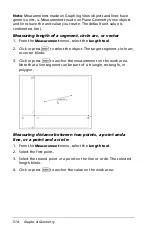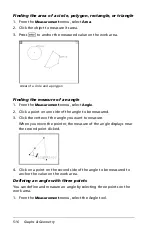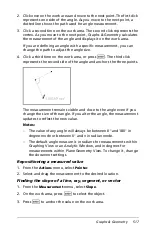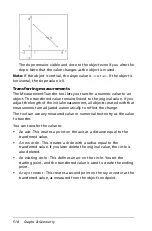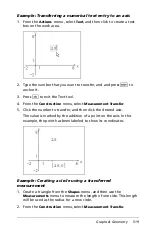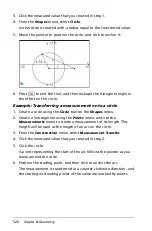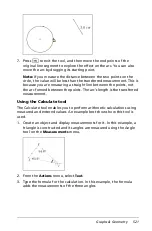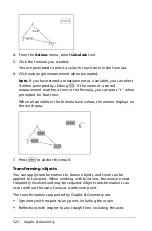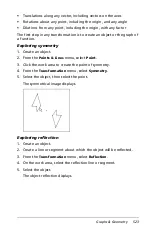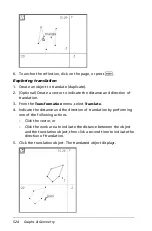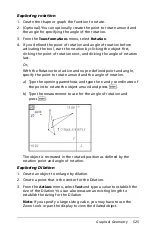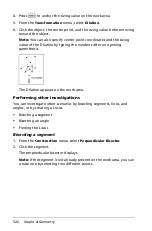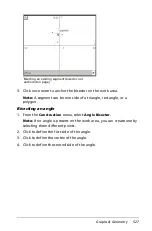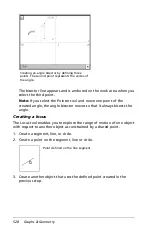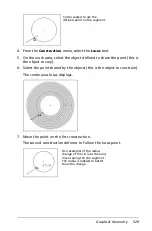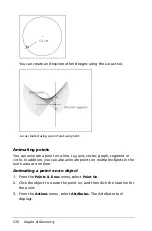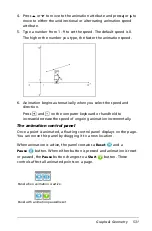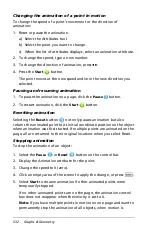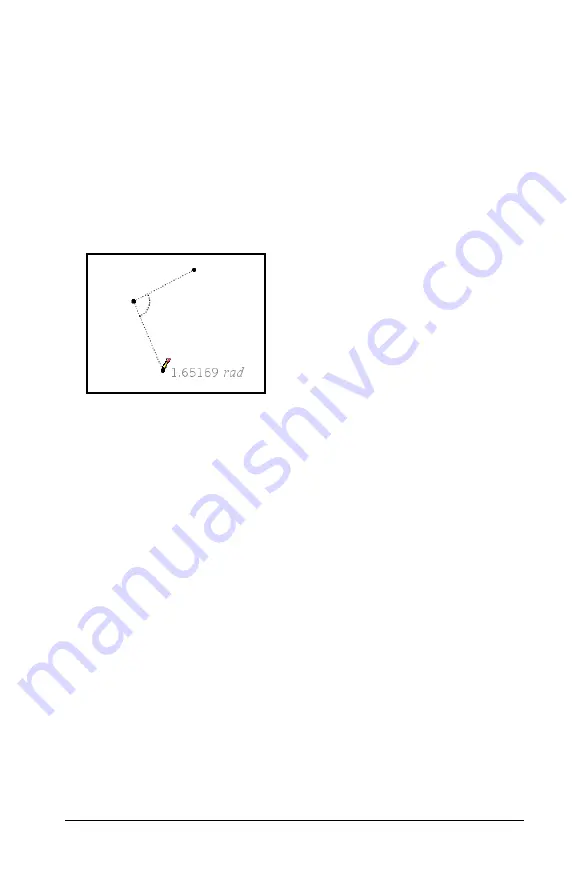
Graphs & Geometry
517
2. Click once on the work area and move to the next point. The first click
represents one side of the angle. As you move to the next point, a
dotted line shows the path used for angle measurement.
3. Click a second time on the work area. The second click represents the
vertex. As you move to the next point, Graphs & Geometry calculates
the measurement of the angle and displays it on the work area.
If you are defining an angle with a specific measurement, you can
change the path to adjust the angle size.
4. Click a third time on the work area, or press
·
. The third click
represents the second side of the angle and anchors the three points.
The measurement remains visible and close to the angle even if you
change the size of the angle. If you alter the angle, the measurement
updates to reflect the new value.
Notes:
–
The value of any angle will always be between 0
-
and 180
-
in
degree mode or between 0
-
and
p
in radian mode.
–
The default angle measure is in radians for measurements within
Graphing View or an Analytic Window, and in degrees for
measurements within Plane Geometry View. To change it, change
the document settings.
Repositioning a measured value
1. From the
Actions
menu, select
Pointer
.
2. Select and drag the measurement to the desired location.
Finding the slope of a line, ray, segment, or vector
1. From the
Measurement
menu, select
Slope
.
2. On the work area, press
·
to select the object.
3. Press
·
to anchor the value on the work area.
Summary of Contents for TI-Nspire
Page 38: ...26 Setting up the TI Nspire Navigator Teacher Software ...
Page 46: ...34 Getting started with the TI Nspire Navigator Teacher Software ...
Page 84: ...72 Using the Content Workspace ...
Page 180: ...168 Capturing Screens ...
Page 256: ...244 Embedding documents in web pages ...
Page 336: ...324 Polling students ...
Page 374: ...362 Using the Review Workspace ...
Page 436: ...424 Calculator ...
Page 450: ...438 Using Variables ...
Page 602: ...590 Using Lists Spreadsheet ...
Page 676: ...664 Using Notes You can also change the sample size and restart the sampling ...
Page 684: ...672 Libraries ...
Page 714: ...702 Programming ...
Page 828: ...816 Data Collection and Analysis ...
Page 846: ...834 Regulatory Information ...
Page 848: ...836 ...