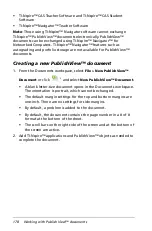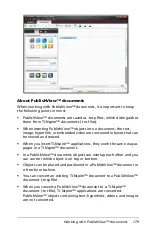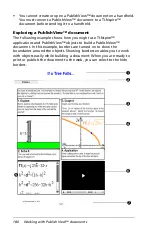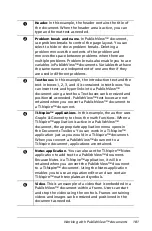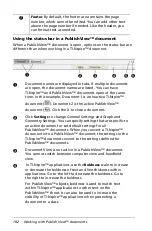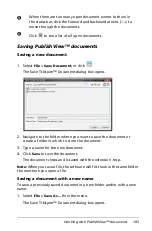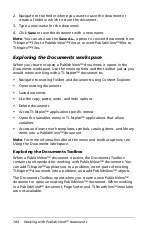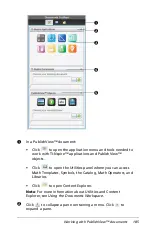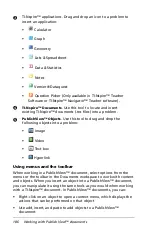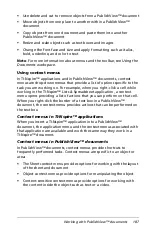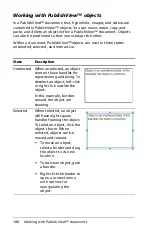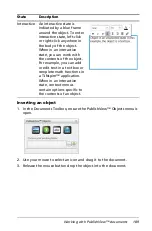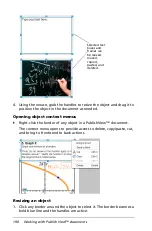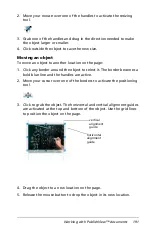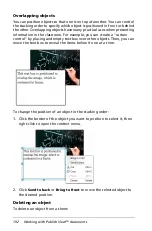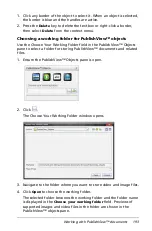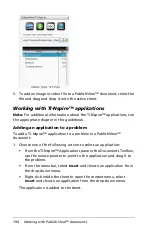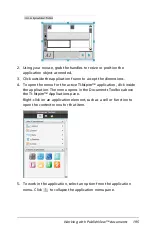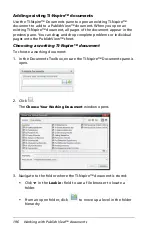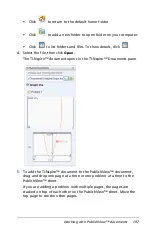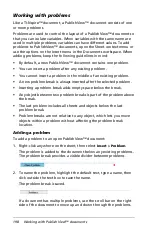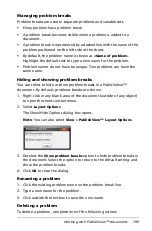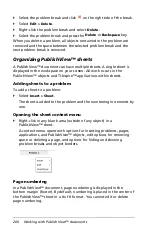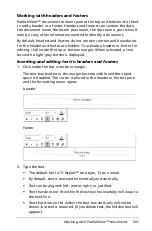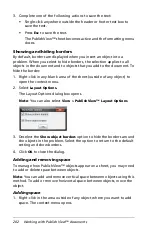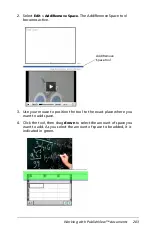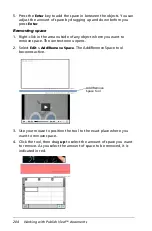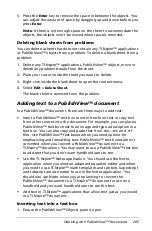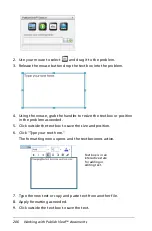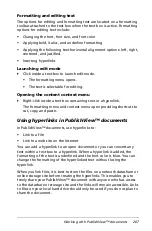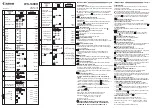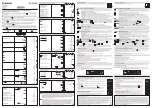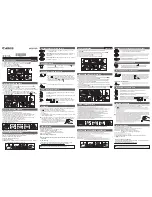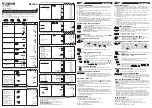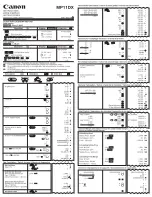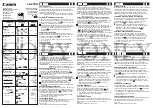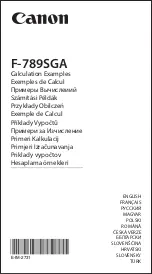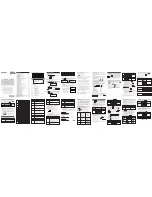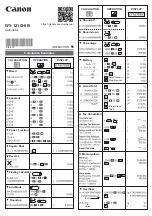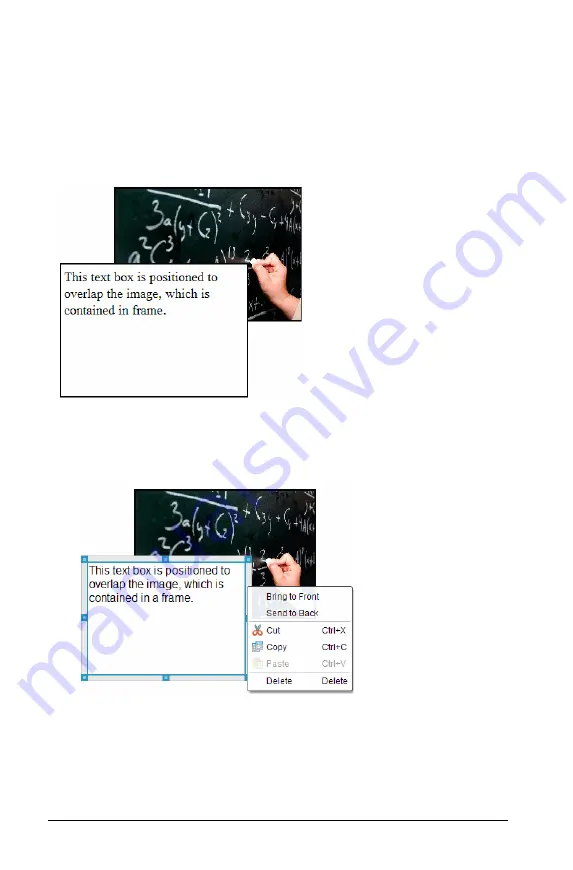
192
Working with PublishView™ documents
Overlapping objects
You can position objects so that one is on top of another. You can control
the stacking order to specify which object is positioned in front or behind
the other. Overlapping objects have many practical uses when presenting
information in the classroom. For example, you can create a "curtain
control" by placing and empty text box over other objects. Then, you can
move the text box to reveal the items below it one at a time.
To change the position of an object in the stacking order:
1. Click the border of the object you want to position to select it, then
right-click to open the context menu.
2. Click
Send to back
or
Bring to front
to move the selected object to
the desired position.
Deleting an object
To delete an object from a sheet:
Summary of Contents for TI-Nspire
Page 38: ...26 Setting up the TI Nspire Navigator Teacher Software ...
Page 46: ...34 Getting started with the TI Nspire Navigator Teacher Software ...
Page 84: ...72 Using the Content Workspace ...
Page 180: ...168 Capturing Screens ...
Page 256: ...244 Embedding documents in web pages ...
Page 336: ...324 Polling students ...
Page 374: ...362 Using the Review Workspace ...
Page 436: ...424 Calculator ...
Page 450: ...438 Using Variables ...
Page 602: ...590 Using Lists Spreadsheet ...
Page 676: ...664 Using Notes You can also change the sample size and restart the sampling ...
Page 684: ...672 Libraries ...
Page 714: ...702 Programming ...
Page 828: ...816 Data Collection and Analysis ...
Page 846: ...834 Regulatory Information ...
Page 848: ...836 ...