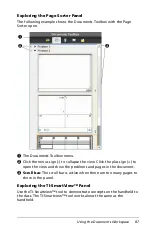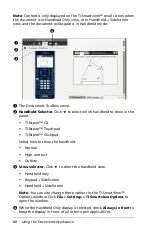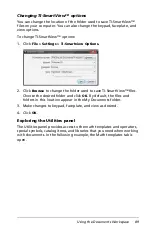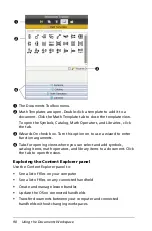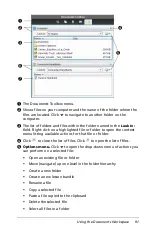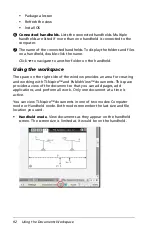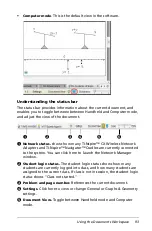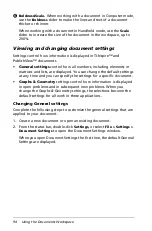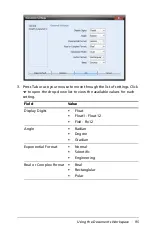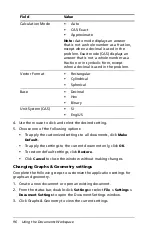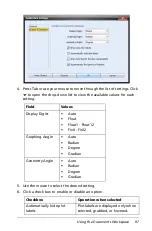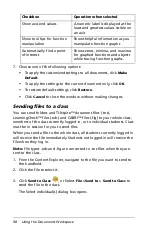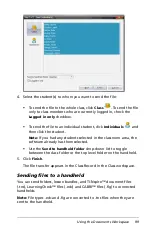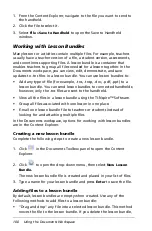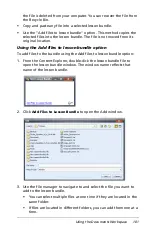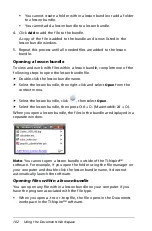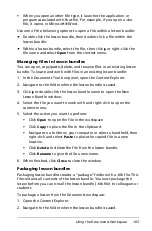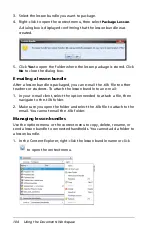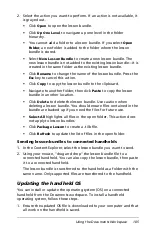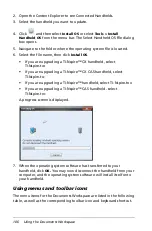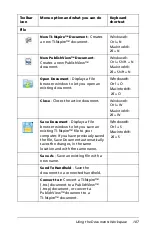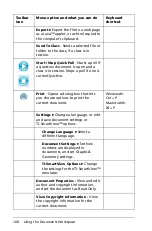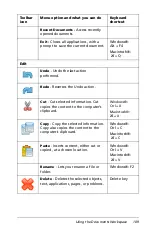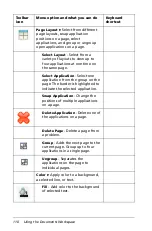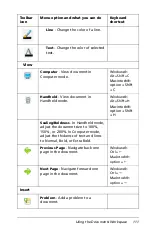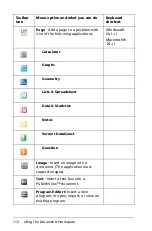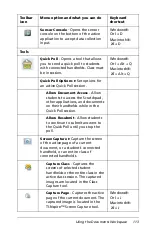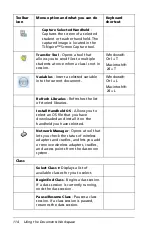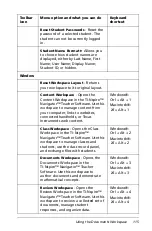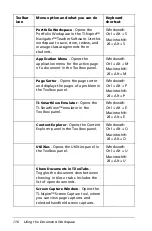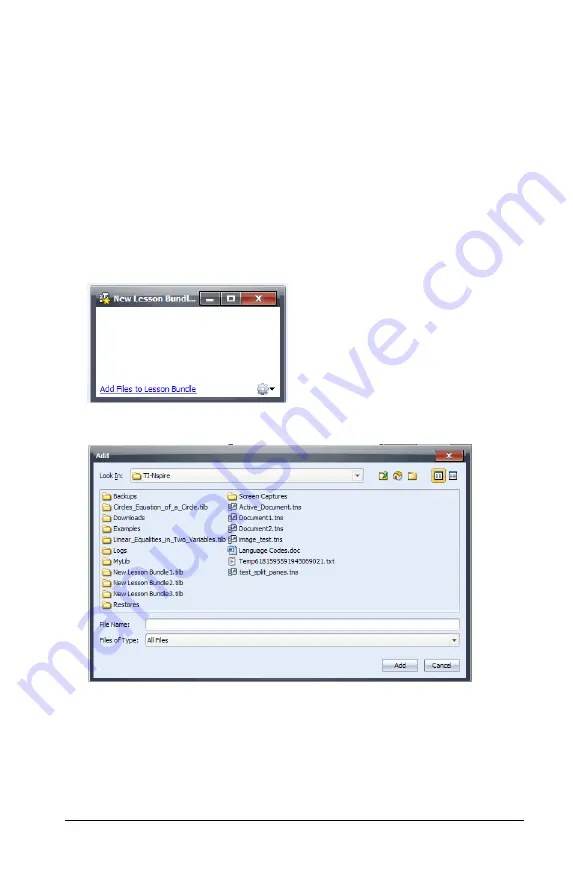
Using the Documents Workspace
101
the file is deleted from your computer. You can recover the file from
the Recycle Bin.
•
Copy and paste any file into a selected lesson bundle.
•
Use the "Add files to lesson bundle" option. This method copies the
selected files into the lesson bundle. The file is not moved from its
original location.
Using the Add files to lesson bundle option
To add files to the bundle using the Add files to lesson bundle option:
1. From the Content Explorer, double-click the lesson bundle file to
open the lesson bundle window. The window name reflects that
name of the lesson bundle.
2. Click
Add Files to Lesson Bundle
to open the Add window.
3. Use the file manager to navigate to and select the file you want to
add to the lesson bundle.
•
You can select multiple files at one time if they are located in the
same folder.
•
If files are located in different folders, you can add them one at a
time.
Summary of Contents for TI-Nspire
Page 38: ...26 Setting up the TI Nspire Navigator Teacher Software ...
Page 46: ...34 Getting started with the TI Nspire Navigator Teacher Software ...
Page 84: ...72 Using the Content Workspace ...
Page 180: ...168 Capturing Screens ...
Page 256: ...244 Embedding documents in web pages ...
Page 336: ...324 Polling students ...
Page 374: ...362 Using the Review Workspace ...
Page 436: ...424 Calculator ...
Page 450: ...438 Using Variables ...
Page 602: ...590 Using Lists Spreadsheet ...
Page 676: ...664 Using Notes You can also change the sample size and restart the sampling ...
Page 684: ...672 Libraries ...
Page 714: ...702 Programming ...
Page 828: ...816 Data Collection and Analysis ...
Page 846: ...834 Regulatory Information ...
Page 848: ...836 ...