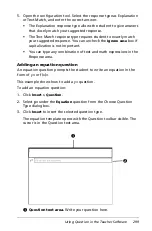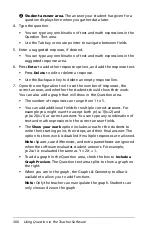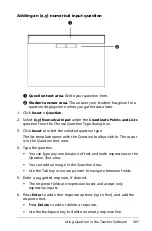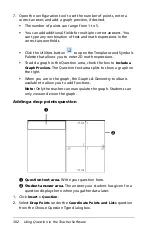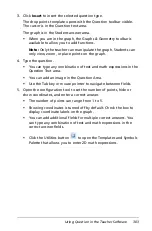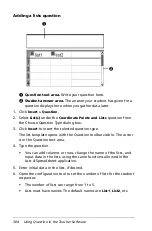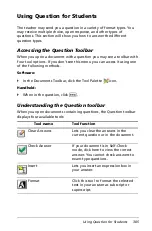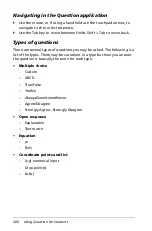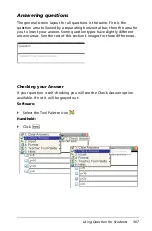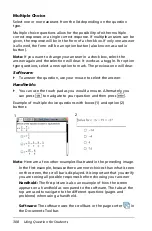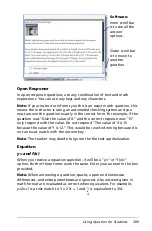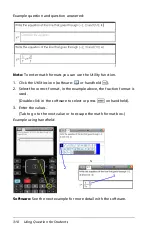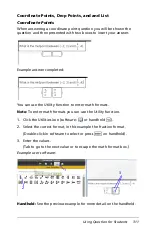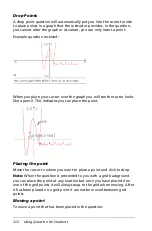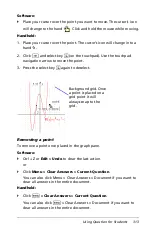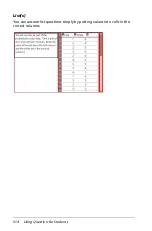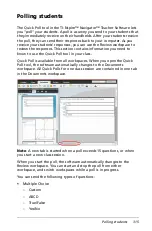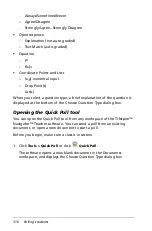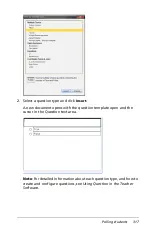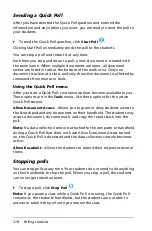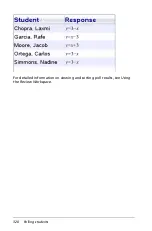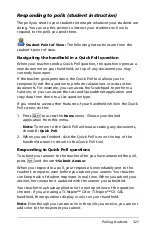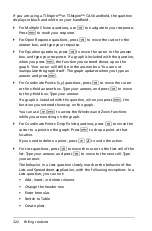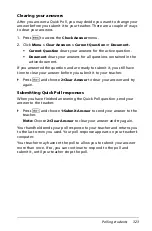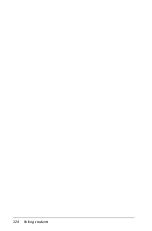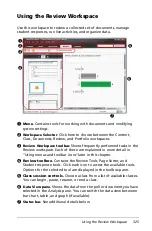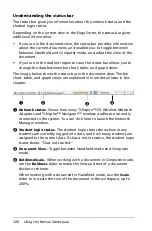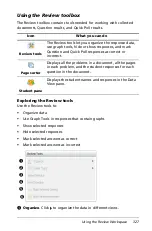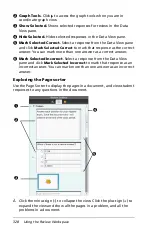Using Question for Students
313
Software:
`
Place your cursor over the point you want to move. The cursor’s icon
will change to the hand
. Click and hold the mouse while moving.
Handheld:
1. Place your cursor over the point. The cursor’s icon will change into a
hand
ø
.
2. Click
/
and select key
a
(on the touchpad). Use the touchpad
navigation arrow to move the point.
3. Press the select key
a
again to deselect.
Removing a point
To remove a point once placed in the graph pane.
Software:
`
Ctrl + Z or
Edit > Undo
to clear the last action.
or
`
Click
Menu > Clear Answers > Current Question
.
You can also click Menu > Clear Answers > Document if you want to
clear all answers in the entire document.
Handheld:
`
Click
b
> Clear Answers > Current Question
.
You can also click
b
> Clear Answers > Document if you want to
clear all answers in the entire document.
Background grid. Once
a point is placed on a
grid point it will
always snap to the
grid.
Summary of Contents for TI-Nspire
Page 38: ...26 Setting up the TI Nspire Navigator Teacher Software ...
Page 46: ...34 Getting started with the TI Nspire Navigator Teacher Software ...
Page 84: ...72 Using the Content Workspace ...
Page 180: ...168 Capturing Screens ...
Page 256: ...244 Embedding documents in web pages ...
Page 336: ...324 Polling students ...
Page 374: ...362 Using the Review Workspace ...
Page 436: ...424 Calculator ...
Page 450: ...438 Using Variables ...
Page 602: ...590 Using Lists Spreadsheet ...
Page 676: ...664 Using Notes You can also change the sample size and restart the sampling ...
Page 684: ...672 Libraries ...
Page 714: ...702 Programming ...
Page 828: ...816 Data Collection and Analysis ...
Page 846: ...834 Regulatory Information ...
Page 848: ...836 ...