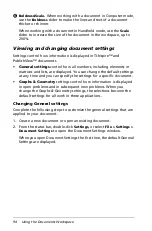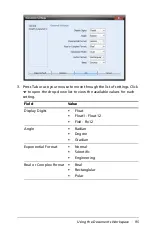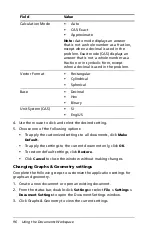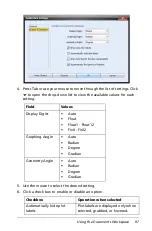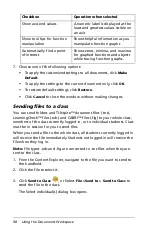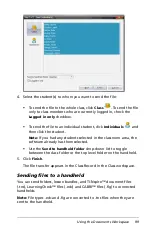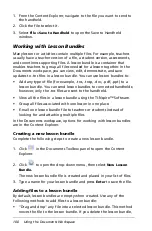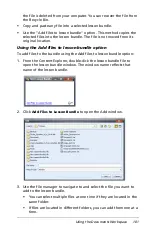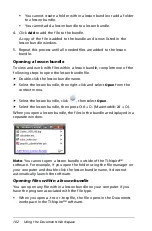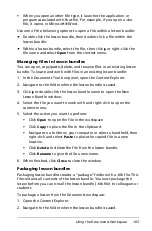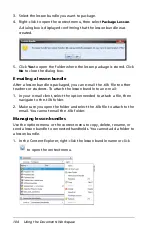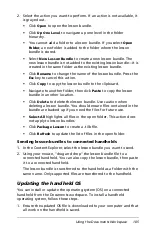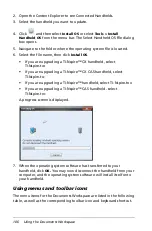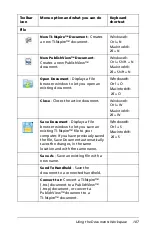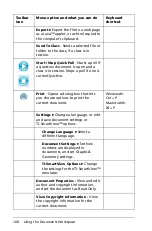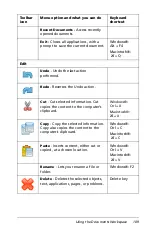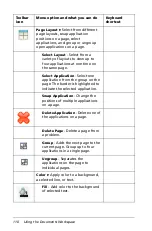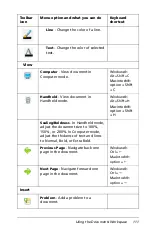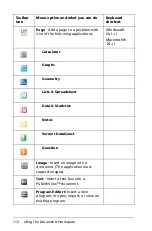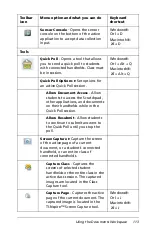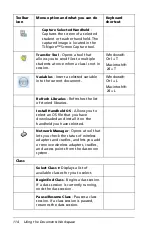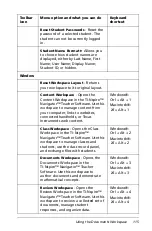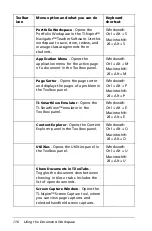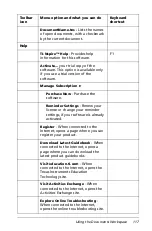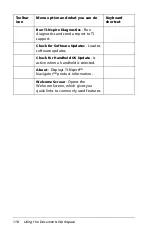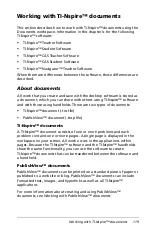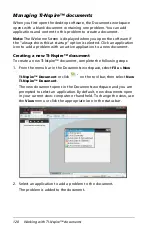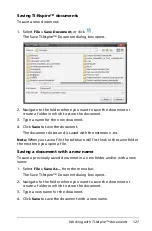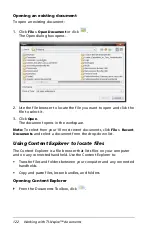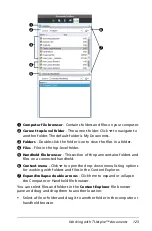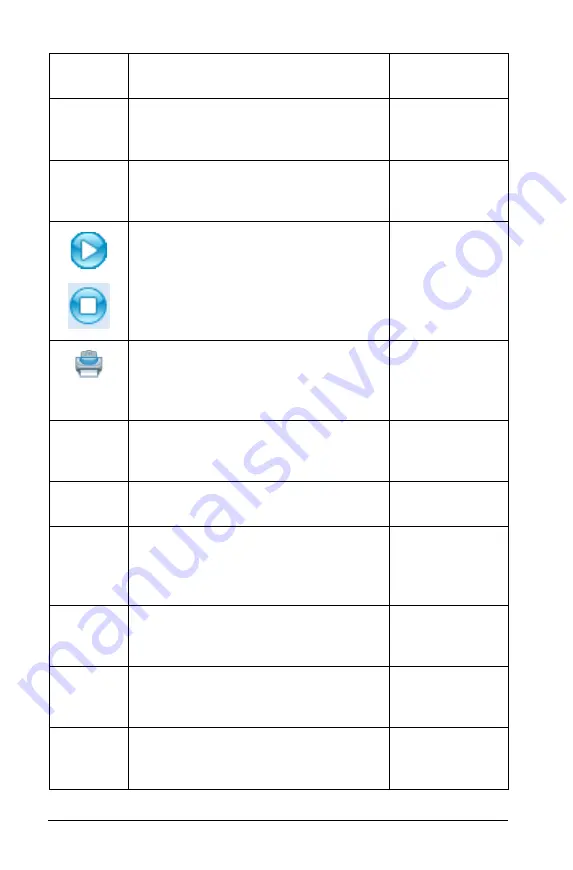
108
Using the Documents Workspace
Export
8
Export the file to a web page
as a Java™ applet, or as html copied to
the computer’s clipboard.
Send To Class
- Sends a selected file or
folder to the class, if a class is in
session.
Start / Stop Quick Poll
- Starts a poll if
a question document is open and a
class is in session. Stops a poll if one is
currently active.
-
Opens a dialog box that lets
you choose options to print the
current document.
Windows®:
Ctrl + P
Macintosh®:
“
+ P
Settings
8
Change a language, or edit
and save document settings or
TI-SmartView™ options.
Change Language
8
Select a
different language.
Document Settings
8
Set how
numbers are displayed in
documents, and set Graphs &
Geometry settings.
TI-SmartView Options
8
Change
the settings for the TI-SmartView™
emulator.
Document Properties -
View and edit
author and copyright information,
and set the document as Read Only.
View Copyright Information -
View
the copyright information for the
current document.
Toolbar
icon
Menu option and what you can do
Keyboard
shortcut
Summary of Contents for TI-Nspire
Page 38: ...26 Setting up the TI Nspire Navigator Teacher Software ...
Page 46: ...34 Getting started with the TI Nspire Navigator Teacher Software ...
Page 84: ...72 Using the Content Workspace ...
Page 180: ...168 Capturing Screens ...
Page 256: ...244 Embedding documents in web pages ...
Page 336: ...324 Polling students ...
Page 374: ...362 Using the Review Workspace ...
Page 436: ...424 Calculator ...
Page 450: ...438 Using Variables ...
Page 602: ...590 Using Lists Spreadsheet ...
Page 676: ...664 Using Notes You can also change the sample size and restart the sampling ...
Page 684: ...672 Libraries ...
Page 714: ...702 Programming ...
Page 828: ...816 Data Collection and Analysis ...
Page 846: ...834 Regulatory Information ...
Page 848: ...836 ...