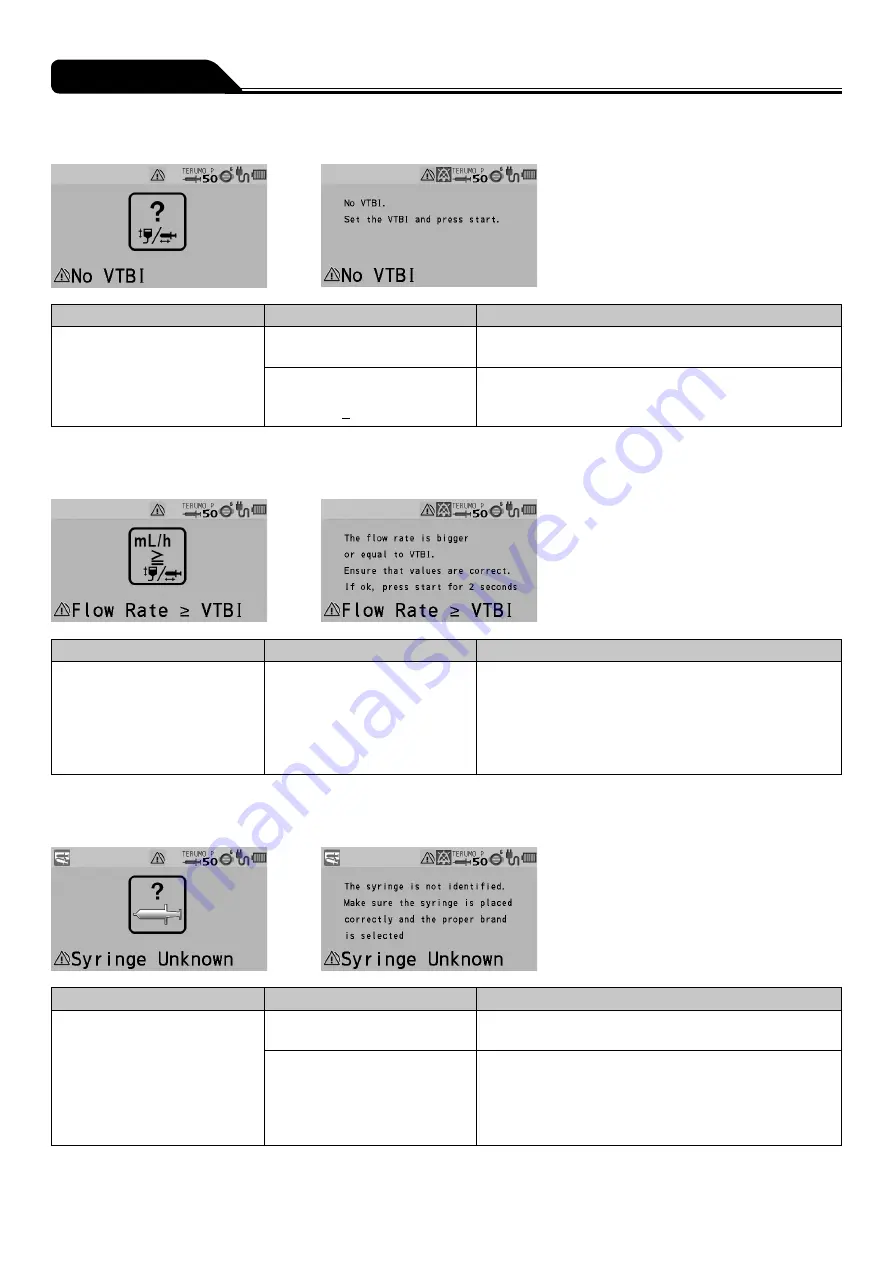
140
Troubleshooting
No VTBI alarm
Occurrence
Cause
Action
• LCD: The No VTBI alarm
display lights up yellow.
• Operation indicator: Off.
• Buzzer: Activates.
• Pump: Remains stopped.
• The Start switch was pressed
without having set a VTBI.
• Set a VTBI and press the Start switch to start solution
delivery. (See page 57.)
• The Start switch was pressed
with the settings as volume
delivered > VTBI.
• Clear the volume delivered (see page 64) or input a
new value in the VTBI (see page 57) and press the
Start switch to start solution delivery.
* Only if the VTBI setting function is enabled.
Flow Rate/VTBI Volume Judgment alarm
Occurrence
Cause
Action
• LCD: The Flow Rate/VTBI
Volume Judgment alarm
display lights up yellow.
• Operation indicator: Off.
• Buzzer: Activates.
• Pump: Remains stopped.
• The Start switch was pressed
with the settings as Flow rate
≥
VTBI.
• Check the setting values of the flow rate and VTBI
(if used). If they are not correct, input correct values
and press the Start switch to start solution delivery.
(See pages 55 and 56.) If they are correct, press
and hold the Start switch for 2 seconds or more to start.
* Only if the VTBI setting function is enabled.
Syringe Barrel Detection alarm
Occurrence
Cause
Action
• LCD: The Syringe Barrel
Detection alarm display lights
up yellow.
• Operation indicator: Off.
• Buzzer: Activates.
• Pump: Remains stopped.
• The syringe in use does not
match the syringe brand set.
• Check that the syringe brand setting matches the
syringe in use.
• The clamp is still open.
• The flange is not in the slit.
• The syringe has not been set
at the center of the syringe
detector.
• Place the syringe correctly. (See pages 32 and 51.)
Summary of Contents for TERUFUSION TE-SS830P
Page 163: ...163 Memo ...
















































