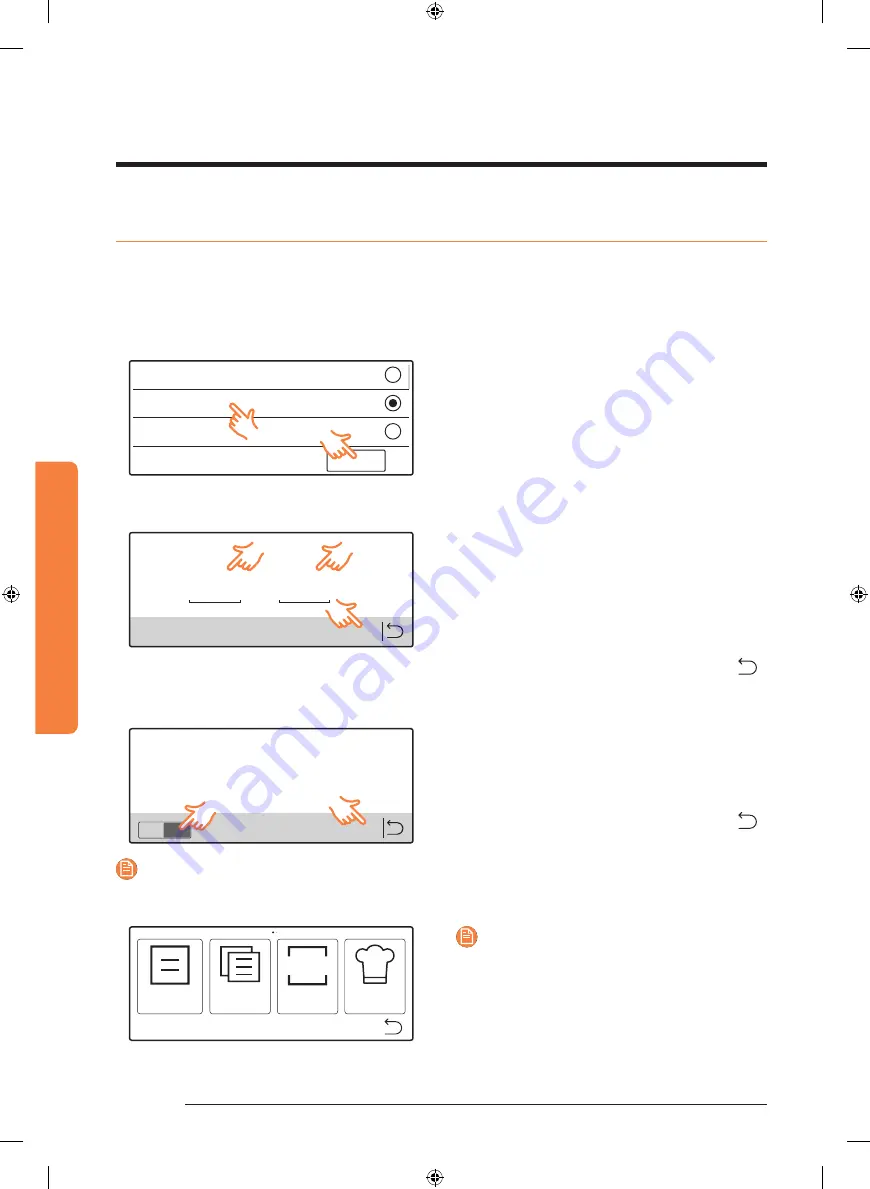
16 English
Be
for
e y
ou s
tar
t
Before you start
Initial settings
When you turn on the oven for the first time, the Welcome screen appears with the Samsung
logo. Follow the onscreen instructions to complete the initial settings. You can change the
initial settings later by accessing the Settings screen.
STEP 1. Language
OK
English (UK)
Français
Nederlands
Choose a preferred menu language.
1.
Select a language.
2.
Tap
OK
.
STEP 2. Time
12 : 00
OK
Set time
Specify the current time.
1.
Tap any time element to display the
onscreen number pad.
2.
Use the number pad to input each time
element (hour and minute).
3.
Tap
OK
.
To return to the previous screen, tap
.
STEP 3. Auto Update
The Auto Update function automatically updates the software for performance
improvement purposes or to fix bugs through communicating with the update
server. If you agree to this setting, it is regarded as an agreement to running
the auto update operation. When the software is updated, some software
features may become unavailable depending on the update.
Auto Update
ON
OK
Enable the auto update to keep up-to-date.
1.
Tap
ON
to enable, or
OFF
to disable the
auto update.
2.
Tap
OK
.
To return to the previous screen, tap
.
NOTE
When done, the menu screen appears.
Oven
function
Special
function
Auto
cook
Chef
recipe
AUTO
NOTE
If the menu screen appears at first-time use,
you can make the initial settings (Language/
Time/Auto Update) by referring to the
Settings section.
NV73J9770RS_EE_DG68-00NO+FI+DA+EN.indb 16
NV73J9770RS_EE_DG68-00NO+FI+DA+EN.indb 16
2021-06-08 오후 3:38:34
2021-06-08 오후 3:38:34






























