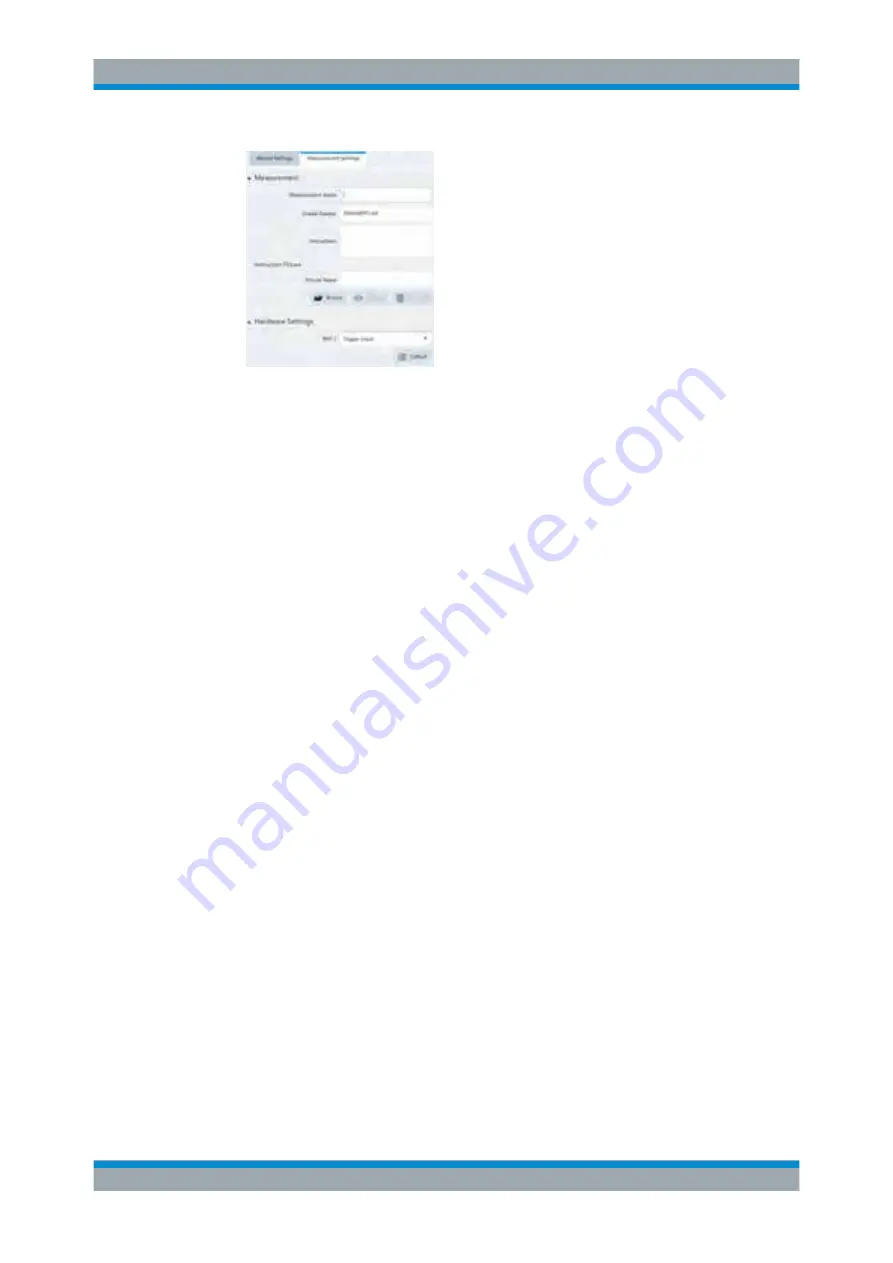
Measurement Wizard
FPC1000
47
User Manual 1178.4130.02 ─ 02
Figure 8-2: Measurement settings for a dataset
Do that for all datasets you have added to the measurement set.
10. Define the "Measurement Name" and instructions for that measurement.
You can add instructions as text and as an image.
11.
Optional
: Configure the "Hardware Settings".
12. "Save" the measurement set (the file extension for measurement sets is
.mdf
).
Uploading measurement sets to the R&S
FPC1000
After you have created a measurement set, you have to upload it to the
R&S
FPC1000. When you have uploaded the measurement set, you can perform the
actual measurement sequence you have defined with the R&S
FPC1000.
1. Open the "File Transfer" dialog box in the R&S
InstrumentView software ("Instru-
ment" > "File Transfer").
2. Select the "Wizard Sets" folder on both the R&S
FPC1000 (left pane) and the PC
(right pane).
3. Select the measurement set you would like to transfer.
4. Transfer the file to the R&S
FPC1000 with the "<<" button.
Alternatively, you can use a memory stick to access a measurement set on the
R&S
FPC1000.
Using the measurement wizard
After you have uploaded a measurement set to the R&S
FPC1000, you can start the
measurement sequence.
1. Press the "Save Recall" key.
2. Select the "Wizard" menu item to open the wizard menu.
3. Select the "Load Measurement Set" menu item.
4. Select the folder that contains the measurement set and select it with the "Load"
menu item.
北京海洋兴业科技股份有限公司(证券代码:839145)
www.hyxyyq.com






























