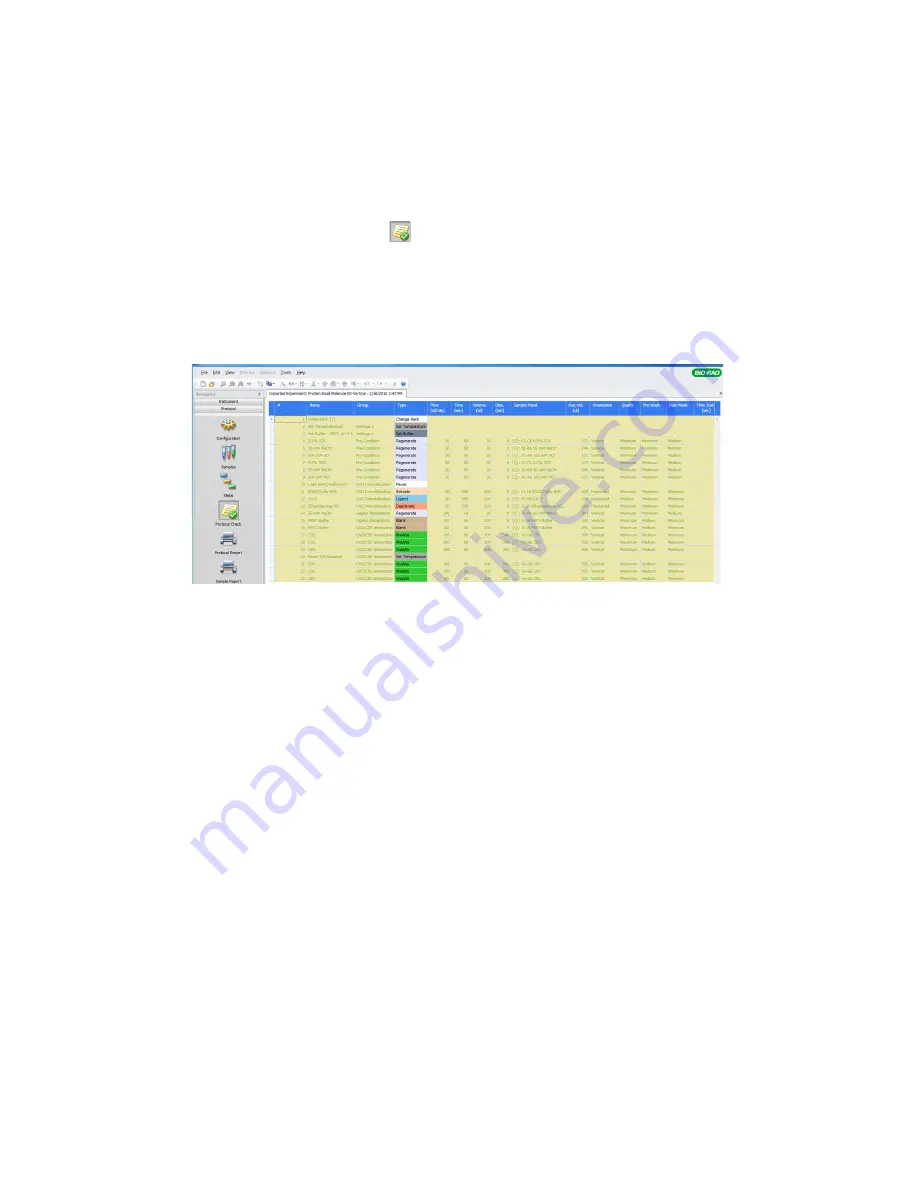
Protocol Check
59
Protocol Check
Protocol Check displays a combined view of the entire protocol in tabular
form. This table format makes it easy to double-check large protocols quickly
before running experiments. Steps are color coded so you can easily identify
their status and view the cycle of steps. When the total required volume is
over capacity, its amount displays in a red cell.
To display a protocol in tabular form:
•
Click Protocol Check in the navigation pane. The protocol table
appears
To change the order of the columns:
•
Select a column and drag it to a new location in the table
To exclude a column from the table:
1. Right-click the column head and select Show Column Chooser in the
pull-down menu.
2. Drag the column head into the Column Chooser. The column
disappears from the table, and the column head appears in the Column
Chooser.
To restore an excluded column to the table:
•
Open the Column Chooser and drag the column head back into the
table. The column reappears in the table
Summary of Contents for XPR36
Page 1: ...ProteOn XPR36 Protein Interaction Array System Protein Interaction Analysis User Manual...
Page 2: ......
Page 3: ...ProteOn XPR36 Protein Interaction Array System Version 3 1 User Manual...
Page 4: ......
Page 10: ...ProteOn XPR36 System viii...
Page 166: ...ProteOn XPR36 System Analysis 148...
Page 188: ...ProteOn XPR36 Maintenance 170...
Page 194: ...ProteOn XPR36 System ProteOn System Troubleshooting 176...
Page 226: ...ProteOn XPR36 System A ProteOn XPR36 Instrument and Peripherals 208...
Page 250: ...ProteOn XPR36 System E Ordering Information 232...
Page 264: ...ProteOn XPR36 System F Security Edition Configuration Guide 246...
Page 276: ...ProteOn XPR36 System Glossary 258...
Page 287: ......






























