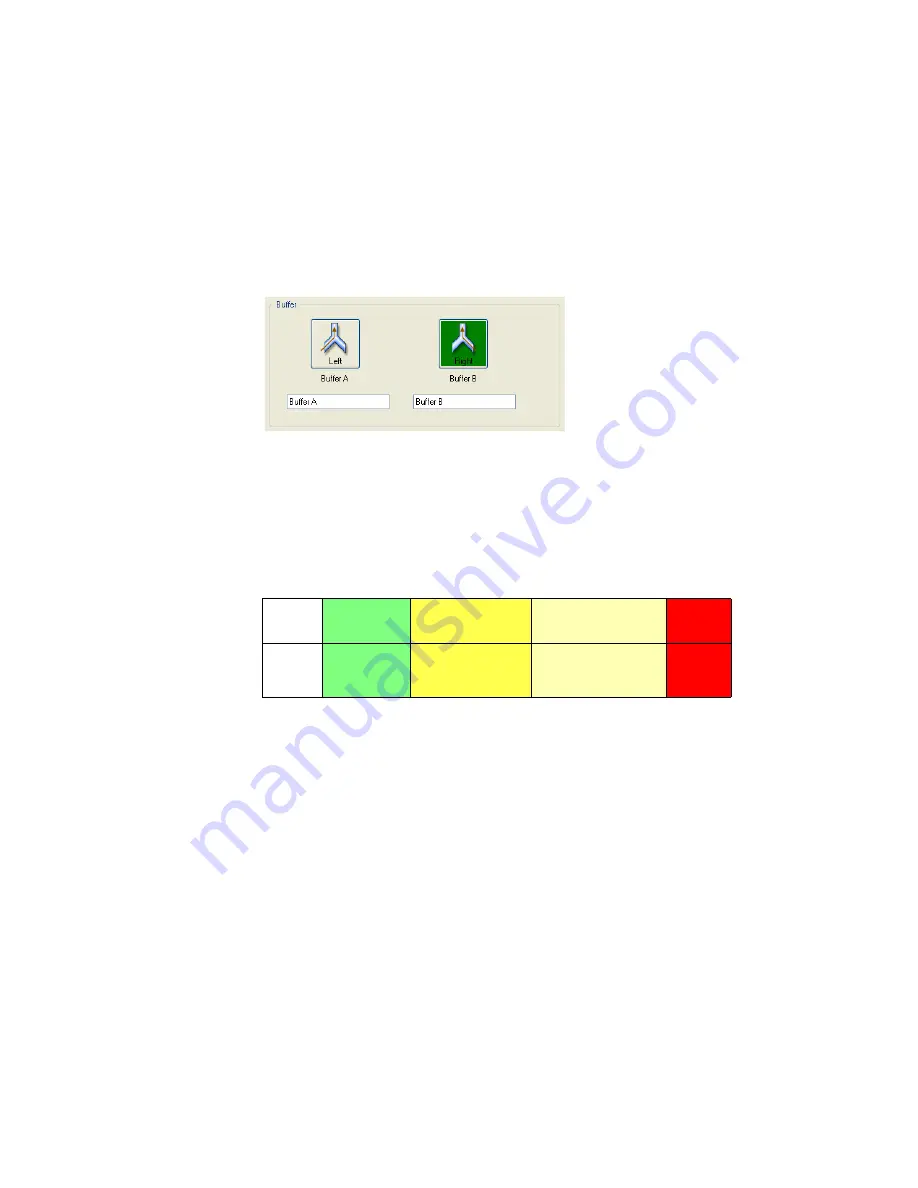
ProteOn XPR36 Instrument
29
Flushing the System with ProteOn Manager Software
You can select buffer bottles with ProteOn Manager software by using the left
(Buffer A) and right (Buffer B)
buttons on the Instrument Control screen.
The Buffer
buttons switch the buffer valves between the right and left buffer
bottle positions. Switching the valves automatically flushes the fluidics
system, filling everything except the flow cell with the selected buffer.
The color of the LEDs on the bottom of the buffer compartment indicates the
status of the buffer bottles (which bottle is selected, whether the pumps are
stopped, whether a buffer bottle can be changed, and the like.)
Buffer System Status LEDs
Off
Steady
Green
Steady
Amber
Flashing
Amber
Steady
Red
Inactive
Bottle is
selected
OK to replace bottle
and flush the system
System is being flushed/
primed with the selected
buffer
Fluidics
error
Summary of Contents for XPR36
Page 1: ...ProteOn XPR36 Protein Interaction Array System Protein Interaction Analysis User Manual...
Page 2: ......
Page 3: ...ProteOn XPR36 Protein Interaction Array System Version 3 1 User Manual...
Page 4: ......
Page 10: ...ProteOn XPR36 System viii...
Page 166: ...ProteOn XPR36 System Analysis 148...
Page 188: ...ProteOn XPR36 Maintenance 170...
Page 194: ...ProteOn XPR36 System ProteOn System Troubleshooting 176...
Page 226: ...ProteOn XPR36 System A ProteOn XPR36 Instrument and Peripherals 208...
Page 250: ...ProteOn XPR36 System E Ordering Information 232...
Page 264: ...ProteOn XPR36 System F Security Edition Configuration Guide 246...
Page 276: ...ProteOn XPR36 System Glossary 258...
Page 287: ......






























