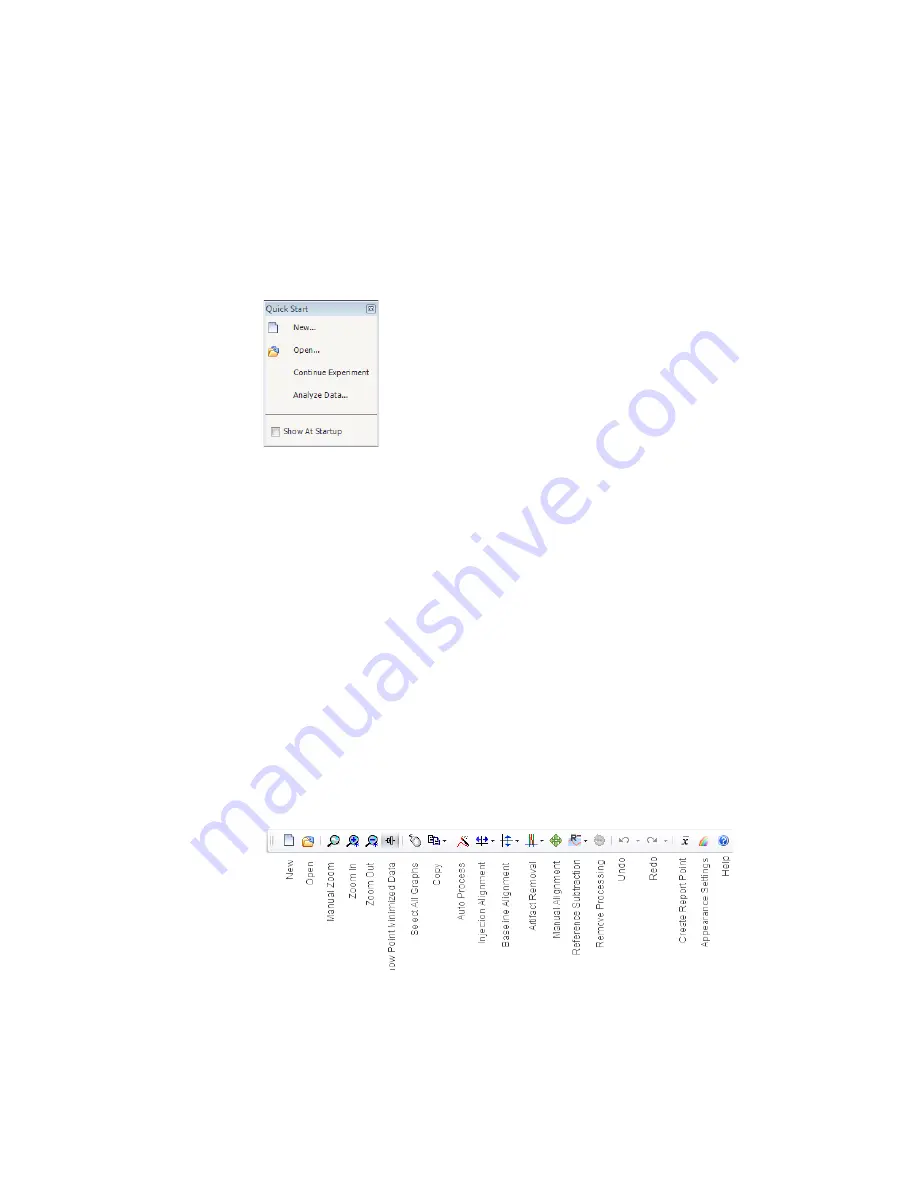
ProteOn XPR36 | Introduction
6
Q
UICK
S
TART
M
ENU
To display the Quick Start menu, select View Quick Start on the View menu.
Use the Quick Start floating menu to create new protocols, open existing
protocols, and analyze data.
•
New
— opens the database browser to create a protocol,
experiment, or template
•
Open
— opens the database browser to select an existing
protocol, experiment, or template
•
Continue Experiment
— opens the Run screen so you can choose
an experiment
•
Analyze Data
— opens the Select Experiment dialog box
To close the Quick Start menu:
•
Click Close on the title bar
To keep the Quick Start menu from opening when you restart the
software:
•
Clear the Show at Startup checkbox
Toolbar Icons
Individual icons are enabled for functions that are available on a screen.
Hovering over an icon displays its function.
Summary of Contents for XPR36
Page 1: ...ProteOn XPR36 Protein Interaction Array System Protein Interaction Analysis User Manual...
Page 2: ......
Page 3: ...ProteOn XPR36 Protein Interaction Array System Version 3 1 User Manual...
Page 4: ......
Page 10: ...ProteOn XPR36 System viii...
Page 166: ...ProteOn XPR36 System Analysis 148...
Page 188: ...ProteOn XPR36 Maintenance 170...
Page 194: ...ProteOn XPR36 System ProteOn System Troubleshooting 176...
Page 226: ...ProteOn XPR36 System A ProteOn XPR36 Instrument and Peripherals 208...
Page 250: ...ProteOn XPR36 System E Ordering Information 232...
Page 264: ...ProteOn XPR36 System F Security Edition Configuration Guide 246...
Page 276: ...ProteOn XPR36 System Glossary 258...
Page 287: ......






























