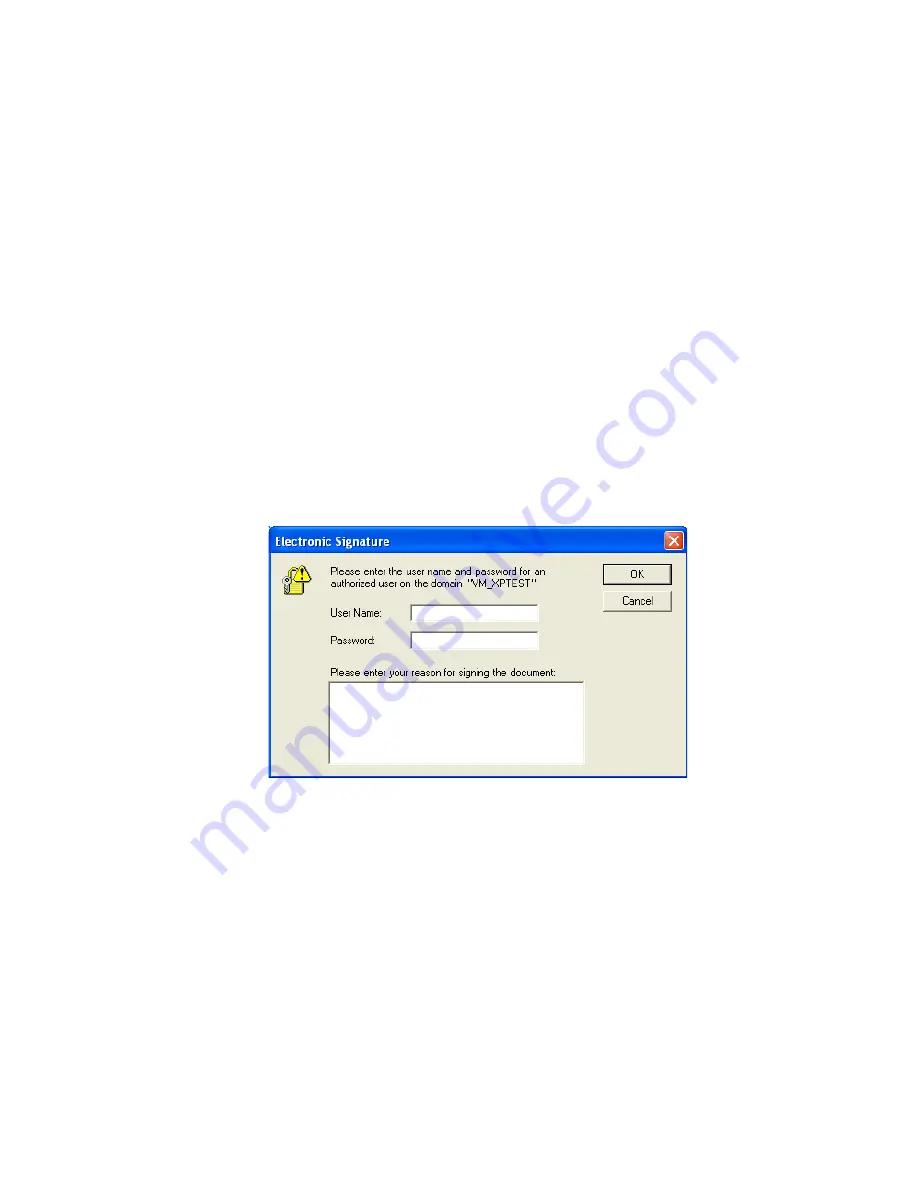
183
Signed Files
Experiments, processed data, analysis data, and report point tables become
secure files when
they are created in Secure mode using a user name and
password and are electronically signed.
Changes to these documents are tracked in the audit log, and the user must
specify a reason for the change. An audit trail of changes is built into each
Secure document.
Note:
When a signed experiment is imported, the imported
experiment is no longer signed. If you want the experiment to
continue to be signed, you must re-sign it.
To sign an experiment:
1. Go to the Security menu and select Sign Experiment.
The Electronic Signature dialog box opens.
2. Do one of the following:
•
To sign a processed dataset, in the Analysis Datasets screen, click
the processed dataset, and select the Sign Dataset option. The
Electronic Signature dialog box opens.
•
To sign an analysis dataset, in the Analysis Datasets screen, click
the analysis set, and select the Sign Dataset option. The Electronic
Signature dialog box opens.
•
To sign a report point table, open the Report Points table, right-
click the Report Point column header, and select Sign.
Summary of Contents for XPR36
Page 1: ...ProteOn XPR36 Protein Interaction Array System Protein Interaction Analysis User Manual...
Page 2: ......
Page 3: ...ProteOn XPR36 Protein Interaction Array System Version 3 1 User Manual...
Page 4: ......
Page 10: ...ProteOn XPR36 System viii...
Page 166: ...ProteOn XPR36 System Analysis 148...
Page 188: ...ProteOn XPR36 Maintenance 170...
Page 194: ...ProteOn XPR36 System ProteOn System Troubleshooting 176...
Page 226: ...ProteOn XPR36 System A ProteOn XPR36 Instrument and Peripherals 208...
Page 250: ...ProteOn XPR36 System E Ordering Information 232...
Page 264: ...ProteOn XPR36 System F Security Edition Configuration Guide 246...
Page 276: ...ProteOn XPR36 System Glossary 258...
Page 287: ......






























