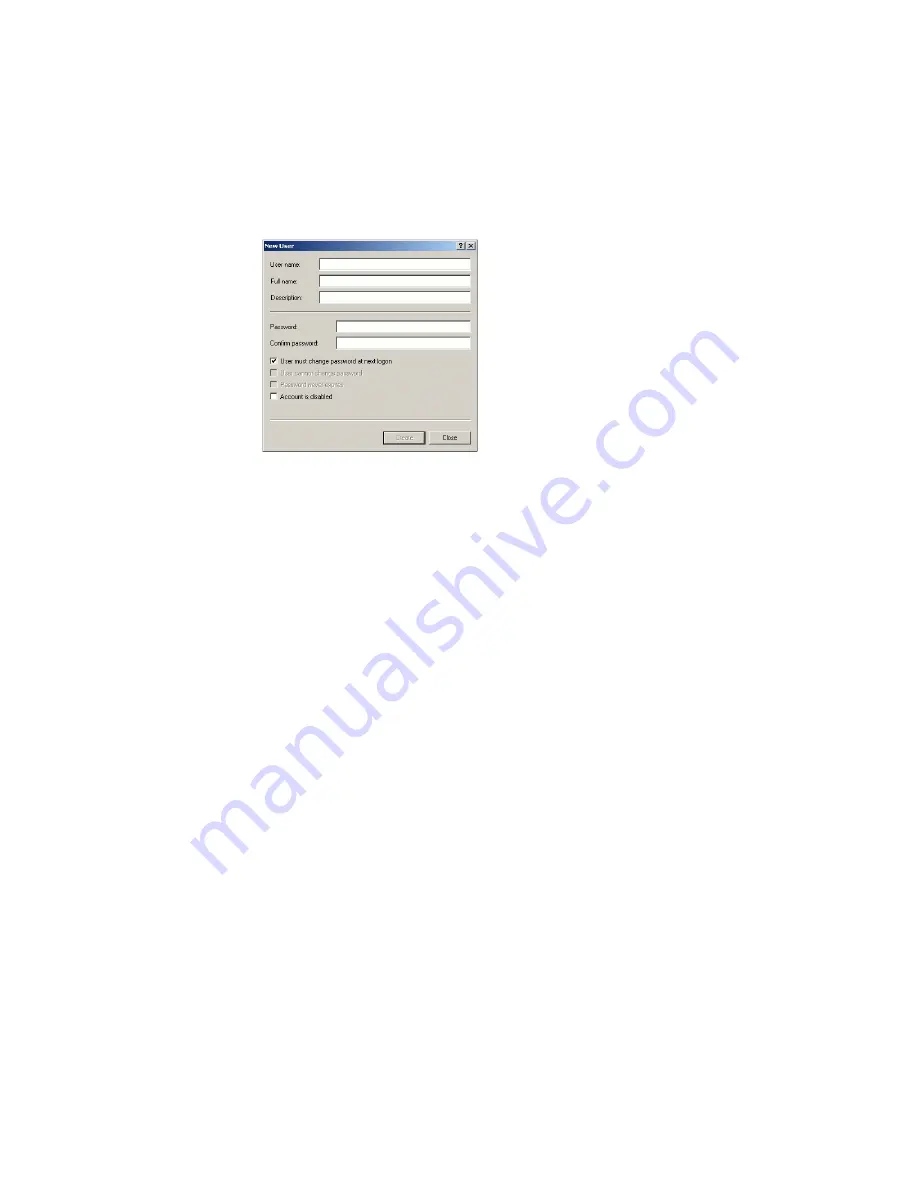
ProteOn XPR36 System | F Security Edition Configuration Guide
236
2. Fill out all the fields in the New User dialog box:
•
User Name
—The user name must be unique.
•
Full Name
—The Full Name box must be filled out and unique. We
recommend using the user’s actual full name, as this name will be
shown in the audit trail and all the log reports. This is a requirement
of 21 CFR 11.50a.
•
Description
—This box must also be filled out. Bio-Rad
recommends entering the user’s title as the description.
•
Password
—
Enter and confirm a password for the user. Be sure to
select the User must change password at next logon checkbox.
This prevents the Windows system administrator from knowing the
passwords of the users.
If you select the User must change password at next logon checkbox,
the user must actually log on to Windows and change their password
before using ProteOn Manager software, Security Edition. Otherwise,
Security Edition will not recognize the user.
3. Click Create.
To create a new group on a local computer:
1. Open the Groups folder and select New Group on the Action
menu or
on the right-click context menu.
Summary of Contents for XPR36
Page 1: ...ProteOn XPR36 Protein Interaction Array System Protein Interaction Analysis User Manual...
Page 2: ......
Page 3: ...ProteOn XPR36 Protein Interaction Array System Version 3 1 User Manual...
Page 4: ......
Page 10: ...ProteOn XPR36 System viii...
Page 166: ...ProteOn XPR36 System Analysis 148...
Page 188: ...ProteOn XPR36 Maintenance 170...
Page 194: ...ProteOn XPR36 System ProteOn System Troubleshooting 176...
Page 226: ...ProteOn XPR36 System A ProteOn XPR36 Instrument and Peripherals 208...
Page 250: ...ProteOn XPR36 System E Ordering Information 232...
Page 264: ...ProteOn XPR36 System F Security Edition Configuration Guide 246...
Page 276: ...ProteOn XPR36 System Glossary 258...
Page 287: ......






























