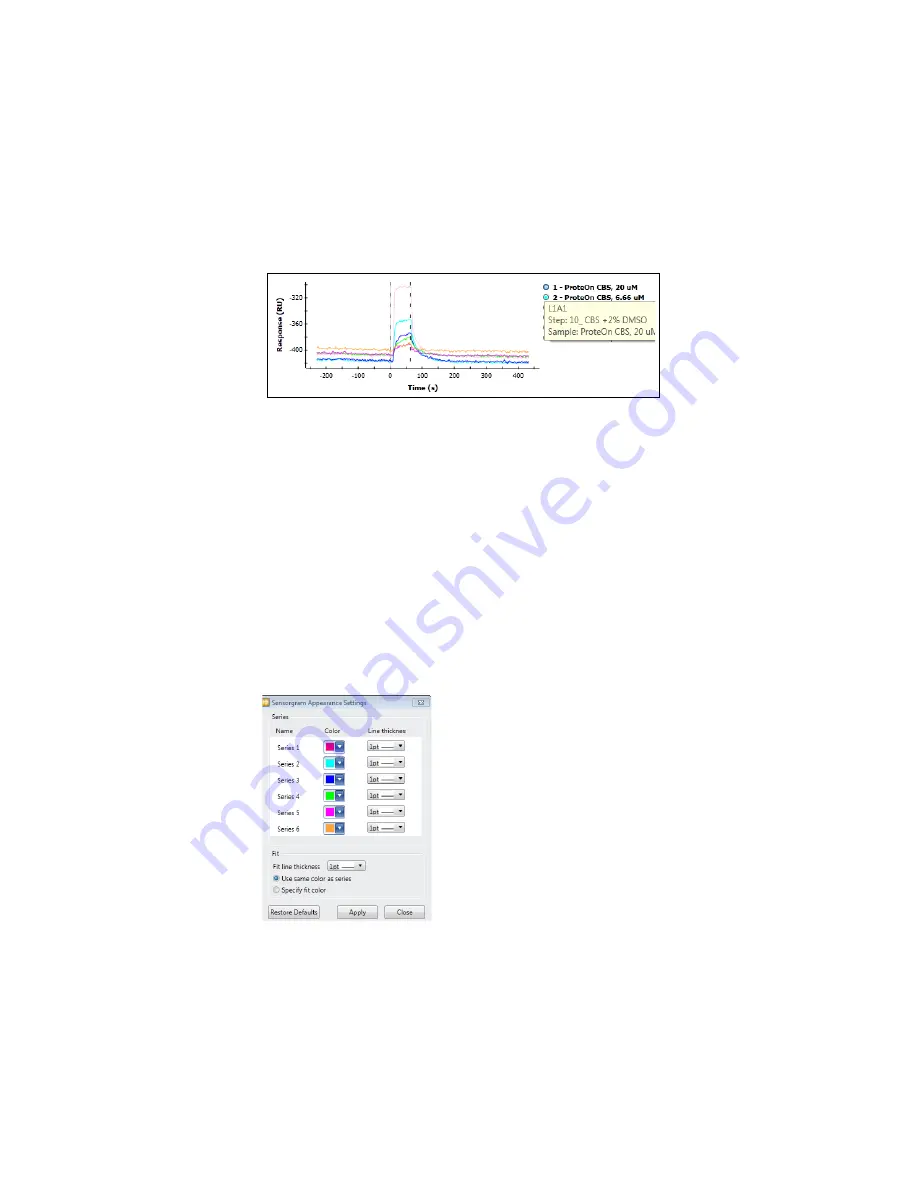
Tools for Viewing Data
91
Hovering the mouse over a data window legend item displays an annotation
consisting of the sample name and injection step number.
Changing Sensorgram Appearance
You can change the color and thickness of individual sensorgram lines,
including fit lines. You might want to change sensorgram line color to increase
print quality or to better distinguish one line from another. Changing line
thickness can also improve print quality or emphasize data.
Changes you make to color and thickness of sensorgram lines are applied
globally, to all displays of the lines. The changes persist until you change them
or restore the default settings.
To change the color of a sensorgram line:
1. With the sensorgram data window displayed, on the Tools menu select
Appearance Settings. The Sensorgram Appearance Settings dialog box
appears.
2. Click the drop-down arrow next to the color of any sensorgram line to
display a palette of color choices.
Summary of Contents for XPR36
Page 1: ...ProteOn XPR36 Protein Interaction Array System Protein Interaction Analysis User Manual...
Page 2: ......
Page 3: ...ProteOn XPR36 Protein Interaction Array System Version 3 1 User Manual...
Page 4: ......
Page 10: ...ProteOn XPR36 System viii...
Page 166: ...ProteOn XPR36 System Analysis 148...
Page 188: ...ProteOn XPR36 Maintenance 170...
Page 194: ...ProteOn XPR36 System ProteOn System Troubleshooting 176...
Page 226: ...ProteOn XPR36 System A ProteOn XPR36 Instrument and Peripherals 208...
Page 250: ...ProteOn XPR36 System E Ordering Information 232...
Page 264: ...ProteOn XPR36 System F Security Edition Configuration Guide 246...
Page 276: ...ProteOn XPR36 System Glossary 258...
Page 287: ......






























