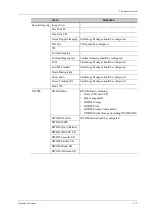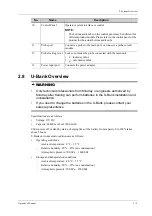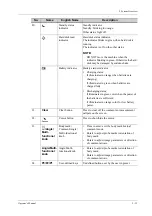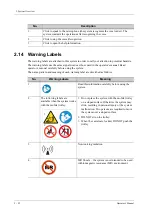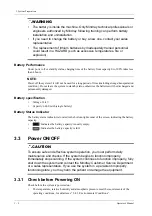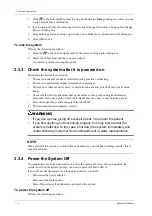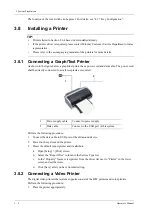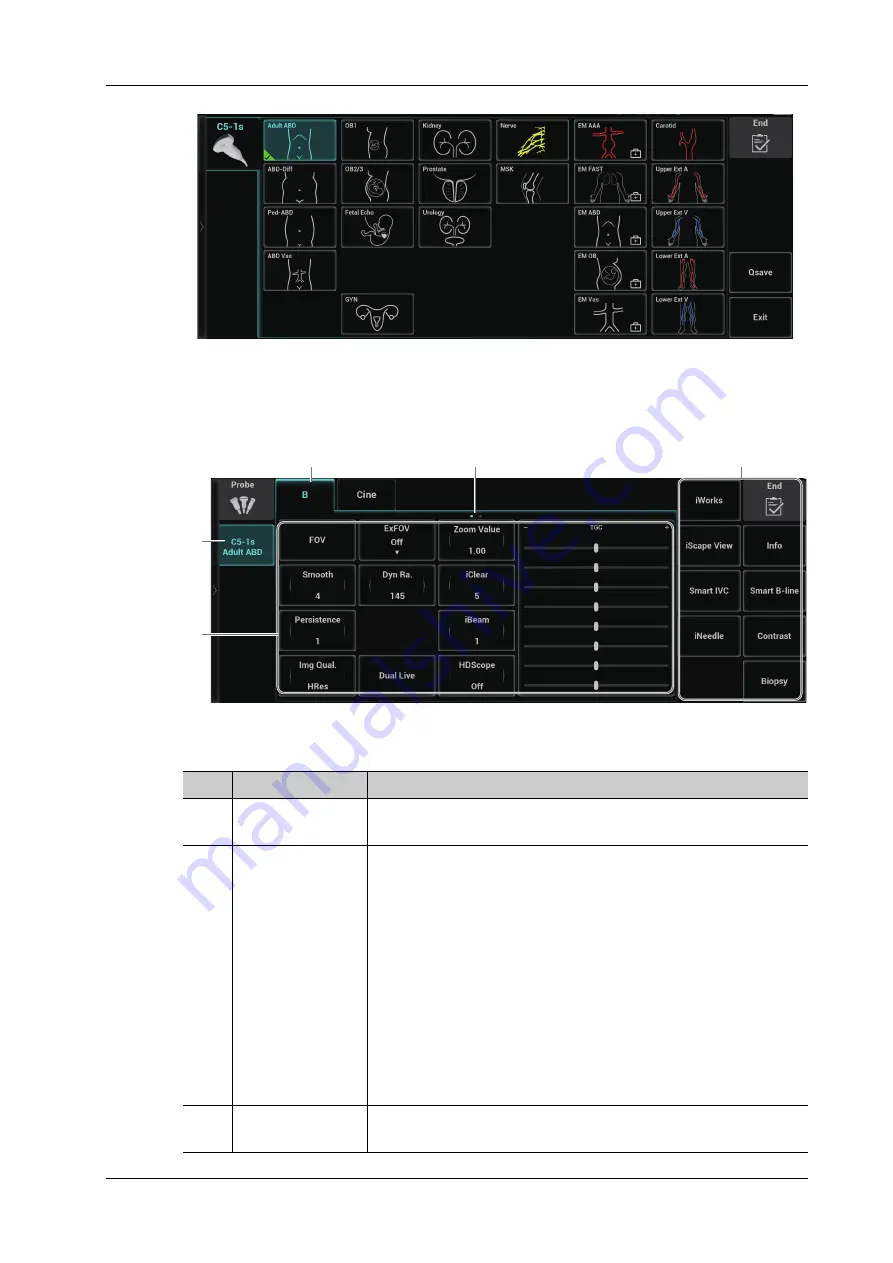
2 System Overview
Operator’s Manual
2 - 19
Imaging Mode Screen
The layout of the touch screen varies with the applications or modes. Flip the touch screen to go to
another page. Learn the interface display and operations by referring to related chapters.
No.
Item
Description
1.
Probe and exam
mode
Display the current probe and selected exam mode.
2.
Parameter adjusting
area
Displays the parameters in the current imaging mode or function.
• Parameter magnitude setting: Tap the left/right part of the
parameter button, or tap to select the parameter button and rotate
the multi-functional knob to increase/decrease the value.
• ON/OFF setting: some of the parameters only can be set at ON or
OFF, ON is to activate the function, and when the function is
activated, the key is highlighted.
• Parameter submenu: tap to pop-up the submenu to select the
desired value.
NOTE:
If the parameters cover more than two pages, tap and slide the
area to left or right to find more.
3.
Other application
mode entrance
Displays the available application modes related, click to enter the
modes.
3
5
4
1
2
Summary of Contents for Anesus ME7T
Page 2: ......
Page 58: ...This page intentionally left blank ...
Page 154: ...This page intentionally left blank ...
Page 164: ...This page intentionally left blank ...
Page 182: ...This page intentionally left blank ...
Page 190: ...This page intentionally left blank ...
Page 208: ...This page intentionally left blank ...
Page 254: ...This page intentionally left blank ...
Page 264: ...This page intentionally left blank ...
Page 280: ...This page intentionally left blank ...
Page 311: ......
Page 312: ...P N 046 018839 00 5 0 ...