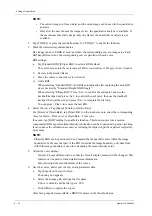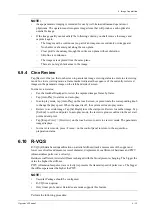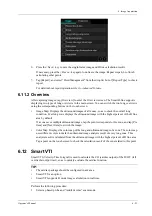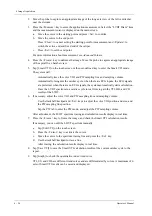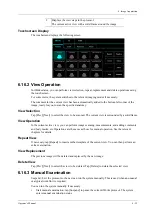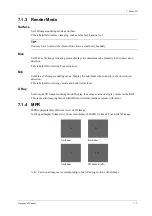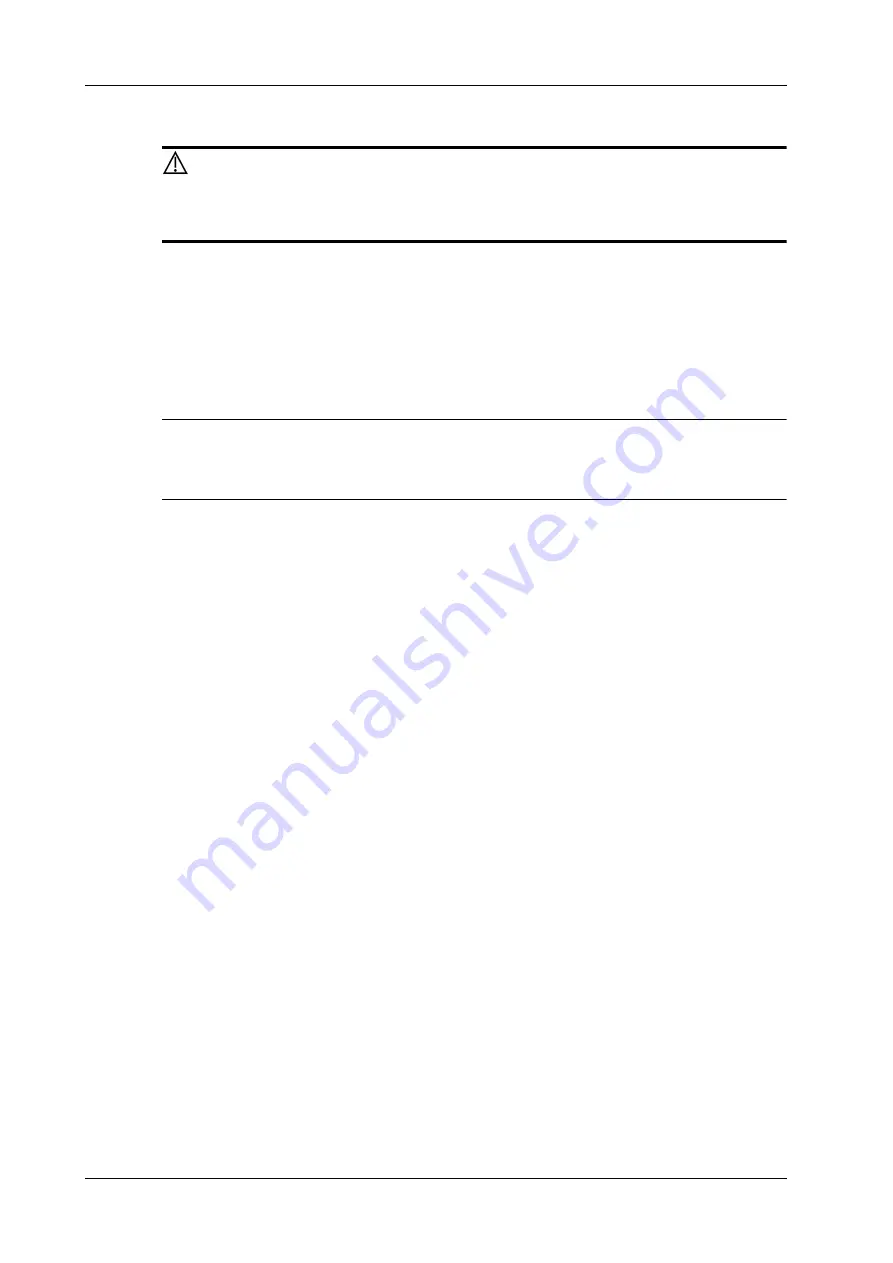
6 - 28
Operator’s Manual
6 Image Acquisition
6.15 Tissue Tracking Quantitative Analysis
CAUTION
Tissue Tracking Quantitative Analysis images are provided for reference only,
not for confirming diagnoses.
Apart from TDI imaging function, the system also provides tissue tracking QA function for
myocardial movement evaluation.
By tissue tracking QA function, the ultrasound system will scan each pixel position by frame within
the cardiac cycle, and then use region matching method and auto-correlation searching method to
trace each spot and calculate the movement, so as to determine myocardial motion in a more
quantitative way.
Tissue tracking quantitative analysis is an option.
NOTE:
Only use the probes that support stress echo function under the cardiac mode to start Tissue
Tracking QA function.
6.15.1 Basic Procedures for Tissue Tracking QA
Perform the following procedure:
1.
Open a saved B mode cardiac cine file.
A cin. format file which contains more than 1 cardiac cycle (with 2 R waves) and ECG signal.
2.
Tap [Tissue Tracking QA] or press the user-defined key to activate the function:
–
You can determine the image of interest by previewing the image.
–
Use [Cycle] to select and find the image of interest.
3.
Select the corresponding section name and locate one frame image with good image effect by
cine play. Use the cursor to set the reference point:
–
Long axis section: use the “3-point” method or “Manual” method to set.
–
Short axis section: enter multiple points (at least 6 points) using the cursor manually to
set.
4.
After reference points are set, the system will display the boundary of the endocardium and
epicardium. Adjust the thickness if necessary.
If the traced result is poor, tap [Reload] to re-trace the reference points, or make fine
adjustments to the points using the cursor.
If the cycles are not adequate to provide the information, switch to another cycle to trace.
5.
Tap [Start Tracking] on the soft menu to start the tracking function. Adjust the parameters if
necessary.
Tap [Edit] on the soft menu to display the cursor. Use the trackball/trackpad and press <Set> to
re-select the trace reference points (inner dots of the curve). Move the cursor to the exact
boundary position and press <Set> again to set the right place. Tap [Start Tracking] to start
tracking again.
6.
Tap [Accept & Compute] to calculate and display the curve.
Adjust the parameters if necessary.
7.
Tap [Bull’s Eye] to see the result.
Summary of Contents for Anesus ME7T
Page 2: ......
Page 58: ...This page intentionally left blank ...
Page 154: ...This page intentionally left blank ...
Page 164: ...This page intentionally left blank ...
Page 182: ...This page intentionally left blank ...
Page 190: ...This page intentionally left blank ...
Page 208: ...This page intentionally left blank ...
Page 254: ...This page intentionally left blank ...
Page 264: ...This page intentionally left blank ...
Page 280: ...This page intentionally left blank ...
Page 311: ......
Page 312: ...P N 046 018839 00 5 0 ...