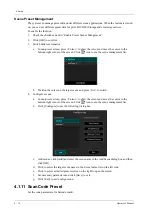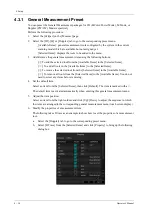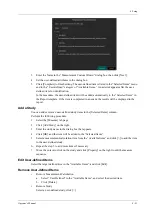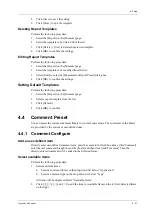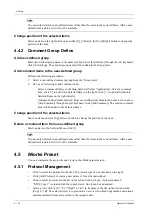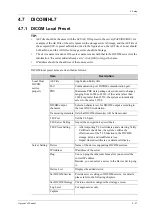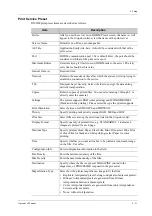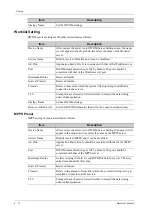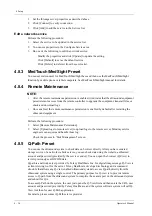4 - 22
Operator’s Manual
4 Setup
4.3.3 Report Preset
NOTE:
•
Deleting is not supported in IVF, IMT and EM reports.
•
Watch the layout when setting the patient information layout of the report template. Do not set
too many characters in one line; otherwise it may affect the display of the report.
Creating Report Templates
Perform the following procedure:
1.
Select the [Report] on the [Measure] page.
2.
Click [New] to bring up the following dialog box.
3.
Select template: click the drop-down list under “Application Region” to select the template
and click [OK] to confirm the template layout and exit the dialog box.
4.
Enter the name for the user-defined report template in the box after “Report Template Name”.
5.
Click [Measurement] to select measurement results to be displayed in the report:
a.
Select an application category from the drop-down list beside “Available Items”.
b.
Select Measurement, Calculate, Study or All from the drop-down list beside “Available
Items”. The corresponding items appear in the list.
c.
Use the [>] or [>>] buttons to add items to the “Selected” list.
Only tools which appear in the right column and are completed in the ultrasound exam
can be displayed in the report.
In cardiac mode, if result items of only one formula are selected, only results of that one
formula will be displayed after measurement. (For e.g., if only items suffixed with
Teicholz are selected, not with Gibson or Cube, then only results suffixed with Teicholz
after measurement are displayed.)
d.
Add the study.
Click [Add Study] and enter the study name in the dialog box which appears, then click
[OK].
The new added study appears in the “Selected” list.
e.
Adjust the item position.
Select an item from the “Selected” list, click [Up]/[Down] to adjust the position of the
item in the list, as well as in the report template.
f.
Click [OK] to save the settings and exit the dialog box.
6.
Set the module display in the report: click [Setting] to make a selection;
–
Tick the check box in front of the module name to display the module in the report;
–
Click [OK] to save the setting and exit.
7.
Change the patient information layout in the report template:
–
Change the template used in the report layout: click [New Layout] to select another
template.
–
Double click the information lines to be edited in “Report body”. The dialog box of font
setting appears. Set the font size, font weight or hidden key words.
–
Double click the blank of a module in “Report Body”. The dialog box of editing the
content appears. Select the content to be displayed at current position.
–
Press left <Set> key on the blank of a module in “Report Body”. Choose to add or delete
the line, or add the table, etc.
Summary of Contents for Anesus ME7T
Page 2: ......
Page 58: ...This page intentionally left blank ...
Page 154: ...This page intentionally left blank ...
Page 164: ...This page intentionally left blank ...
Page 182: ...This page intentionally left blank ...
Page 190: ...This page intentionally left blank ...
Page 208: ...This page intentionally left blank ...
Page 254: ...This page intentionally left blank ...
Page 264: ...This page intentionally left blank ...
Page 280: ...This page intentionally left blank ...
Page 311: ......
Page 312: ...P N 046 018839 00 5 0 ...