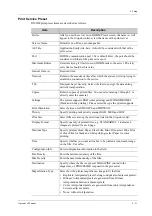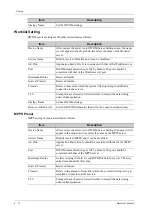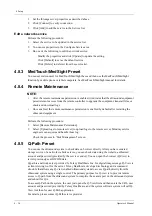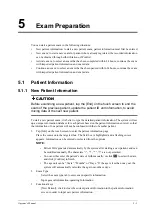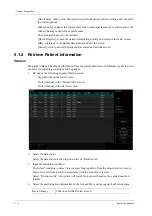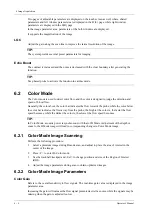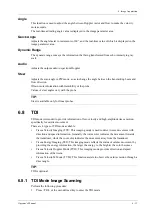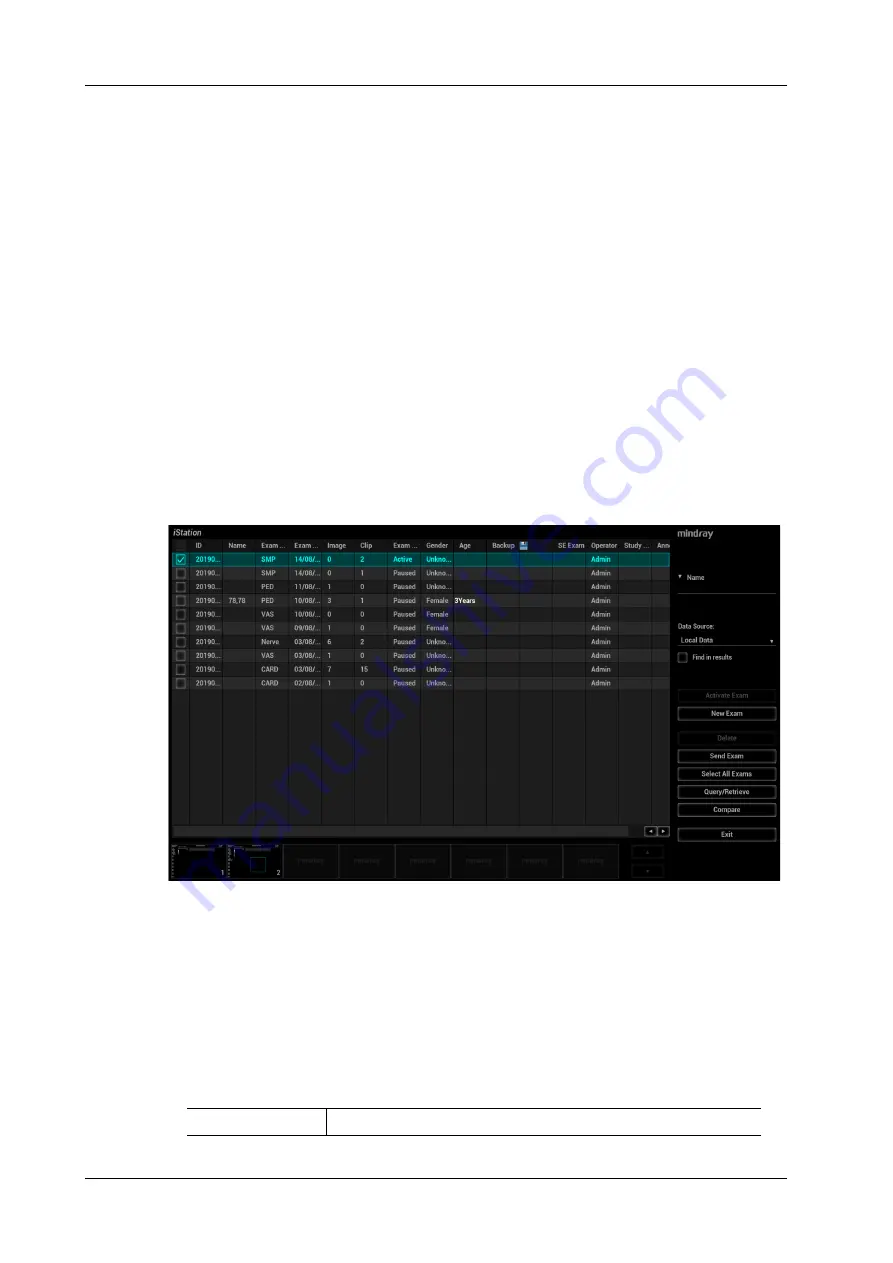
5 - 2
Operator’s Manual
5 Exam Preparation
–
[New Exam]: click to clear the current exam information in order to create a new exam for
the current patient.
–
[Pause Exam]: to pause the current exam due to some special causes or system power off.
–
[Cancel Exam]: to cancel the current exam.
The cancelled exam can’t be restored.
–
[Quick Register]: to save the patient information quickly and return to the main screen.
–
[OK]: click to save the patient data entered and exit the screen.
–
[Cancel]: click to cancel the patient data entered and exit the screen.
5.1.2 Retrieve Patient Information
iStation
The patient data can be obtained in iStation from the system hardware or USB memory device. You
can enter the searching conditions for the patient.
1.
Do one of the following to enter iStation screen:
–
Tap [iStation] on the touch screen.
–
Click [iStation] in the “Patient Info” screen.
–
Click [iStation] in the Review screen.
2.
Select the data source.
Select the data source in the drop-down list of “Data Source”.
3.
Input the searching condition.
The default condition is name. Select a searching condition from the drop-down list, enter a
keyword or select the period in accordance with the condition selected.
Select “Find in results”, the system will search the keyword based on the existed searched
results.
4.
Select the desired patient information in the list, and the system pops up the shortcut menu.
Review Image
Click to enter the Review screen.
Summary of Contents for Anesus ME7T
Page 2: ......
Page 58: ...This page intentionally left blank ...
Page 154: ...This page intentionally left blank ...
Page 164: ...This page intentionally left blank ...
Page 182: ...This page intentionally left blank ...
Page 190: ...This page intentionally left blank ...
Page 208: ...This page intentionally left blank ...
Page 254: ...This page intentionally left blank ...
Page 264: ...This page intentionally left blank ...
Page 280: ...This page intentionally left blank ...
Page 311: ......
Page 312: ...P N 046 018839 00 5 0 ...