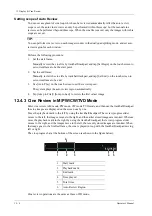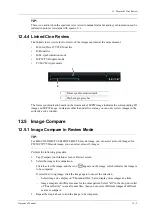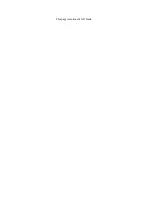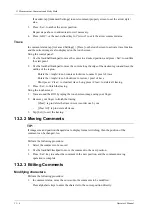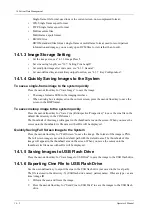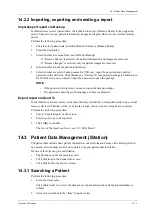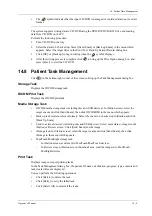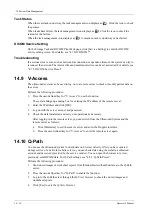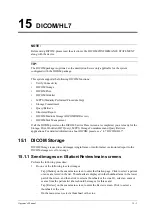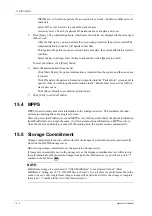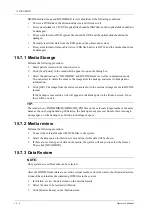14 - 2
Operator’s Manual
14 Patient Data Management
Single-frame file format, used to save the current screen, non-compressed format;
•
JPG: Single frame export format.
•
TIFF: Single frame export format
•
Multi-medium files
Multi-frame export format.
•
DICOM files
DICOM standard files format, single-frame or multi-frame format, used to record patient
information and images; you can only open DCM files to view rather than to edit.
14.1.3 Image Storage Setting
•
Set the image size, see “4.1.3 Image Preset”.
•
Set cine saving length, see “12.7 Setting Cine Length”.
•
Set send/print image after end exam, see “4.1.2 General”.
•
Set user-defined key and auxiliary output function, see “4.1.7 Key Configuration”.
14.1.4 Quickly Saving Images to the System
To save a single-frame image to the system quickly
Press the user-defined key for “Save Image” to save the image.
•
The image format is FRM in the imaging interface.
•
When a dialog box is displayed on the current screen, press the user-defined key to save the
screen in the BMP format.
To save cineloop image to the system quickly
Press the user-defined key for “Save Cine (Retrospective/Prospective)” to save the cine file in the
default file directory in the CIN format.
The thumbnail of this image will appear in the thumbnail area on the screen. When you move the
cursor onto the thumbnail, its file name with suffix will be displayed.
Quickly Saving Full Screen Image to the System
Press the user-defined key for “Full Screen” to save the image. The format of the image is PNG.
The full screen image is saved to the default path with the default name. The thumbnail of this
image will appear in the thumbnail area on the screen. When you move the cursor onto the
thumbnail, its file name with suffix will be displayed.
14.1.5 Saving Images to USB Flash Drive
Press the user-defined key for “Save Image to USB Disk” to save the image to the USB flash drive.
14.1.6 Exporting Cine File to USB Flash Drive
Use the user-defined key to export the cine to the USB flash drive (not saved to the local path).
The file is stored in the directory: X (USB flash drive name): patient name+ ID\exam type + exam
time \ image ID.
1.
Perform the scan and freeze the image.
2.
Press the user-defined key for “Send Cine to USB Disk” to save the images to the USB flash
drive.
Summary of Contents for Anesus ME7T
Page 2: ......
Page 58: ...This page intentionally left blank ...
Page 154: ...This page intentionally left blank ...
Page 164: ...This page intentionally left blank ...
Page 182: ...This page intentionally left blank ...
Page 190: ...This page intentionally left blank ...
Page 208: ...This page intentionally left blank ...
Page 254: ...This page intentionally left blank ...
Page 264: ...This page intentionally left blank ...
Page 280: ...This page intentionally left blank ...
Page 311: ......
Page 312: ...P N 046 018839 00 5 0 ...