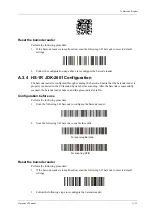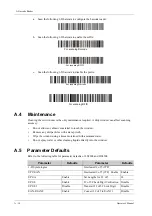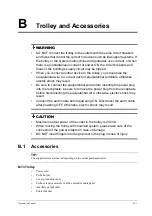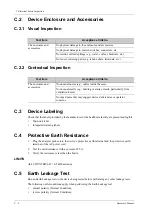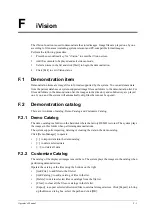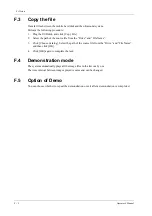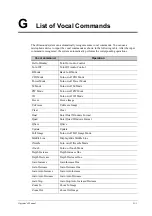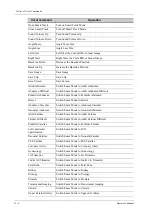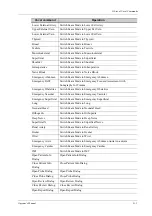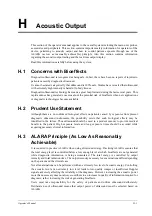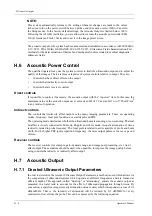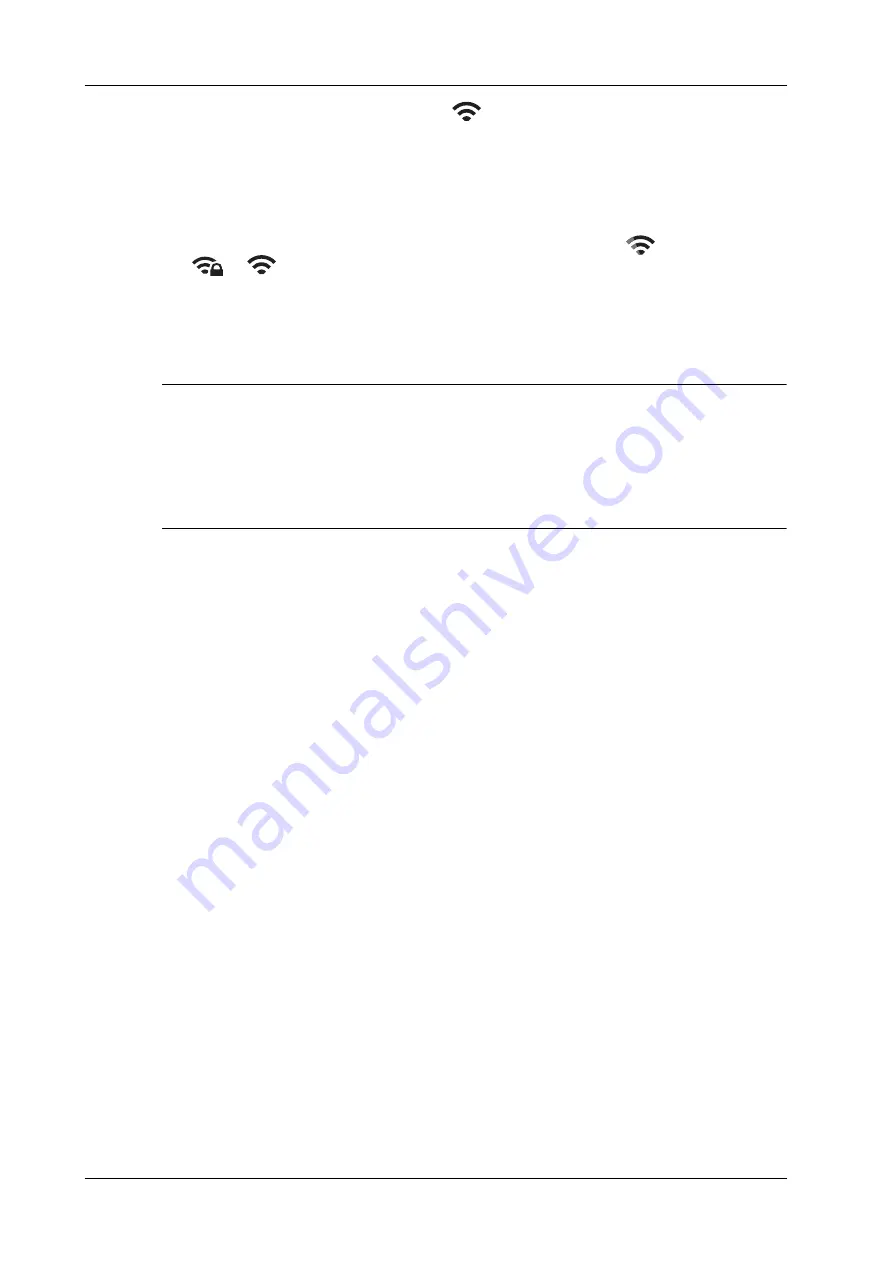
D - 2
Operator’s Manual
D Wireless LAN
1.
Press <Cursor> to show the cursor, click
in the bottom bar to open the wireless network
manager.
2.
Move the cursor to the target network and press <Set> to select it, then click [Connect] to
connect to the network.
3.
When connecting an encrypted network, enter the password in the box first. You can select to
hide password characters or not.
4.
The system tries to connect and the wireless manager icon turns into
. The icon turns into
or
after successful connection.
5.
Click [Refresh] to refresh the “Wireless Network Connection” list.
D.2
IP Configure
NOTE:
•
When the system background is processing network task (DICOM sending for example),
please do not enter network setting to change the IP, otherwise the background task may fail.
You can check if there are tasks undergoing in the task manager.
•
If the IP address displays as 0.0.0.0, this means that the network is abnormal. The reason for
the failure may be disconnection or the system cannot obtain the IP address.
IP config is used for setting local network parameters, which is also applied to DICOM connection.
Perform the following procedure:
1.
In Wireless network manager screen, click [IP Config] to open the configuration page.
–
If “DHCP” is selected, the IP address will be automatically obtained from the DNS server.
–
If “Static” is selected (using a static IP address), enter the IP address.
IP address of the system should be in the same network segment with the server.
2.
Click [OK] to save current setting. Click [Cancel] to exit.
D.3
EAP Network
For setting EAP network, contact Mindray Customer Service Department or the sales
representatives.
Summary of Contents for Anesus ME7T
Page 2: ......
Page 58: ...This page intentionally left blank ...
Page 154: ...This page intentionally left blank ...
Page 164: ...This page intentionally left blank ...
Page 182: ...This page intentionally left blank ...
Page 190: ...This page intentionally left blank ...
Page 208: ...This page intentionally left blank ...
Page 254: ...This page intentionally left blank ...
Page 264: ...This page intentionally left blank ...
Page 280: ...This page intentionally left blank ...
Page 311: ......
Page 312: ...P N 046 018839 00 5 0 ...