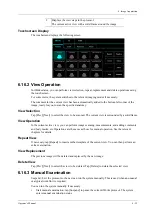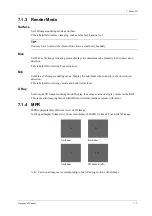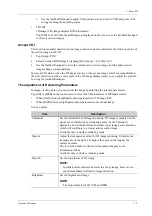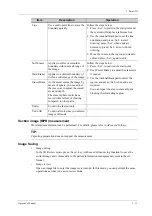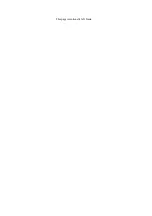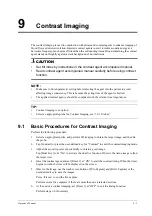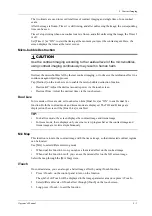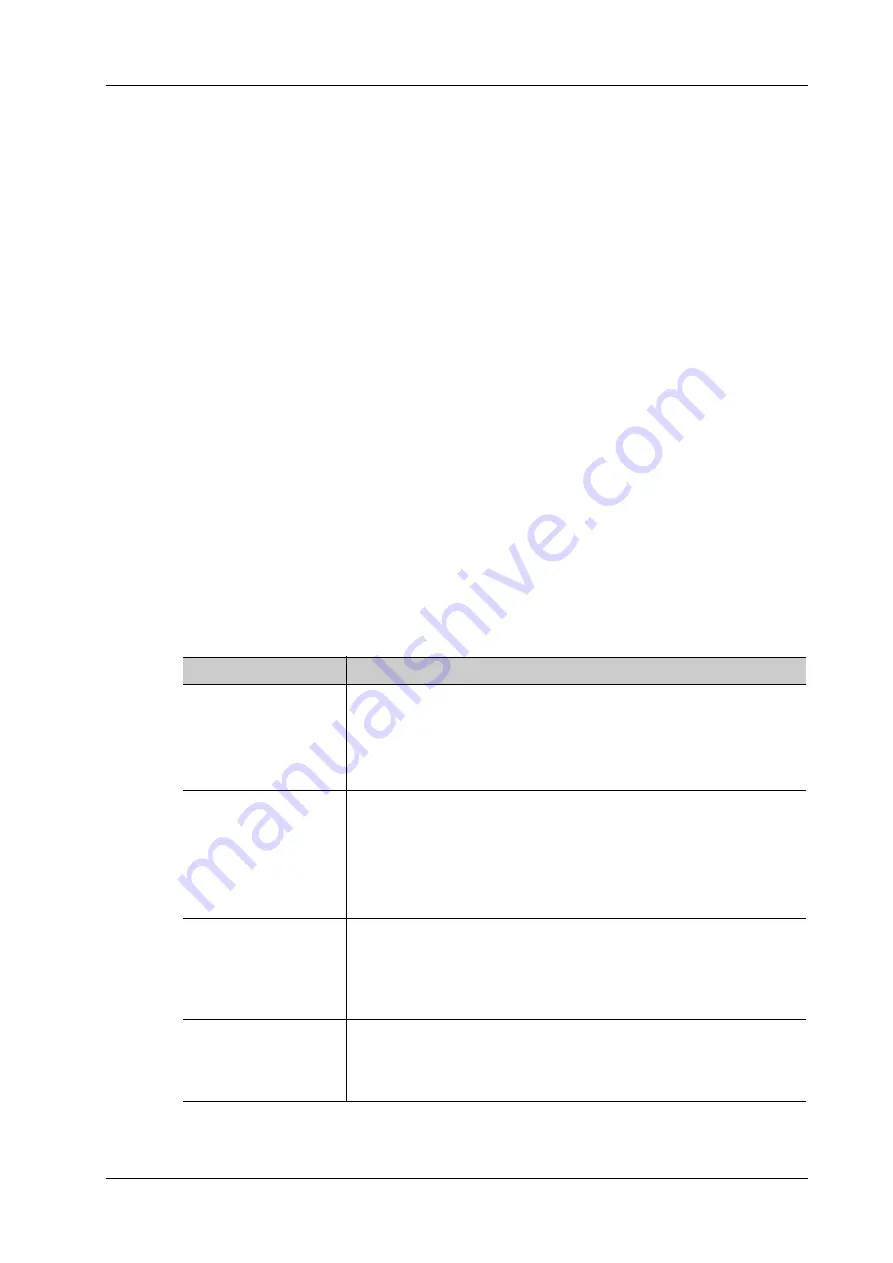
7 Smart 3D
Operator’s Manual
7 - 9
c.
Use the trackball/trackpad to adjust VOI position, size and curved VOI, and press <Set>
to toggle among the adjusting status.
•
VOI Off
3D image (VR) image displays ROI information.
Tap [VOI] to be Off, then the ROI image is displayed on the screen, use the trackball/trackpad
to observe section images.
Accept VOI
This function is usually used for section image observation and to determine the relative position of
the section image to the VR.
1.
Tap [Accept VOI].
2.
Select a desired MPR image by tapping [Ref. Image] > [A], [B] or [C].
3.
Use the trackball/trackpad to view the current active section image, and the other section
images change correspondingly
In Accept VOI status, when the 3D image is active or the section image which is perpendicular to
the view direction is active, center point of the 3D image displays, and you can adjust the position
by using the trackball/trackpad.
The adjustment of Rendering Parameters
In image viewing status, you can render the image by adjusting the relevant parameters.
Tap [VR] or [MPR] on the touch screen to select the VR parameters or MPR parameters.
•
When [VR] button is highlighted, adjust parameters of 3D image (VR).
•
When [MPR] button is highlighted, adjust parameters of sectional image.
You can adjust:
Item
Description
Threshold
Set the threshold for 3D image rendering. 3D image is rendered on the
signal above thresholds by eliminating noise via the Threshold
parameter. Lower threshold can eliminate lower range noises and echo,
which will contribute to a clearer and smoother image.
Available only in Surface rendering mode.
Opacity
Adjust the transparency value for 3D image rendering. It implies the
transparency of the light. The higher the value is, the tougher the
surface becomes.
The lower the number is, the more transparent the gray scale
information will be.
Available only in Surface rendering mode.
Smooth
Set the smoothness of 3D image.
NOTE:
Insufficient smoothness can result in a fuzzy image; however, too
much smoothness will lead to image distortion.
Brightness
Set the brightness of image.
NOTE:
The adjustment is for 3D (VR) and MPR.
Summary of Contents for Anesus ME7T
Page 2: ......
Page 58: ...This page intentionally left blank ...
Page 154: ...This page intentionally left blank ...
Page 164: ...This page intentionally left blank ...
Page 182: ...This page intentionally left blank ...
Page 190: ...This page intentionally left blank ...
Page 208: ...This page intentionally left blank ...
Page 254: ...This page intentionally left blank ...
Page 264: ...This page intentionally left blank ...
Page 280: ...This page intentionally left blank ...
Page 311: ......
Page 312: ...P N 046 018839 00 5 0 ...