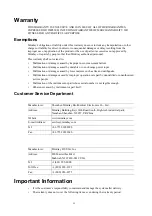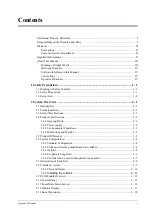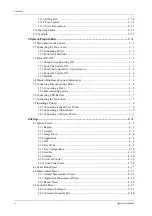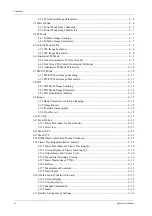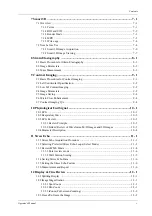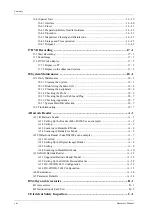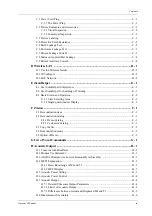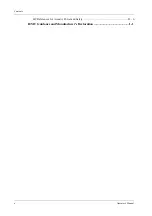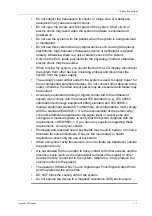ii
Operator’s Manual
Contents
2.13.1 Dialog Box ....................................................................................................... 2 - 18
2.13.2 Touch Screen ................................................................................................... 2 - 18
2.13.3 Voice Recognition ........................................................................................... 2 - 21
2.14 Warning Labels .......................................................................................................... 2 - 22
2.15 Symbols ...................................................................................................................... 2 - 23
3.3.1 Check before Powering ON ................................................................................. 3 - 2
3.3.2 Power the System ON .......................................................................................... 3 - 3
3.3.3 Check the system after it is powered on .............................................................. 3 - 4
3.3.4 Power the System Off .......................................................................................... 3 - 4
3.3.5 Standby ................................................................................................................ 3 - 5
3.4 Monitor Brightness/Contrast Adjustment ...................................................................... 3 - 5
3.5 Connecting/Disconnecting a Probe ................................................................................ 3 - 6
3.5.1 Connecting a Probe .............................................................................................. 3 - 6
3.5.2 Disconnecting a probe ......................................................................................... 3 - 7
3.6 Connecting USB Devices ............................................................................................... 3 - 7
3.7 Connecting the Footswitch ............................................................................................. 3 - 7
3.8 Installing a Printer .......................................................................................................... 3 - 8
3.8.1 Connecting a Graph/Text Printer ......................................................................... 3 - 8
3.8.2 Connecting a Video Printer ................................................................................. 3 - 8
3.8.3 Connecting a Wireless Printer ............................................................................. 3 - 9
4.1.1 Region .................................................................................................................. 4 - 2
4.1.2 General ................................................................................................................. 4 - 2
4.1.3 Image Preset ......................................................................................................... 4 - 4
4.1.4 Application .......................................................................................................... 4 - 4
4.1.5 OB ........................................................................................................................ 4 - 6
4.1.6 Key Probe ............................................................................................................ 4 - 8
4.1.7 Key Configuration ............................................................................................... 4 - 8
4.1.8 Gesture ............................................................................................................... 4 - 10
4.1.9 Output ................................................................................................................ 4 - 10
4.1.10 Access Control ................................................................................................. 4 - 10
4.1.11 Scan Code Preset ............................................................................................. 4 - 14
4.3.1 General Measurement Preset ............................................................................. 4 - 18
4.3.2 Application Measurement Preset ....................................................................... 4 - 19
4.3.3 Report Preset ...................................................................................................... 4 - 22
4.4.1 Comment Configure .......................................................................................... 4 - 23
4.4.2 Comment Group Define .................................................................................... 4 - 24
Summary of Contents for Anesus ME7T
Page 2: ......
Page 58: ...This page intentionally left blank ...
Page 154: ...This page intentionally left blank ...
Page 164: ...This page intentionally left blank ...
Page 182: ...This page intentionally left blank ...
Page 190: ...This page intentionally left blank ...
Page 208: ...This page intentionally left blank ...
Page 254: ...This page intentionally left blank ...
Page 264: ...This page intentionally left blank ...
Page 280: ...This page intentionally left blank ...
Page 311: ......
Page 312: ...P N 046 018839 00 5 0 ...