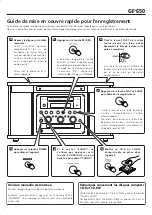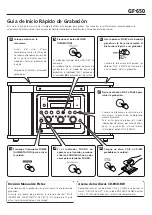Z
GF-650
Quick-Start Recording Guide
This Guide provides you with the simplest way to use this equipment for recording.
Of course, we strongly suggest that you consult the Owner's Manual for complete details and important safety information.
0307. MA-1133B
If the PHONO indicator doesn’t
appear in the display, press the
PHONO/AUX button once or
twice to select PHONO.
2
Press the RECORD button.
The red indicator on the RECORD
button lights.
The unit enters record pause mode.
In record pause mode, “REC”
indicator blinks and the
J
indicator
lights on the display.
5
Press the POWER switch to
turn the unit on.
1
Load a recordable CD-R or CD-RW
disc into the unit.
3
Place the record on the
turntable.
Before use, completely loosen
the shipping screws by turning
them clockwise with a coin and
remove the stylus guard.
Select the proper size and
speed.
4
Pull the START lever of the
turntable (or gently lower the
tone arm onto the track to be
recorded).
When the turntable is stopped, the
PLAY or the PAUSE buttons will not
work and you cannot start recording.
6
Press the PLAY or the PAUSE button
to start recording.
When the rotation of the turntable
stops, the recording will stop
automatically.
To prevent unwanted noise from the
tone arm being recorded, stop the
recording manually by using the STOP
button.
7
Manual track division
It is possible to divide the recording into tracks while recording.
While the recording is taking place, press the TRACK INCREMENT
button. The current track number will be incremented by one.
About CD-R/CD-RW discs
Please use CD-R and CD-RW discs bearing the “DIGITAL AUDIO”
mark. This unit CANNOT RECORD CD-R and CD-RW discs
designed for computer systems.
CEC6P12013800-B