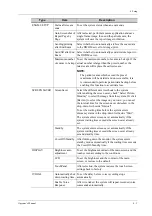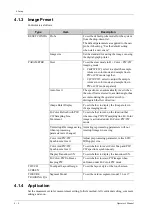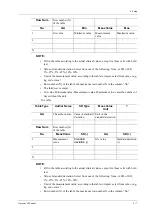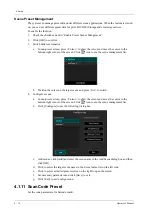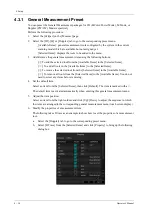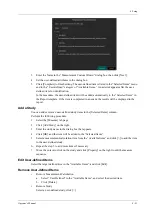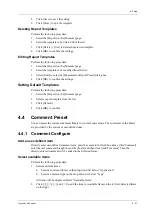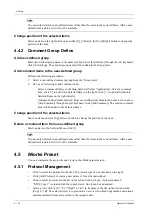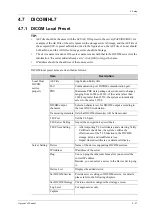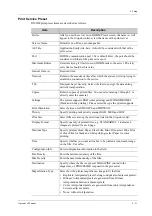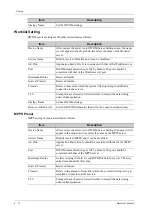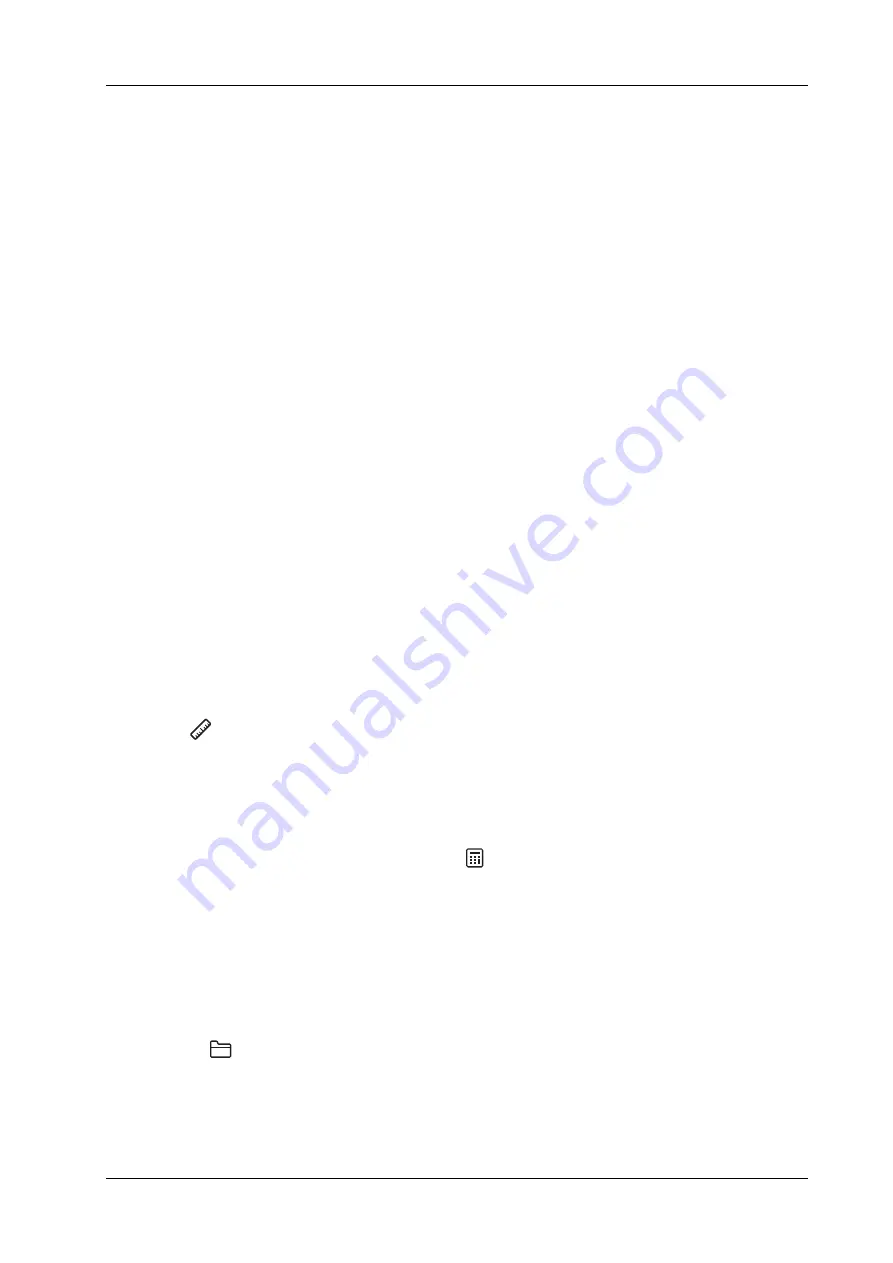
4 Setup
Operator’s Manual
4 - 17
4.2
Exam Mode Preset
You can assign available exam modes for probes.
Perform the following procedure:
1.
To select a probe, move the cursor over the Probe column and select the probe model using the
drop-down list.
2.
Select/delete exam modes:
On the left side, you can view all the available exam modes in the exam library for the probe.
On the right side of the screen, you can view the current exam modes assigned to the probe.
–
Click [>]: add a selected exam mode in the [Exam mode Library] to the [Probe and Exam
mode] list.
–
Click [<]: add a selected exam mode in the [Probe and Exam Mode] to the [Exam Mode
Library] list.
–
Click [>>]: add all exam modes in the library to the [Probe and Exam Mode] list.
–
Click [<<]: add all probe and exam modes in the library to the [Exam Mode Library] list.
–
Click [Delete] to delete a user-defined exam in the Exam Mode Library area.
–
Click [Default] to set a selected exam mode as the default exam mode. The default exam
mode is marked by a “
√
”.
4.3
Measurement Preset
“Exam Mode XX” on the upper left side refers to the currently configured exam mode. The
configured general/application menus are only related to the current exam mode.
There are three kinds of measurement items.
Measurement
Results of measurements are directly obtained via the measurement tools, which are indicated by
“
” in the preset screen.
For example, “Distance” in the 2D general measurement or “HC” in the OB measurement.
On the touch screen, measurement tools are displayed using square button.
Calculation
Results of calculations are automatically derived by the system using other measured or calculated
values as parameters, they are indicated by “
” in the preset screen.
For example, EFW (Estimated Fetal Weight) in the OB measurement.
If all measurements related to a calculation tool are completed, the system will automatically
calculate the result. If some measurement tools are performed again, the system will automatically
update the calculation result using the latest measurement results.
On the touch screen, calculation tools are displayed using square button.
Study
A group of measurements and/or calculations for a specific clinical application, which are indicated
by “
” in the preset screen.
For example, AFI in the OB measurement.
Fold/unfold the study to hide/show the measurement or calculation items included.
On the touch screen, study items are displayed with an arrow indicating the tools to be selected.
Summary of Contents for Anesus ME7T
Page 2: ......
Page 58: ...This page intentionally left blank ...
Page 154: ...This page intentionally left blank ...
Page 164: ...This page intentionally left blank ...
Page 182: ...This page intentionally left blank ...
Page 190: ...This page intentionally left blank ...
Page 208: ...This page intentionally left blank ...
Page 254: ...This page intentionally left blank ...
Page 264: ...This page intentionally left blank ...
Page 280: ...This page intentionally left blank ...
Page 311: ......
Page 312: ...P N 046 018839 00 5 0 ...