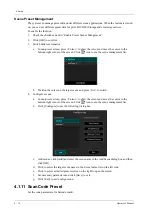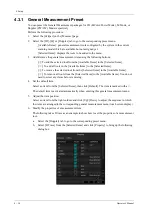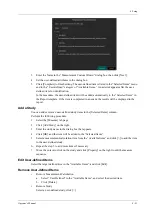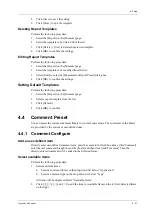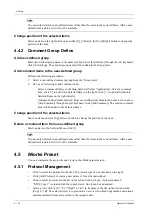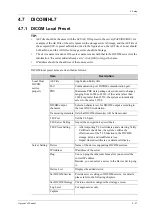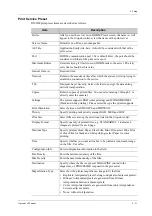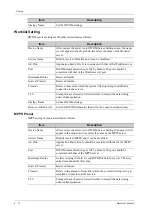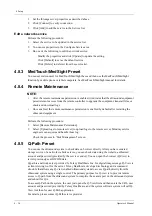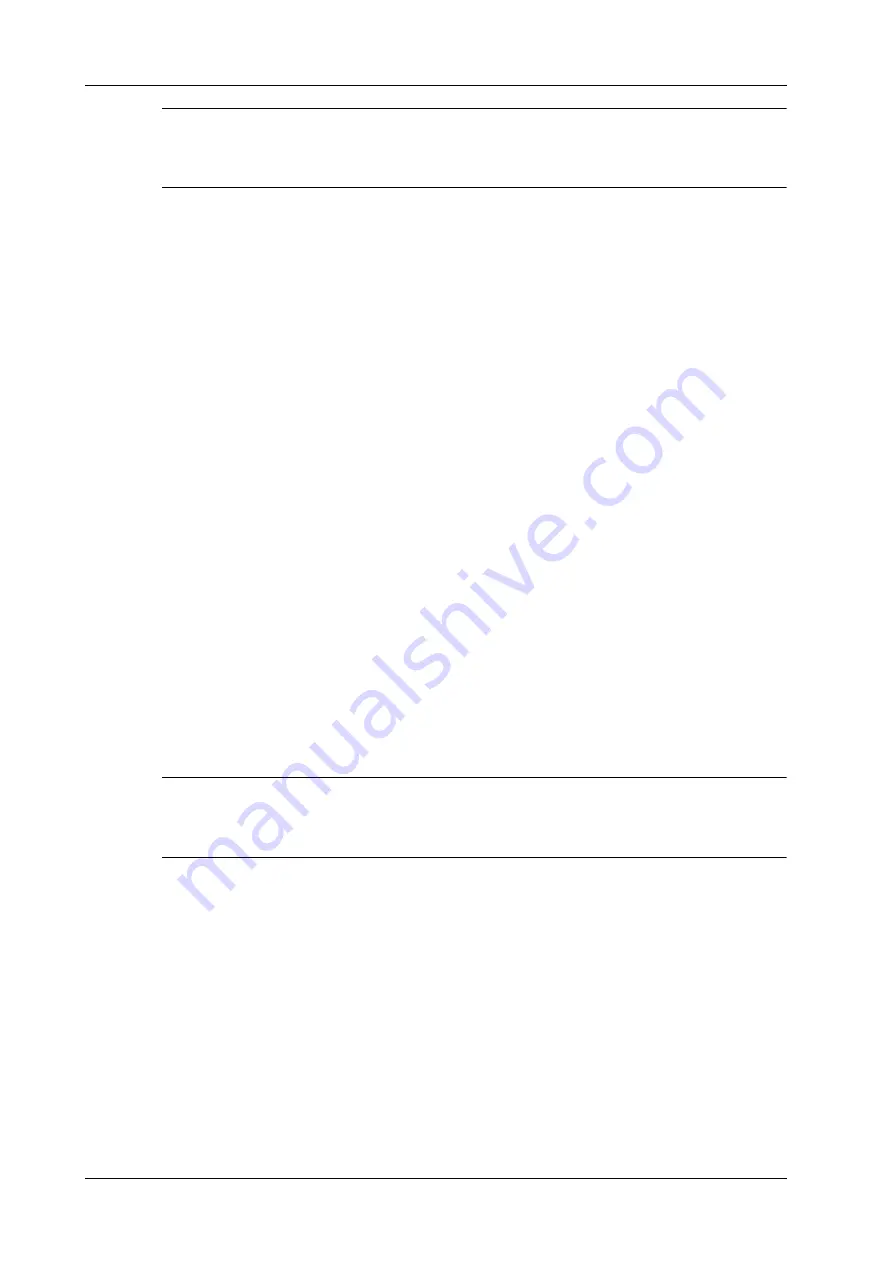
4 - 24
Operator’s Manual
4 Setup
TIP:
You can only delete the user-defined items rather than the items in the system library. After a user-
defined item is deleted, it will not be available.
Change position of the selected items
Select an item on the right side box and click [Up], [Down], [Left] or [Right] button to change the
position of the item.
4.4.2 Comment Group Define
Add user-defined group
Enter user-defined group name in the name text box below [Lists Name] through the soft keyboard,
click [Add Group]. The entered group name will be added to the Group Lists.
Add comment items to the user-defined group
Perform the following procedure:
1.
Select a user-defined comment group from the “Group Lists”.
2.
Do one of following to add comment items:
–
Select a comment library in the drop-down list below “Application”: Select a comment
item, click [>] to add it into Selected Items on the right; click [>>] to add all items into
Selected Items on the right directly
–
Add user-defined comment item: Enter user-defined comment in the name text box above
[Add Comment] through the soft keyboard, click [Add Comment]. The entered comment
item will be added to the Selected Items.
Change position of the selected items
Select an item and click [Up], [Down] button to change the position of the item.
Delete a comment item from user-defined group
Select an item in the Selected Items, click [<].
TIP:
You can only delete the user-defined items rather than the items in the system library. After a user-
defined item is deleted, it will not be available.
4.5
iWorks Preset
You can customize the protocols and views in the iWorks preset screen.
4.5.1 Protocol Management
•
Click to select the protocol in the list. The protocol type can be checked on the right.
•
Click [Add Protocol] to create a new protocol. It can be customized.
•
Click to select a protocol in the list on the left and click [Copy]. A protocol named
“XXX_Copy1” is created with the copied views, which can be customized.
•
Select a view with “Left”, “Lt”, “Right” or “Rt” in its name in the list on the left, and click
[Copy L<>R]. The selected view is copied onto a new view in which bodymarks, annotations
and measurement items are reversed to the opposite side.
Summary of Contents for Anesus ME7T
Page 2: ......
Page 58: ...This page intentionally left blank ...
Page 154: ...This page intentionally left blank ...
Page 164: ...This page intentionally left blank ...
Page 182: ...This page intentionally left blank ...
Page 190: ...This page intentionally left blank ...
Page 208: ...This page intentionally left blank ...
Page 254: ...This page intentionally left blank ...
Page 264: ...This page intentionally left blank ...
Page 280: ...This page intentionally left blank ...
Page 311: ......
Page 312: ...P N 046 018839 00 5 0 ...