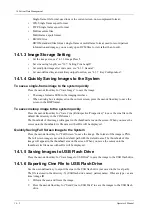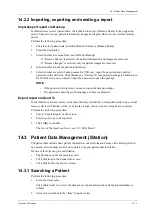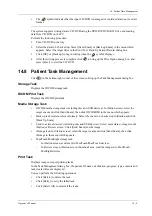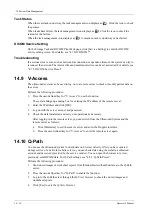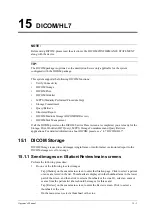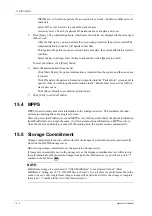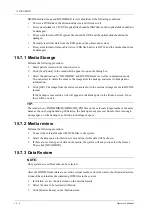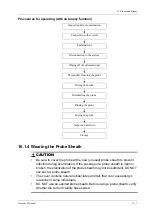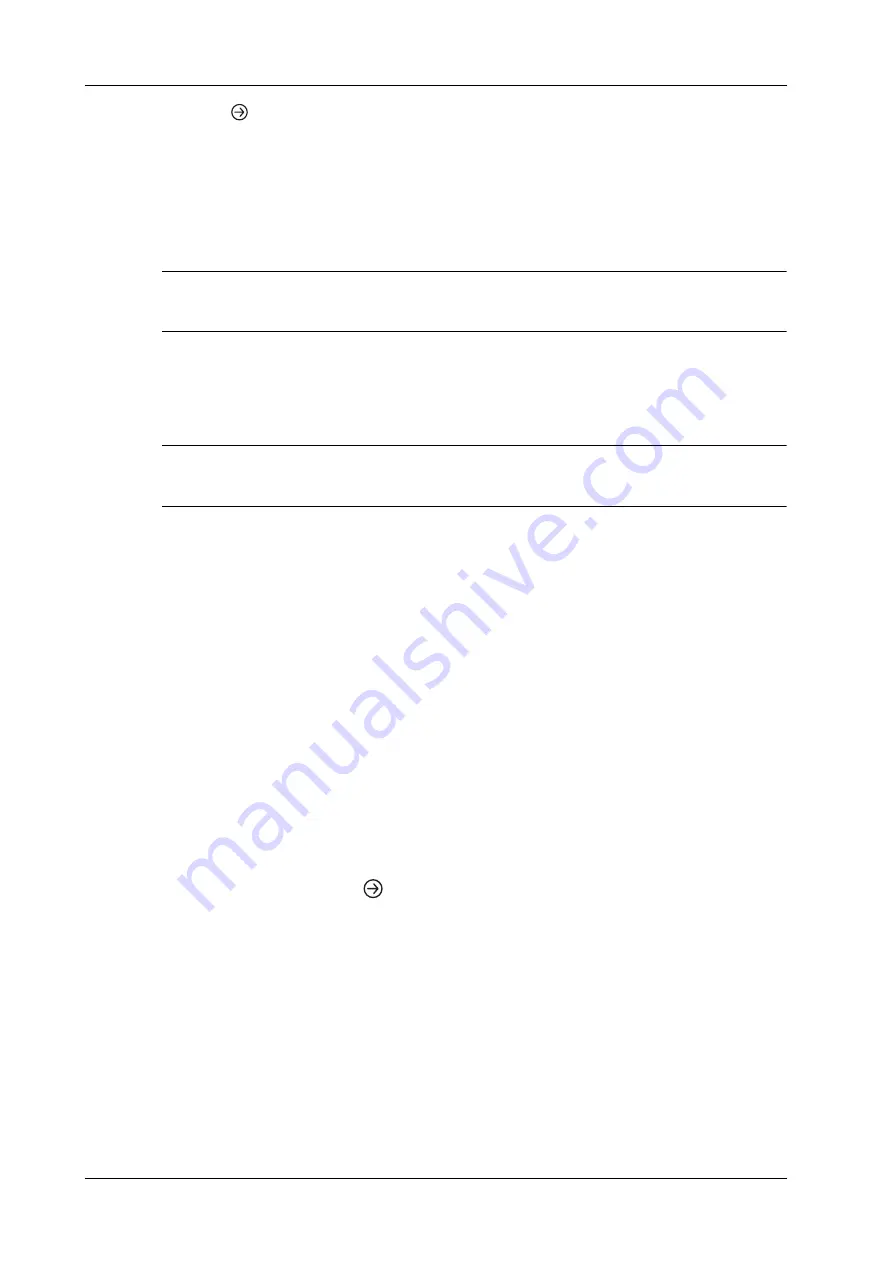
15 - 2
Operator’s Manual
15 DICOM/HL7
2.
Click
in the top-right part or [Send To] to bring up the Send To dialog box.
3.
Click to select “DICOM” in the Target box on the left side, then select the DICOM storage
server in the Storage Server box on the right side, and click [OK].
15.1.2 To send images using a shortcut key
You can save single-frame images or multi-frame images to a DICOM server while saving to hard
drive using a shortcut key.
TIP:
To define the shortcut key, for details see “4.1.7 Key Configuration”.
Start the ultrasound exam scan. Press the user-defined key to send the image or the cine to DICOM
storage.
15.1.3 To send images to storage after an exam ends
TIP:
To preset Sending/printing after End Exam, for details see “4.1.2 General”.
Start the ultrasound exam scan. Tap [End] to send the image or the cine to DICOM storage
automatically.
15.1.4 Encapsulate PDF
Encapsulate PDF refers to the PDF file is encapsulated in DICOM IOD.
Encapsulated PDF is sent by following the procedures below:
•
Send in the unit of single exam.
•
The exam with the state of End, Cancel or Stop cannot be sent as encapsulated PDF.
•
Check “Encapsulate PDF” in the storage service preset.
•
If there is an exam result in the report template, this type of exam should be performed.
Sending the exam or archiving the exam can send the encapsulated PDF file.
15.1.5 Unload DCM file
The image can be unloaded to DCM format and send to the storage media, iStorage.
Perform the following procedure:
1.
Select the image, and click
.
2.
Select “Target” > “iStorage” to export the image in DCM format.
3.
Click [OK] to send DCM format file to the external media
15.2 DICOM Print
DICOM Print is used to send images to the DICOM print server for printing.
15.2.1 Print images on iStation/Review/Main screen
Perform the following procedure:
1.
Do one of the following to select images:
Summary of Contents for Anesus ME7T
Page 2: ......
Page 58: ...This page intentionally left blank ...
Page 154: ...This page intentionally left blank ...
Page 164: ...This page intentionally left blank ...
Page 182: ...This page intentionally left blank ...
Page 190: ...This page intentionally left blank ...
Page 208: ...This page intentionally left blank ...
Page 254: ...This page intentionally left blank ...
Page 264: ...This page intentionally left blank ...
Page 280: ...This page intentionally left blank ...
Page 311: ......
Page 312: ...P N 046 018839 00 5 0 ...