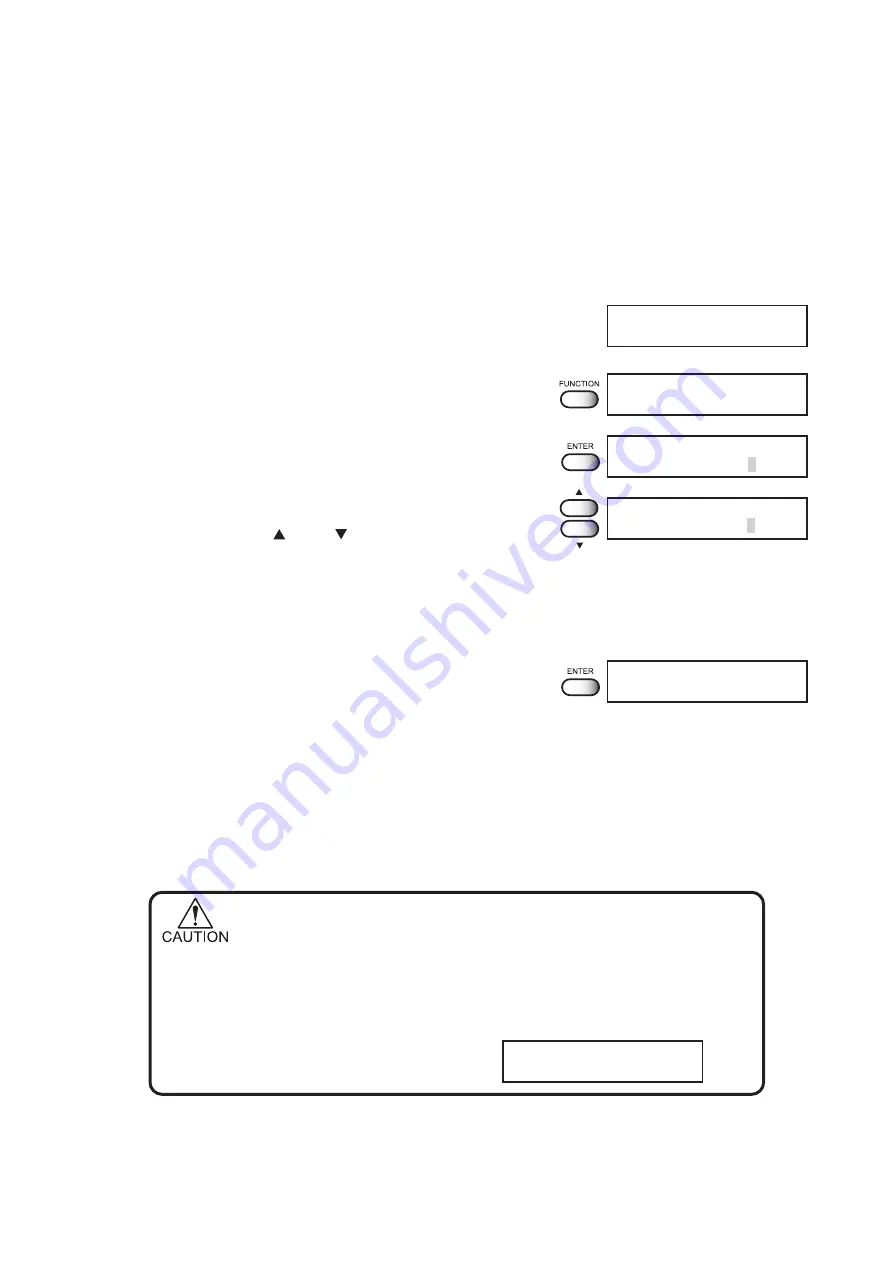
- 4.4 -
Registering Two or More Printing Conditions at a Time (Selecting a Type)
Register a sequence of printing conditions set in the FUNCTION mode in the memory of the device.
By allocating the sequence of printing conditions to any of Types 1 through 4, it is possible to reuse
the same printing conditions registered by type. It is, therefore, convenient to allocate different
printing conditions to different types according to the fabric and printing method used.
The procedure for allocating a specific sequence of printing conditions to a type is described below.
Here, the method of registration by allocating printing conditions to a particular type is explained.
STEP
1.
Make sure that the mode is LOCAL mode.
2.
Press [FUNCTION] key.
3.
Press [ENTER] key.
4.
Select any of Types 1 through 4 by pressing
the JOG keys [ ] and [ ].
There are four types which you can select.
[Type.1]
[Type.2]
[Type.3]
[Type.4]
5.
Press [ENTER] key.
Setting Printing Conditions.
Changing the type
To change the type during plotter operation, first stop the device (Refer to Page 2.49) and then select
the desired type in the LOCAL mode .
Note that the current type cannot be changed while the device is in operation.
• Only the setting of the following items can be changed during printing.
[mm/inch], [AutoClean], [Media Comp.], [Take-Up Dev],
[ANRS Setup], [ANRS Ctrl], [Feeding Dev], [Spiral Rlr],
[Belt Wash], [Heater]
If you attempt to change the setting of other items during printing, the
following error message appears.
<< LOCAL >>
width : 1272mm
ERROR 34
DATA REMAIN
TYPE1
Media Comp.
< ent >
SET UP
Select
: TYPE3
SET UP
Select
: TYPE1
FUNCTION
SET UP
< ENT >
Summary of Contents for Textile Jet Tx3-1600
Page 2: ......
Page 54: ...1 34...
Page 142: ...3 34...
Page 170: ...4 28...
Page 192: ...5 22...
Page 206: ...6 14...
Page 217: ......
Page 218: ...PrintedinJapan MIMAKI ENGINEERING Co Ltd 2005 EA TM...
















































