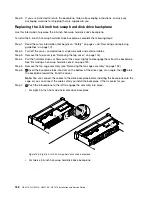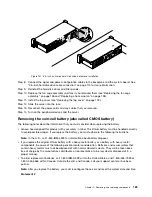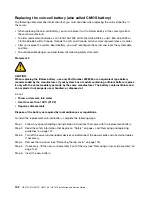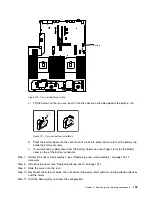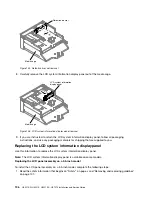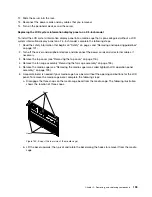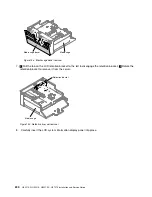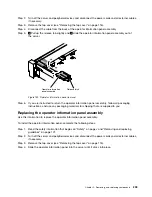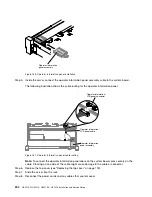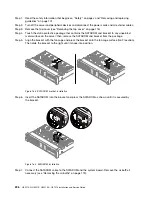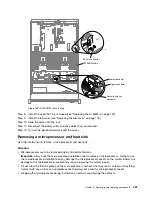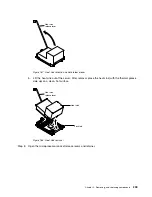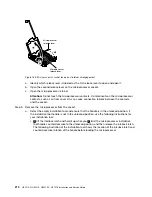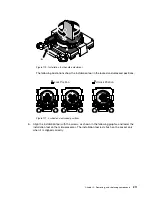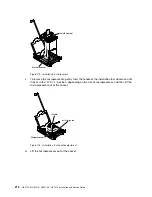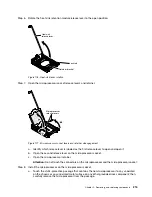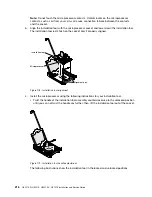Snaps
Hooks
Figure 157. Hooks (the rear side of the media cage)
11. Rotate the media cage bezel and snap it into place.
Media cage
Media cage bezel
2
1
Figure 158. Retention bracket installation
12. Install the media cage (see “Replacing the media cage (also called lightpath LCD operation panel
13. Replace the top cover (see “Replacing the top cover” on page 118).
14. Slide the server into the rack.
15. Reconnect the power cords and any cables that you removed.
16. Turn on the peripheral devices and the server.
Removing the operator information panel assembly
Use this information to remove the operator information panel assembly.
To remove the operator information panel, complete the following steps.
Step 1.
Read the safety information that begins on “Safety” on page v and “Removing and replacing
guidelines” on page 101.
202
HX3510-G, HX5510, HX5510-C, HX7510 Installation and Service Guide
Summary of Contents for HX3510-G
Page 1: ...HX3510 G HX5510 HX5510 C HX7510 Installation and Service Guide Machine Type 8695 ...
Page 6: ...iv HX3510 G HX5510 HX5510 C HX7510 Installation and Service Guide ...
Page 62: ...50 HX3510 G HX5510 HX5510 C HX7510 Installation and Service Guide ...
Page 102: ...90 HX3510 G HX5510 HX5510 C HX7510 Installation and Service Guide ...
Page 112: ...100 HX3510 G HX5510 HX5510 C HX7510 Installation and Service Guide ...
Page 1222: ...1210 HX3510 G HX5510 HX5510 C HX7510 Installation and Service Guide ...
Page 1238: ...1226 HX3510 G HX5510 HX5510 C HX7510 Installation and Service Guide ...
Page 1239: ......
Page 1240: ......