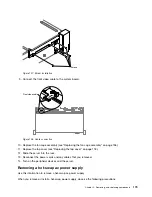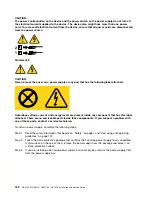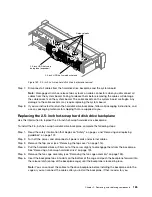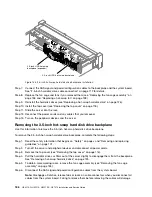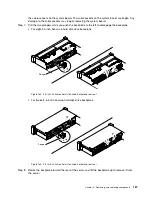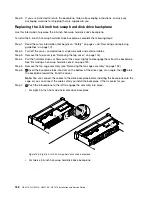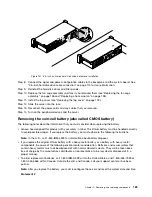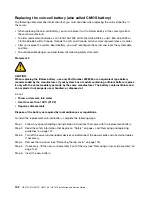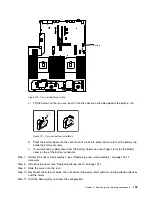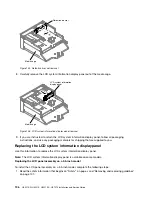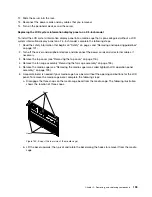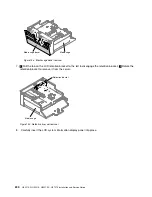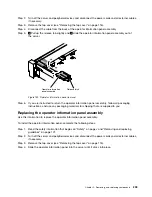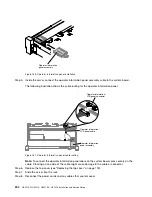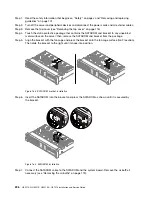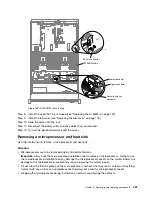Battery
Figure 140. Coin-cell battery position
a.
Tilt the battery so that you can insert it into the socket on the side opposite the battery clip.
Figure 141. Coin-cell battery installation
b.
Press the battery down into the socket until it clicks into place. Make sure that the battery clip
holds the battery securely.
c.
If you removed a rubber cover from the battery holder, use your fingers to install the battery
cover on top of the battery connector.
Step 7.
Reinstall the riser-card assembly 2 (see “Replacing a riser-card assembly” on page 145), if
necessary.
Step 8.
Install the top cover (see “Replacing the top cover” on page 118).
Step 9.
Slide the server into the rack.
Step 10. Reconnect the external cables; then, reconnect the power cords and turn on the peripheral devices
and the server.
Step 11. Start the Setup Utility and reset the configuration.
.
Removing, and replacing components
193
Summary of Contents for HX3510-G
Page 1: ...HX3510 G HX5510 HX5510 C HX7510 Installation and Service Guide Machine Type 8695 ...
Page 6: ...iv HX3510 G HX5510 HX5510 C HX7510 Installation and Service Guide ...
Page 62: ...50 HX3510 G HX5510 HX5510 C HX7510 Installation and Service Guide ...
Page 102: ...90 HX3510 G HX5510 HX5510 C HX7510 Installation and Service Guide ...
Page 112: ...100 HX3510 G HX5510 HX5510 C HX7510 Installation and Service Guide ...
Page 1222: ...1210 HX3510 G HX5510 HX5510 C HX7510 Installation and Service Guide ...
Page 1238: ...1226 HX3510 G HX5510 HX5510 C HX7510 Installation and Service Guide ...
Page 1239: ......
Page 1240: ......