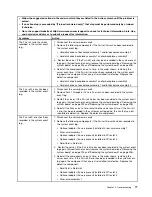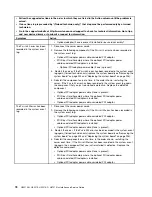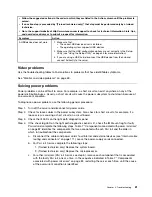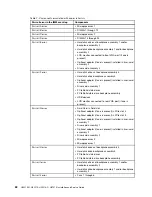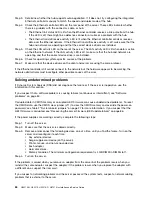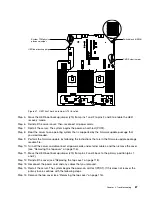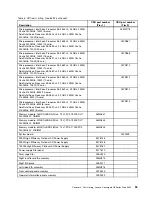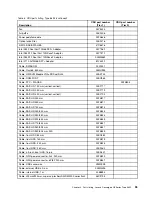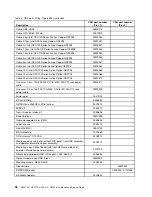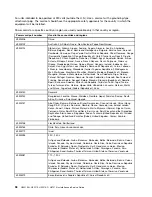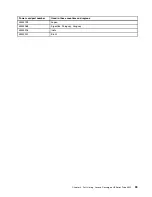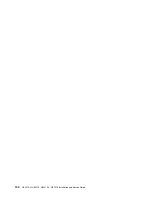Switch block 6 (SW6)
CMOS clear jumper
System TPM physical
presence jumper
UEFI boot backup jumper
Figure 31. UEFI boot backup jumper (J15) location
Step 5.
Move the UEFI boot backup jumper (J15) from pins 1 and 2 to pins 2 and 3 to enable the UEFI
recovery mode.
Step 6.
Reinstall the server cover; then, reconnect all power cords.
Step 7.
Restart the server. The system begins the power-on self-test (POST).
Step 8.
Boot the server to an operating system that is supported by the firmware update package that
you downloaded.
Step 9.
Perform the firmware update by following the instructions that are in the firmware update package
readme file.
Step 10. Turn off the server and disconnect all power cords and external cables, and then remove the cover
(see “Removing the top cover” on page 116).
Step 11. Move the UEFI boot backup jumper (J15) from pins 2 and 3 back to the primary position (pins 1
and 2).
Step 12. Reinstall the cover (see “Replacing the top cover” on page 118).
Step 13. Reconnect the power cord and any cables that you removed.
Step 14. Restart the server. The system begins the power-on self-test (POST). If this does not recover the
primary bank, continue with the following steps.
Step 15. Remove the top cover (see “Removing the top cover” on page 116).
87
Summary of Contents for HX3510-G
Page 1: ...HX3510 G HX5510 HX5510 C HX7510 Installation and Service Guide Machine Type 8695 ...
Page 6: ...iv HX3510 G HX5510 HX5510 C HX7510 Installation and Service Guide ...
Page 62: ...50 HX3510 G HX5510 HX5510 C HX7510 Installation and Service Guide ...
Page 102: ...90 HX3510 G HX5510 HX5510 C HX7510 Installation and Service Guide ...
Page 112: ...100 HX3510 G HX5510 HX5510 C HX7510 Installation and Service Guide ...
Page 1222: ...1210 HX3510 G HX5510 HX5510 C HX7510 Installation and Service Guide ...
Page 1238: ...1226 HX3510 G HX5510 HX5510 C HX7510 Installation and Service Guide ...
Page 1239: ......
Page 1240: ......