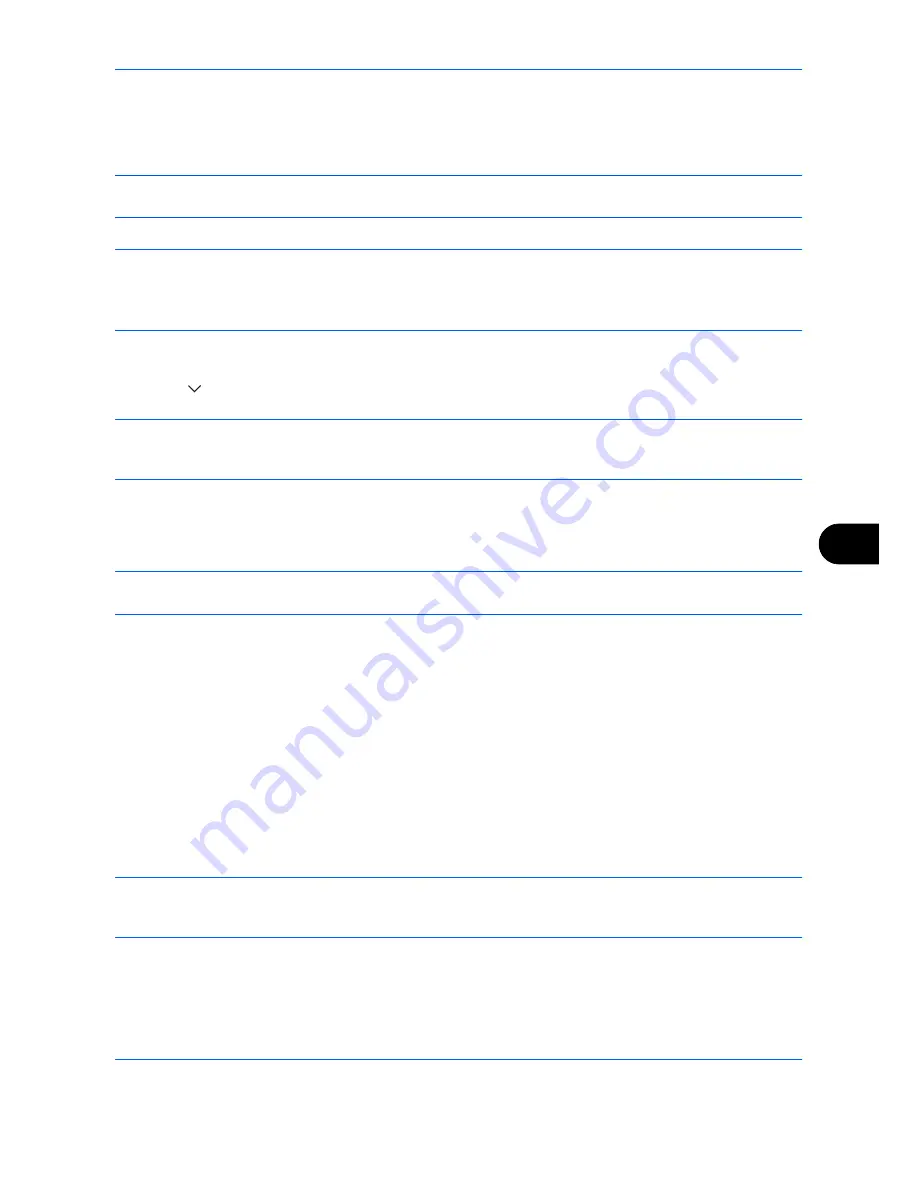
Default Setting (System Menu)
9-93
9
System Initialization
Initialize the hard disk installed on the machine to return to the default mode.
CAUTION:
System initialization will erase Custom Document Boxes, data stored in the Document Box,
addresses in the Address Book, user property, account information, and settings.
NOTE:
This item will not be displayed if the optional Data Security Kit is installed. Refer to the
Data Security
Kit (E) Operation Guide on the bundled DVD
about the functions added when the Data Security Kit is installed
and related procedures.
Using KMnet Viewer allows you to back up addresses in the Address Book.
1
Press the
System Menu
key.
2
Press [
], [Adjustment/Maintenance] and then [Start] of
System Initialization
.
NOTE:
If the user authentication screen appears, enter your login user name and password and then press
[Login]. For this, you need to login with administrator privileges. Refer to
Adding a User (Local User List) on
page 10-5
for the default login user name and password.
3
When the confirmation screen appears, press [Yes].
Initialization starts.
IMPORTANT:
The
Formatting... Do not turn off the main power switch.
message appears during initialization.
Wait until initialization ends.
4
Once the initialization ends, the message
Task is completed. Turn the main power switch off and on.
appears. Turn the main power switch off.
Restart Entire Device
Restart the CPU without turning the main power switch off. Use this to deal with any unstable operation by the
machine. (Same as the computer restart.)
Use the procedure below to restart the system.
1
Press the
System Menu
key.
2
Press [System] and [Start] of
Restart Entire Device
.
NOTE:
If the user authentication screen appears, enter your login user name and password, and press
[Login]. For this, you need to login with administrator privileges. Refer to
Adding a User (Local User List) on
page 10-5
for the default login user name and password.
3
When the confirmation screen appears, press [Yes]. The system is restarted.
Summary of Contents for TASKalfa 3500i
Page 1: ...OPERATION GUIDE TASKalfa TASKalfa 3500i TASKalfa 4500i TASKalfa 5500i ...
Page 96: ...Preparation before Use 2 48 ...
Page 158: ...Basic Operation 3 62 ...
Page 214: ...Printing 5 12 ...
Page 258: ...Sending Functions 6 44 ...
Page 414: ...Default Setting System Menu 9 114 ...
Page 448: ...Management 10 34 ...
Page 568: ...Index Index 12 ...
Page 570: ......
Page 571: ......
Page 572: ...Rev 3 2012 2 2LHKMEN003 ...
















































