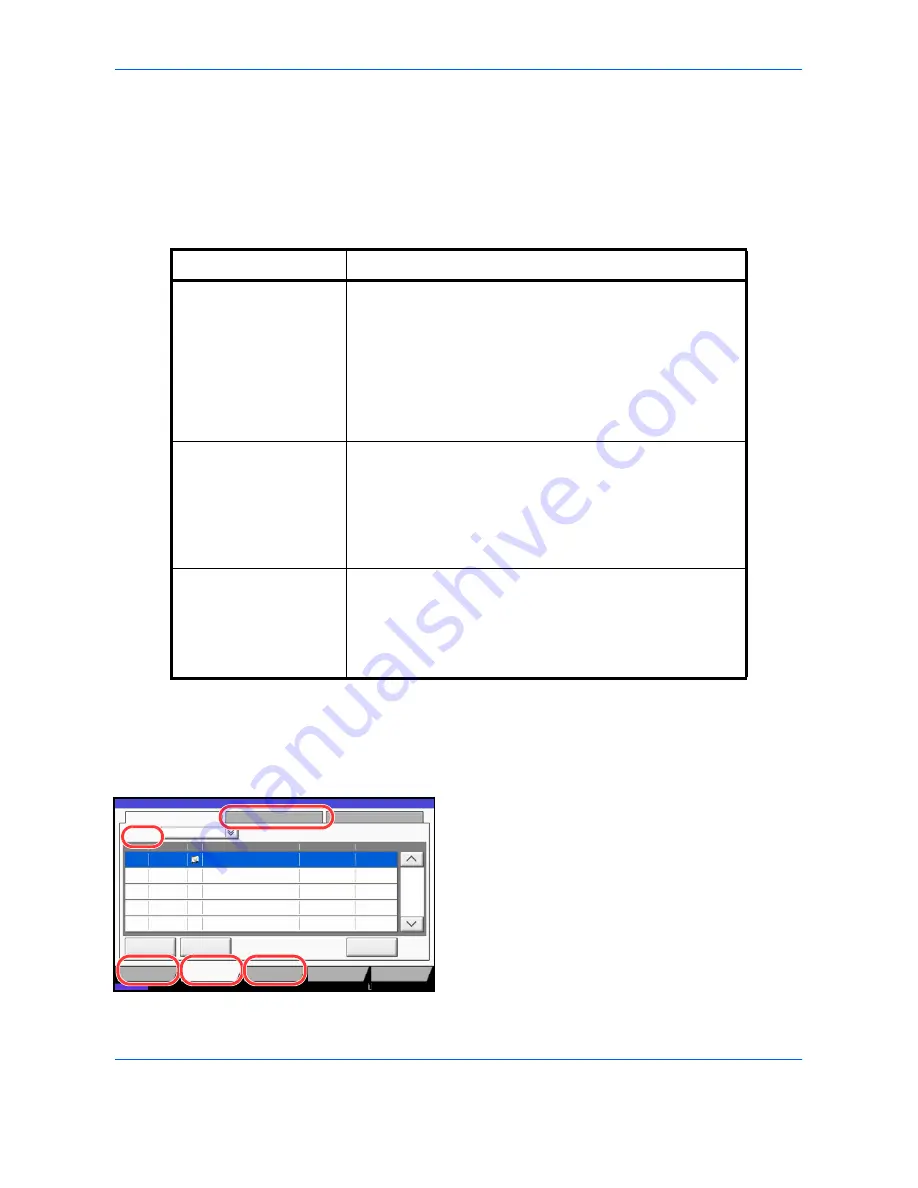
Status / Job Cancel
8-2
Checking Job Status
Check the status of jobs being processed or waiting to be printed.
Available Status Screens
The processing and waiting status of jobs are displayed as a list on the touch panel in three different screens -
Printing Jobs, Sending Jobs, and Storing Jobs. The following job status are available.
Displaying Status Screens
Use the procedure below to display the Status screen.
1
Press the
Status/Job Cancel
key.
2
The Status screen appears. Press either [Printing
Jobs], [Sending Jobs], or [Storing Jobs] to check
the status.
To check the scheduled transmission job, press
[Sending Jobs] and then [Scheduled Job].
For an explanation of the screen, refer to
Details of
the Status Screens on page 8-3
.
Screen
Job status to be displayed
Printing Jobs
• Copy
• Printer
• FAX reception
• i-FAX reception
• E-mail reception
• Printing from Document Box
• Printing data from removable memory
• Application
• Job Report /List
Sending Jobs
• FAX transmission
• i-FAX transmission
• E-mail
• Folder
• Application
• Multiple destination
• Sending Job FAX using Delayed transmission
Storing Jobs
• Scan
• FAX
• i-FAX
• Printer
• Join Box Document
• Copy Box Document
Log
438
14:47
1/1
Status
Printing Jobs
Sending Jobs
Storing Jobs
Device/
Communication
Paper/Supplies
Detail
InProcess
Status
User Name
Job Name
Type
Accepted Time
Job No.
Cancel
Job Type
All
Status
Status
Scheduled Job
Priority
Override
10/10/2010 10:10
Summary of Contents for TASKalfa 3500i
Page 1: ...OPERATION GUIDE TASKalfa TASKalfa 3500i TASKalfa 4500i TASKalfa 5500i ...
Page 96: ...Preparation before Use 2 48 ...
Page 158: ...Basic Operation 3 62 ...
Page 214: ...Printing 5 12 ...
Page 258: ...Sending Functions 6 44 ...
Page 414: ...Default Setting System Menu 9 114 ...
Page 448: ...Management 10 34 ...
Page 568: ...Index Index 12 ...
Page 570: ......
Page 571: ......
Page 572: ...Rev 3 2012 2 2LHKMEN003 ...






























