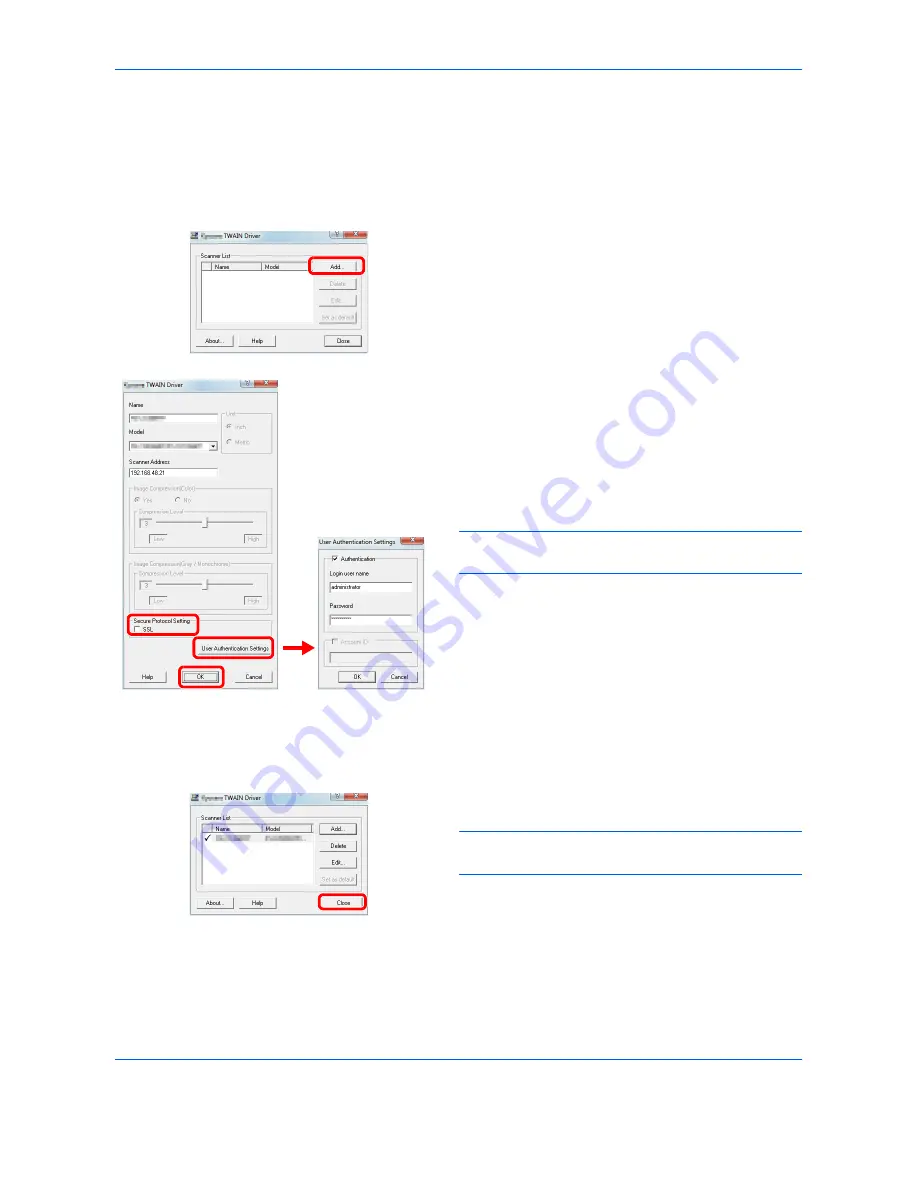
Preparation before Use
2-22
Setting TWAIN Driver
Register this machine to the TWAIN Driver.
1
Select the
Start
Button of the Windows display,
All
Programs
,
Kyocera
and then
TWAIN Driver
Setting
. TWAIN Driver screen appears.
2
Click
Add
.
3
Enter the machine name in the Name field.
4
Select this machine from the list. To scan in a
document stored in a custom box, select a model
name with (Box).
5
Enter the machine's IP address or host name in the
Scanner Address.
NOTE:
When the machine’s IP address is unknown,
contact the Administrator.
6
When using SSL, select the checkbox beside
SSL
.
7
When user login administration is enabled, select
the checkbox beside
Authentication
, and enter a
Login User Name (up to 64 characters) and
Password (up to 64 characters).
To use job accounting, select the checkbox of the
account, enter an
Account ID
(maximum of 8
digits), and click
OK
.
8
Click
OK
.
9
Click
Close
.
NOTE:
Click
Delete
to delete the added machine.
Click
Edit
to change names.
5
4
3
7
8
6
Summary of Contents for TASKalfa 3500i
Page 1: ...OPERATION GUIDE TASKalfa TASKalfa 3500i TASKalfa 4500i TASKalfa 5500i ...
Page 96: ...Preparation before Use 2 48 ...
Page 158: ...Basic Operation 3 62 ...
Page 214: ...Printing 5 12 ...
Page 258: ...Sending Functions 6 44 ...
Page 414: ...Default Setting System Menu 9 114 ...
Page 448: ...Management 10 34 ...
Page 568: ...Index Index 12 ...
Page 570: ......
Page 571: ......
Page 572: ...Rev 3 2012 2 2LHKMEN003 ...






























