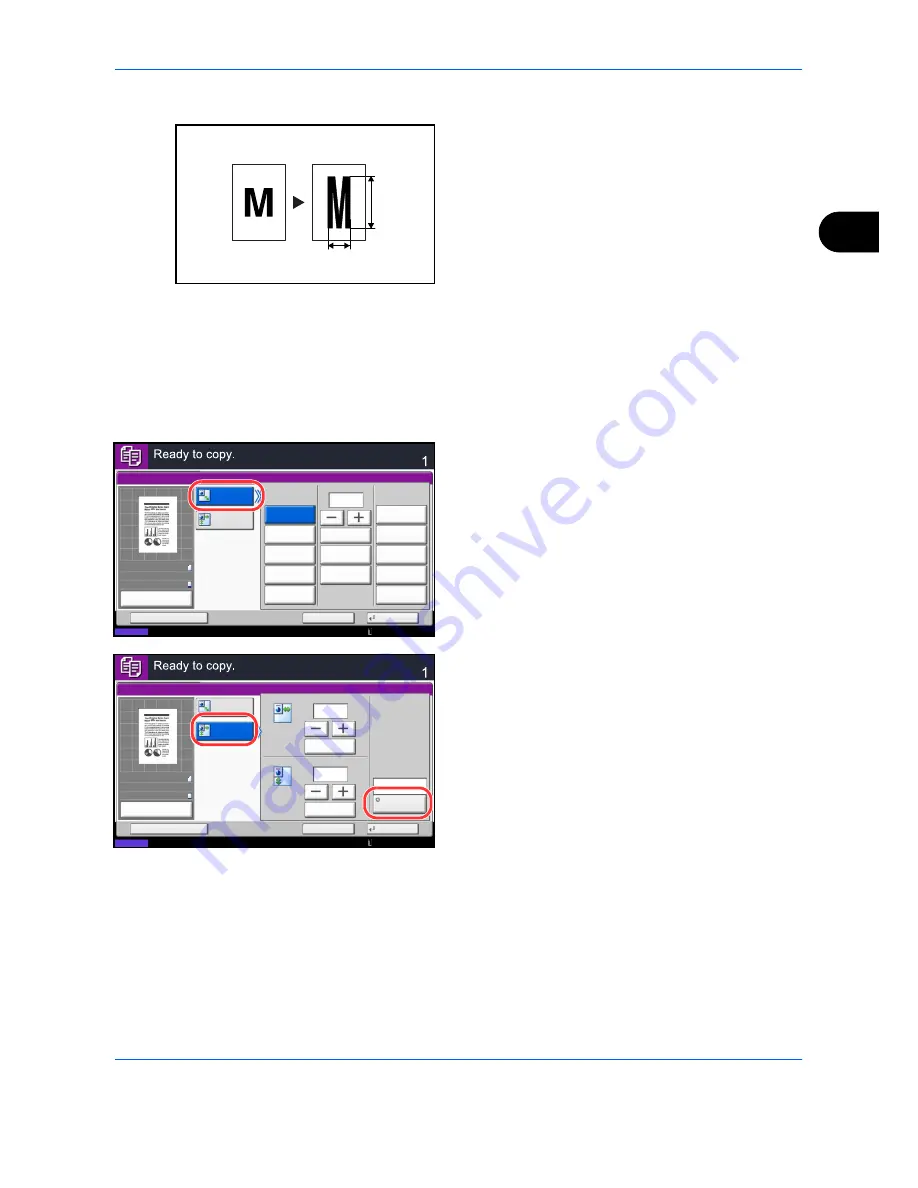
Basic Operation
3-11
3
XY Zoom
Select vertical and horizontal magnifications
individually. Reduce or enlarge original images in 1%
increments between 25% and 400%.
The procedure for using zoom copying is explained below.
1
Press the
Copy
key.
2
Place the originals on the platen.
3
Set the original on the platen and press [Layout/
Edit] -> [Zoom].
4
Press [Standard Zoom] to use Auto Zoom.
Press [+] or [–] to change the displayed
magnification as desired. You can also enter the
magnification directly using the numeric keys by
pressing [# Keys].
When using Preset Zoom, select the key of desired
magnification.
When using XY Zoom, press [XY Zoom].
Press [+] or [–] to change the displayed
magnifications of X (horizontal) and Y (vertical).
You can also enter the magnification directly using
the numeric keys by pressing [# Keys].
Press [Original Orientation] to select orientation of
the originals, either [Top Edge on Top] or [Top Edge
on Left]. Then press [OK].
5
Press [OK].
6
Press the
Start
key. Copying begins.
Y
X
Status
Cancel
OK
Zoom
Add Shortcut
(25 - 400)
Standard
Zoom
XY Zoom
122%
400%
100%
Auto
200%
115%
141%
# Keys
50%
86%
81%
25%
70%
A4>>B4
A5>>B5
Max.
A5>>A3
B4>>A3
B5>>A4
A4>>A3
A5>>A4
A3>>B4
A4>>B5
81%
Min.
A3>>A4
A4>>A5
Copies
%
400
10/10/2010 10:10
100%
A4
A4
Preview
Original
Zoom
Paper
:
:
:
Status
Copies
Cancel
OK
Zoom
Add Shortcut
X
Standard
Zoom
XY Zoom
%
(25 - 400)
Y
(25 - 400)
%
# Keys
# Keys
Original
Orientation
100
100
Top Edge
on Top
10/10/2010 10:10
100%
A4
A4
Preview
Original
Zoom
Paper
:
:
:
Summary of Contents for TASKalfa 3500i
Page 1: ...OPERATION GUIDE TASKalfa TASKalfa 3500i TASKalfa 4500i TASKalfa 5500i ...
Page 96: ...Preparation before Use 2 48 ...
Page 158: ...Basic Operation 3 62 ...
Page 214: ...Printing 5 12 ...
Page 258: ...Sending Functions 6 44 ...
Page 414: ...Default Setting System Menu 9 114 ...
Page 448: ...Management 10 34 ...
Page 568: ...Index Index 12 ...
Page 570: ......
Page 571: ......
Page 572: ...Rev 3 2012 2 2LHKMEN003 ...






























