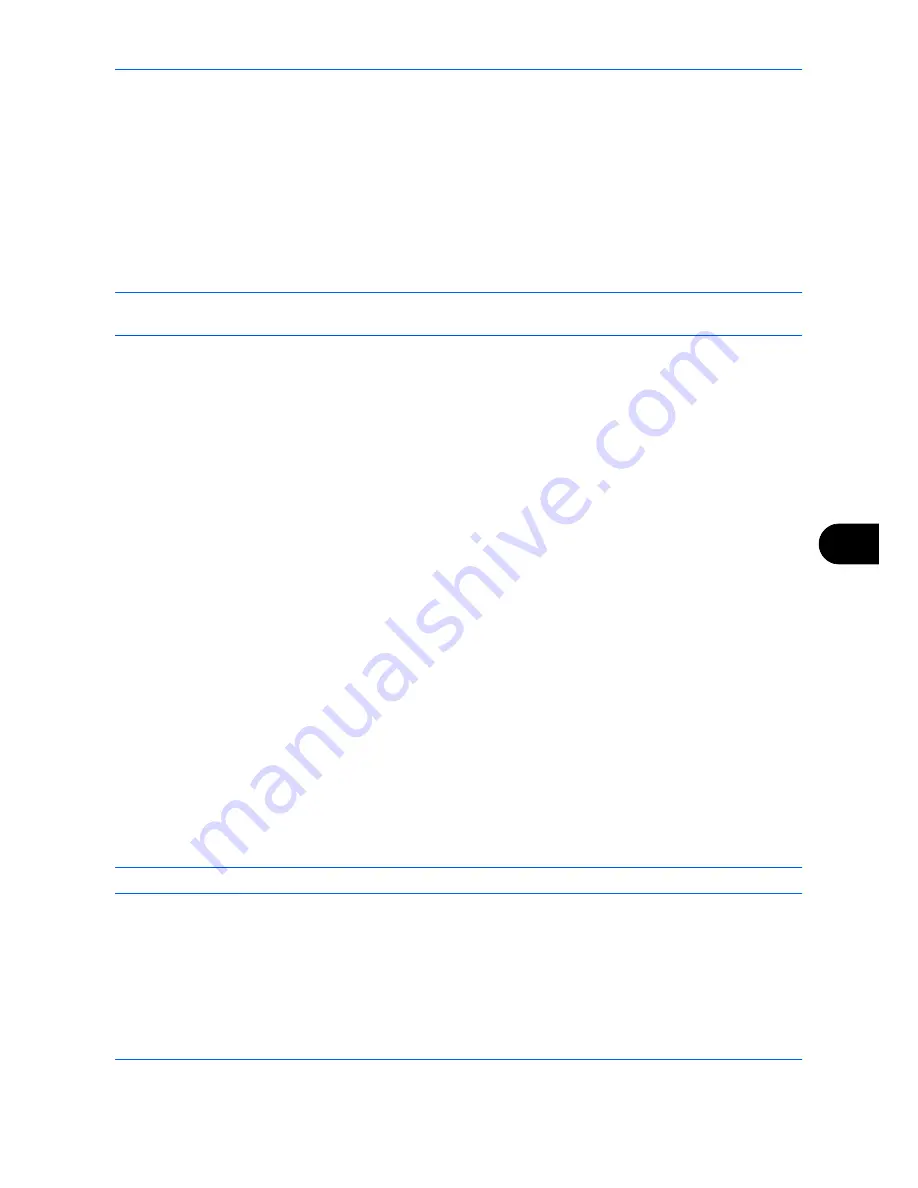
Default Setting (System Menu)
9-85
9
Editing a Destination
Edit/delete the destinations (Contacts) you added to the Address Book.
Use the procedure below to edit a destination.
1
Press the
System Menu
key.
2
Press [Edit Destination] and then [Add/Edit] of
Address Book
.
3
Select a destination or group to edit.
NOTE:
Destinations can be sorted or searched by destination name or address number. Refer to
Specifying
Destination on page 3-39
for Address List.
4
Press [Detail].
The procedure differs depending on the details to be edited.
Editing a Contact
1
Change
Address Number
,
Name
and destination type and address. Refer to
Contact on page 9-81
for
the details.
2
After you have completed the changes, press [Save].
3
Press [Yes] in the change confirmation screen to register the changed destination.
Editing a Group
1
Change
Address Number
and
Name
. Refer to
Group on page 9-84
for the details.
2
Press [Member].
3
To delete any destination from the group, select the destination and press [Delete]. Press [Yes] on the
screen to confirm the deletion.
4
After you have completed the changes, press [Save].
5
Press [Yes] in the change confirmation screen to register the changed group.
Deleting a Contact or Group
Repeat Steps 1 to 3, press [Delete]. Press [Yes] on the screen to confirm the deletion. Deletion is performed.
Adding a Destination on One Touch Key (One Touch Key)
Add a new destination (contact or group). A maximum of 1,000 destinations can be registered.
NOTE:
Refer to
Specifying Destination on page 3-39
for use of One Touch Key.
Use the procedure below to register a new destination under a One Touch key.
1
Press the
System Menu
key.
2
Press [Edit Destination] and [Add/Edit] of
One Touch Key
.
Summary of Contents for TASKalfa 3500i
Page 1: ...OPERATION GUIDE TASKalfa TASKalfa 3500i TASKalfa 4500i TASKalfa 5500i ...
Page 96: ...Preparation before Use 2 48 ...
Page 158: ...Basic Operation 3 62 ...
Page 214: ...Printing 5 12 ...
Page 258: ...Sending Functions 6 44 ...
Page 414: ...Default Setting System Menu 9 114 ...
Page 448: ...Management 10 34 ...
Page 568: ...Index Index 12 ...
Page 570: ......
Page 571: ......
Page 572: ...Rev 3 2012 2 2LHKMEN003 ...






























