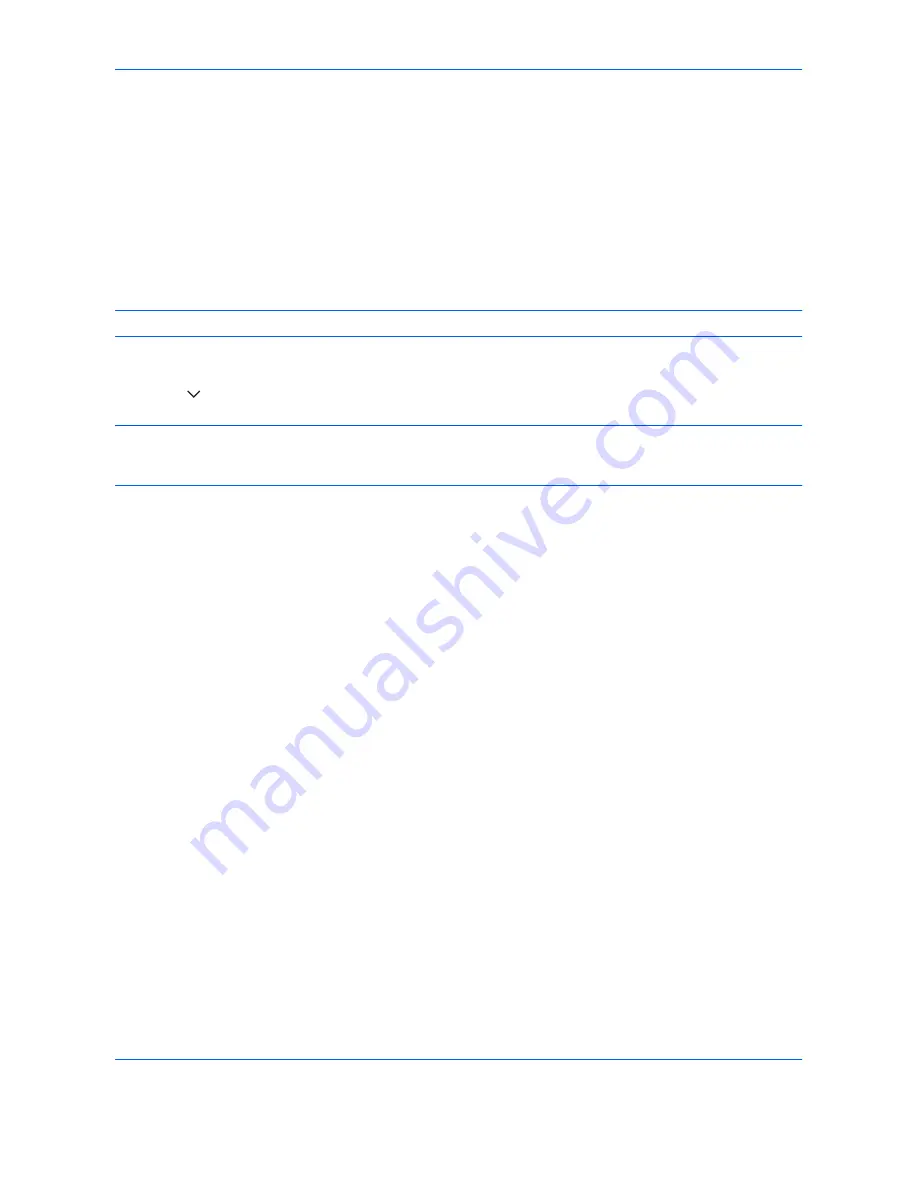
Default Setting (System Menu)
9-90
Application
You can install and use applications that will make your day-to-day use of this machine more efficient.
Installing Applications
You can install new applications.
Use the procedure below to install an application.
1
Insert the USB memory containing the application to be installed into the USB Port (A1).
NOTE:
If
Removable Memory was recognized. Displaying files.
appears, press [No].
2
Press the
System Menu
key.
3
Press [ ] and then [Application].
NOTE:
If the user authentication screen appears, enter your login user name and password and then press
[Login]. For this, you need to login with administrator privileges. Refer to
Adding a User (Local User List) on
page 10-5
for the default login user name and password.
4
Press [Add].
5
Select the application to be installed and press [Install].
You can view detailed information on the selected application by pressing [Detail].
6
When the confirmation screen appears, press [Yes].
Installation of the application begins. Depending on the application being installed, the installation may take
some time.
Once the installation ends, the original screen reappears.
7
To install another application, repeat steps 5 to 6.
8
To remove the USB memory, press [Remove Memory] and wait until the
Removable Memory can be safely
removed
message appears. Then remove the USB memory.
Summary of Contents for TASKalfa 3500i
Page 1: ...OPERATION GUIDE TASKalfa TASKalfa 3500i TASKalfa 4500i TASKalfa 5500i ...
Page 96: ...Preparation before Use 2 48 ...
Page 158: ...Basic Operation 3 62 ...
Page 214: ...Printing 5 12 ...
Page 258: ...Sending Functions 6 44 ...
Page 414: ...Default Setting System Menu 9 114 ...
Page 448: ...Management 10 34 ...
Page 568: ...Index Index 12 ...
Page 570: ......
Page 571: ......
Page 572: ...Rev 3 2012 2 2LHKMEN003 ...
















































