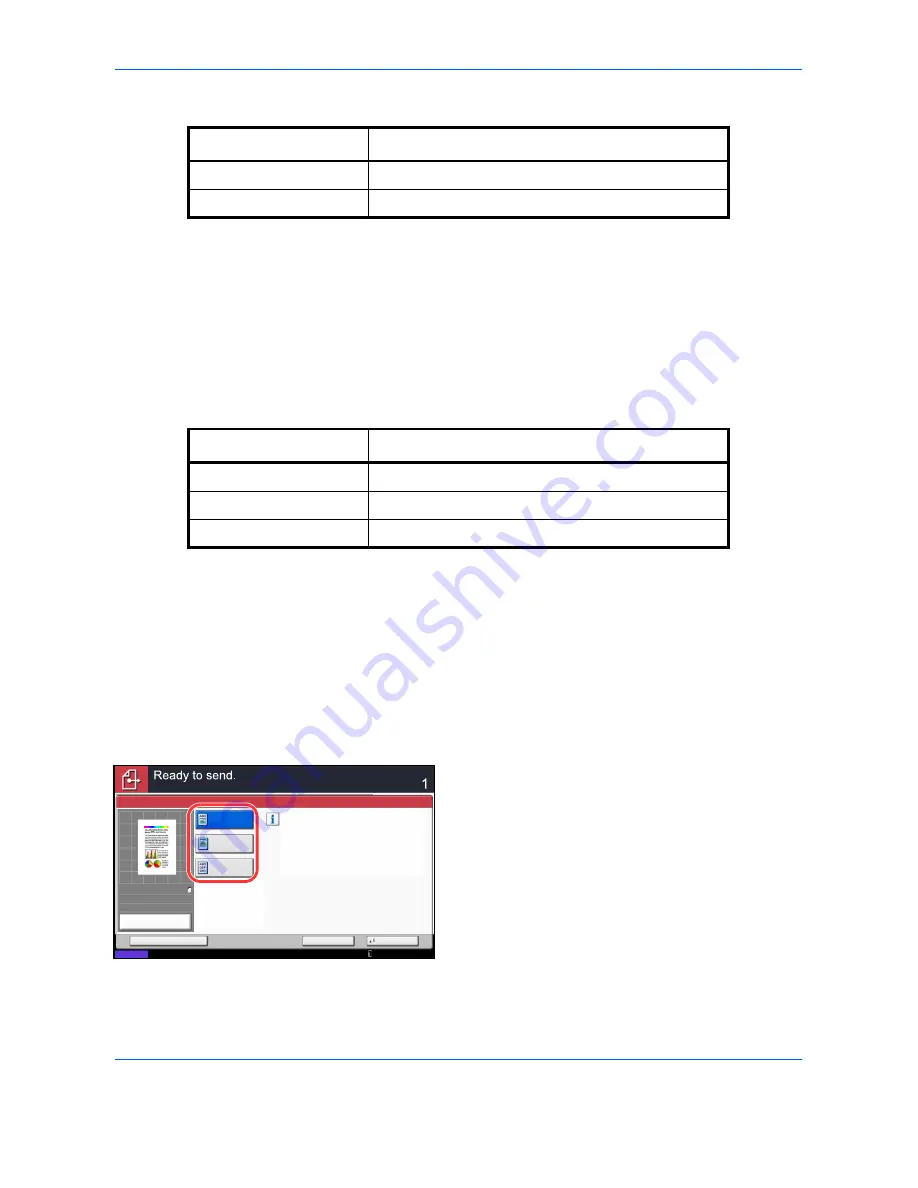
Sending Functions
6-18
The table below shows the available settings.
14
Press [OK] three times to return to
Orig./Sending
Data Format
.
15
Specify the destination, and press the
Start
key to
start sending.
Original Image
Select the image quality suitable to the type of original.
The table below shows the quality options.
Use the procedures below to select the quality when sending scanned originals.
1
Press the
Send
key.
2
Place the originals on the platen.
3
Press [Color/Image Quality] and then [Original
Image].
4
Select the original image.
5
Press [OK].
6
Specify the destination, and press the
Start
key to
start sending.
Item
Detail
Disable
Prohibit the copying of text and objects on the PDF file.
Enable
Can copy text and objects on the PDF file.
Item
Detail
Text+Photo
Text and photos together.
Photo
For photos taken with a camera.
Text*
*
The
for OCR
setting can be turned on. When [On] is selected, scanning
produces an image that is suitable for OCR. This function is only available
for black and white mode.
Only text, no photos.
Select original image type
for best results.
Original Image
Text+Photo
Photo
Cancel
OK
Add Shortcut
Status
Destination
Text
10/10/2010 10:10
100%
A4
A4
Preview
Original
Zoom
Send
:
:
:
Summary of Contents for TASKalfa 3500i
Page 1: ...OPERATION GUIDE TASKalfa TASKalfa 3500i TASKalfa 4500i TASKalfa 5500i ...
Page 96: ...Preparation before Use 2 48 ...
Page 158: ...Basic Operation 3 62 ...
Page 214: ...Printing 5 12 ...
Page 258: ...Sending Functions 6 44 ...
Page 414: ...Default Setting System Menu 9 114 ...
Page 448: ...Management 10 34 ...
Page 568: ...Index Index 12 ...
Page 570: ......
Page 571: ......
Page 572: ...Rev 3 2012 2 2LHKMEN003 ...






























