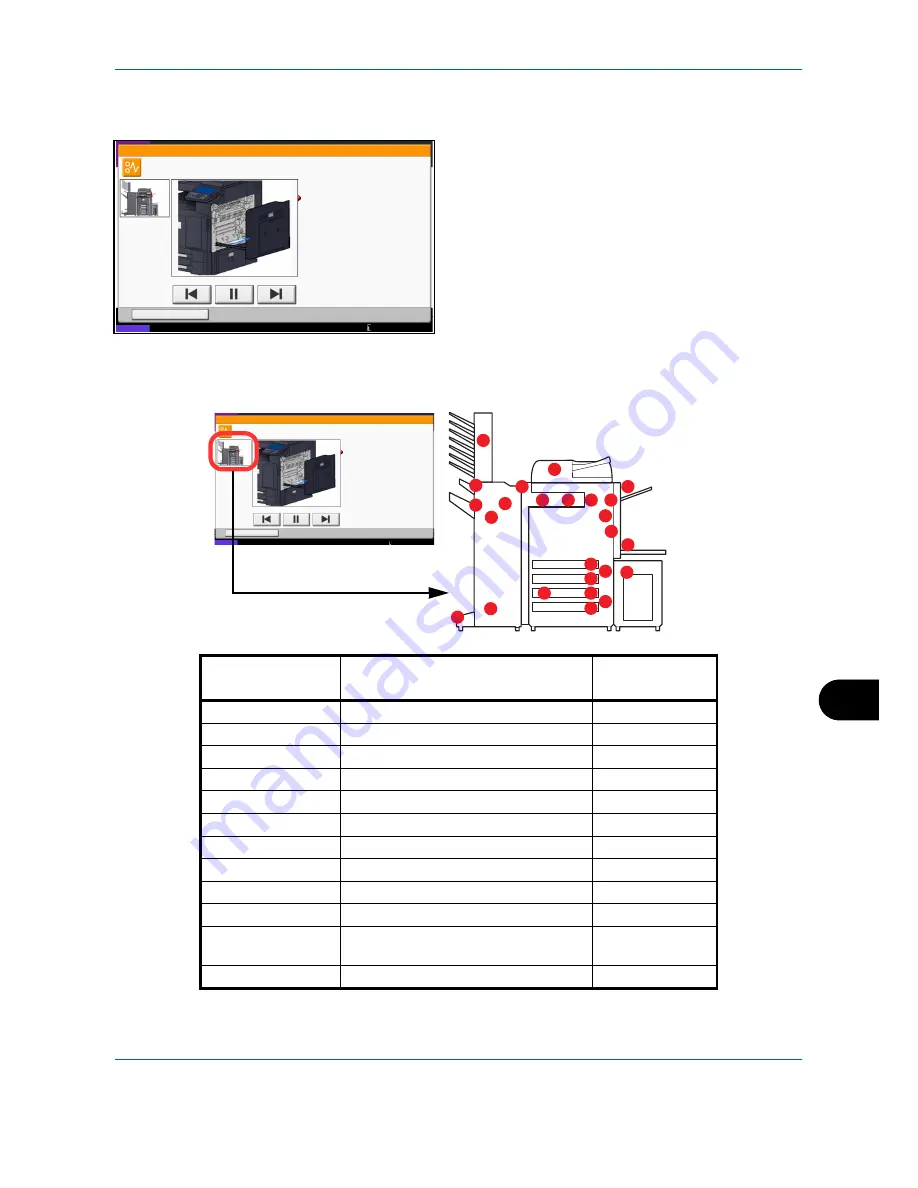
Troubleshooting
12-21
12
Clearing Paper Jams
If a paper jam occurs, the touch panel will display
Paper
Jam.
and the machine will stop. Refer to these
procedures to remove the jammed paper.
Jam Location Indicators
If a paper jam occurs, the location of the jam will be displayed as the following figure with a letter corresponding
to the affected component in the machine. Clearing instructions will also be displayed.
10/10/2010 10:10
Hold
JAM
Paper jam.
02/04
1. Remove the paper from
the paper ejector.
2. Open main unit right cover 1 and
remove the paper.
Remove the paper from
the multi purpose tray.
3. Open fuser cover (A1) and
remove the paper.
4. Close the cover.
Status
10/10/2010 10:10
Hold
JAM
Paper jam.
02/04
1. Remove the paper from
the paper ejector.
2. Open main unit right cover 1 and
remove the paper.
Remove the paper from
the multi purpose tray.
3. Open fuser cover (A1) and
remove the paper.
4. Close the cover.
Status
L
A
D
I
F
K
K
H
K
K
I
J
G
K
K
K
K
B
C
E
E
E
G
C
C
Paper Jam
Location Indicator
Paper Jam Location
Reference Page
A
Cassette 1
12-22
B
Cassette 2
12-23
C
Cassette 3 or 4 (Option)
12-24
D
Multi Purpose Tray
12-28
E
Inside the right cover 1, 3 or 4
12-29
F
Duplex unit
12-31
G
Fixing unit
12-34
H
Document processor (Option)
12-35
I
Job Sparator (Option)
12-37
J
Bridge Unit
12-39
K
Document finisher (Option)
12-40
12-41
L
Cassette 5 (Option)
12-48
Summary of Contents for TASKalfa 3500i
Page 1: ...OPERATION GUIDE TASKalfa TASKalfa 3500i TASKalfa 4500i TASKalfa 5500i ...
Page 96: ...Preparation before Use 2 48 ...
Page 158: ...Basic Operation 3 62 ...
Page 214: ...Printing 5 12 ...
Page 258: ...Sending Functions 6 44 ...
Page 414: ...Default Setting System Menu 9 114 ...
Page 448: ...Management 10 34 ...
Page 568: ...Index Index 12 ...
Page 570: ......
Page 571: ......
Page 572: ...Rev 3 2012 2 2LHKMEN003 ...
















































