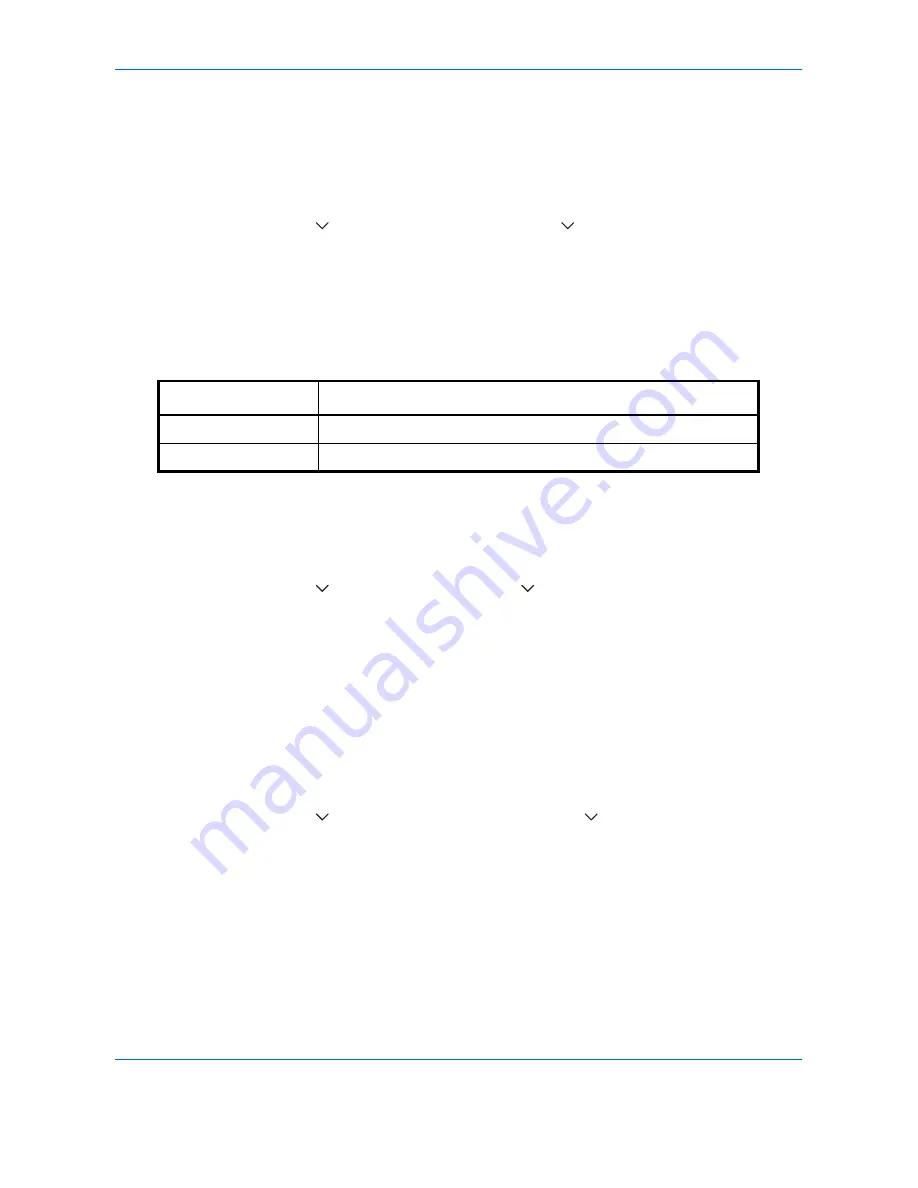
Default Setting (System Menu)
9-26
XPS Fit to Page
Reduces or enlarges the image size to fit to the selected paper size when printing XPS file.
Use the procedure below to set the default XPS Fit to Page settings.
1
Press the
System Menu
key.
2
Press [Common Settings], [
], [Next] of
Function Defaults
. Press [
] twice and [Change] of
XPS Fit to
Page
.
3
Select [Off] or [On] for the default.
4
Press [OK].
Continuous Scan
Set the continuous scan defaults. The available default settings are shown below.
Refer to
page 4-37
for Continuous Scan.
Use the procedure below to select the default settings for continuous scanning.
1
Press the
System Menu
key.
2
Press [Common Settings], [
], [Next] of
Function Defaults,
[
] twice and then [Change] of
Continuous
Scan
.
3
Select [Off] or [On] for the default.
4
Press [OK].
PDF/A
Set the PDF file format used on the machine.
Use the procedure below to select the default PDF/A.
1
Press the
System Menu
key.
2
Press [Common Settings], [
] and [Next] of
Function Defaults
. Press [
] three times and then [Change]
of
PDF/A
.
3
Select [Off], [PDF/A-1a] or [PDF/A-1b].
4
Press [OK].
Item Description
Off
Continuous scan not performed
On
Continuous scan performed
Summary of Contents for TASKalfa 3500i
Page 1: ...OPERATION GUIDE TASKalfa TASKalfa 3500i TASKalfa 4500i TASKalfa 5500i ...
Page 96: ...Preparation before Use 2 48 ...
Page 158: ...Basic Operation 3 62 ...
Page 214: ...Printing 5 12 ...
Page 258: ...Sending Functions 6 44 ...
Page 414: ...Default Setting System Menu 9 114 ...
Page 448: ...Management 10 34 ...
Page 568: ...Index Index 12 ...
Page 570: ......
Page 571: ......
Page 572: ...Rev 3 2012 2 2LHKMEN003 ...






























